How to Create Transfer order for Outbound Delivery in SAP
What is Picking in Sales Process?
Picking is a process in which warehouse employees pick the delivery mentioned products from the storage location or bin and place them on the picking area for the shipping process.
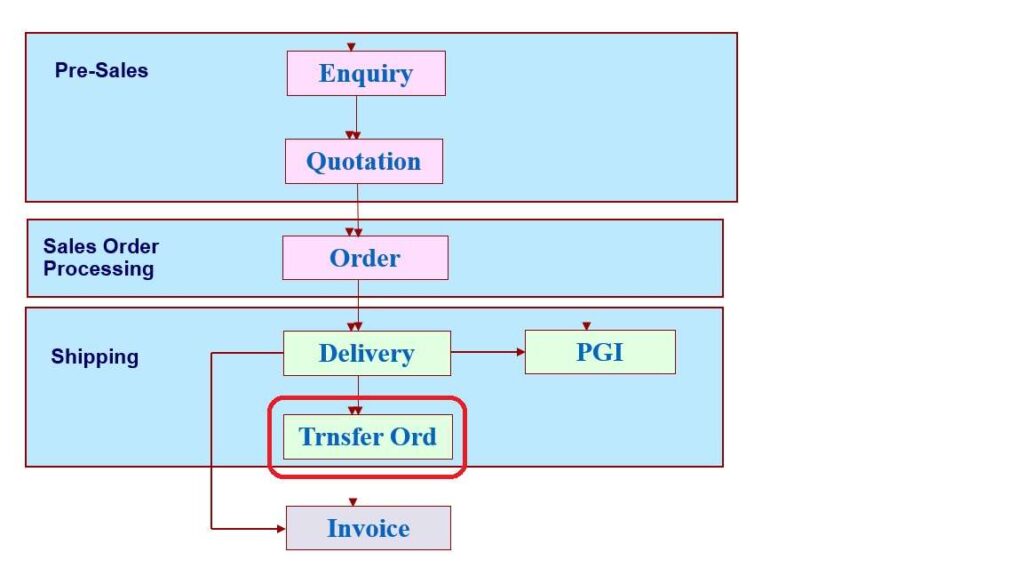
- Continuation of Sales Process

Prerequisites for Picking
- Preceding documents:-
Display the Inventory or Stock Status Before Picking
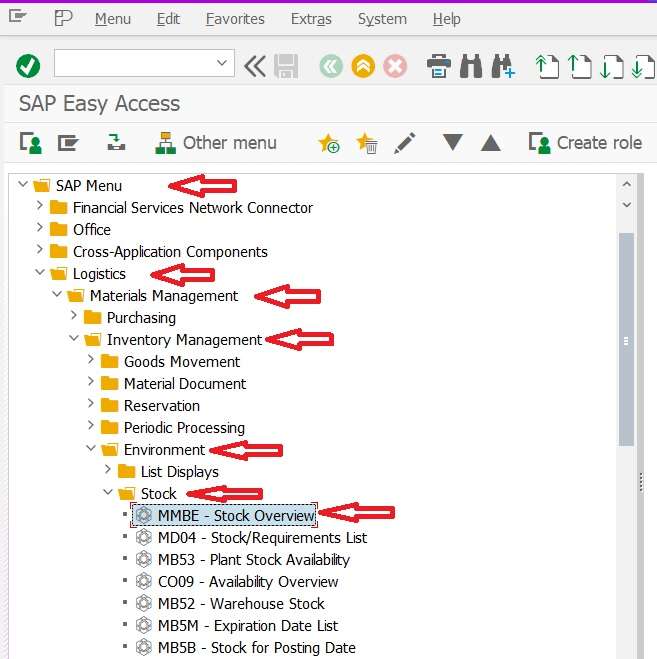
- Path:-
- SAP Menu > Logistics > Materials Management > Inventory Management > Environment > Stock > Stock Overview
- T.Code:- MMBE – Stock Overview
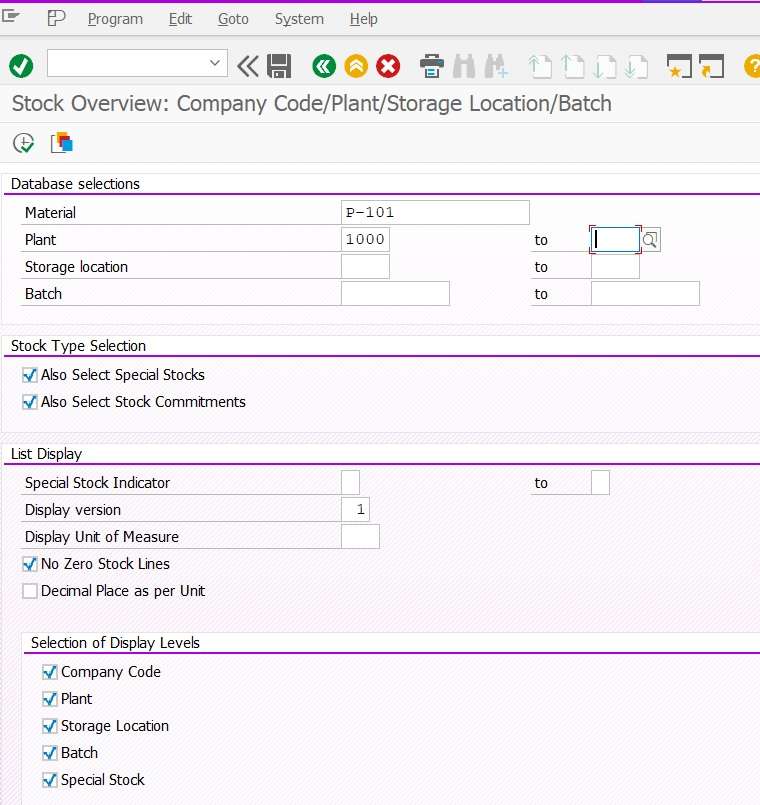
- Provide below mentioned selection criterias
- Material Code:- P-101
- Plant Code:- 1000
- Storage Location:- 0001
- Click on Execute or F8 button.
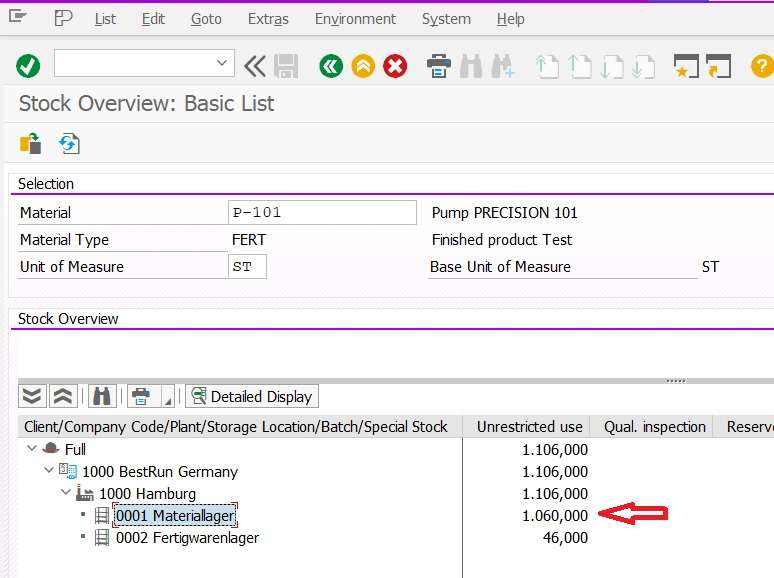
Now stock position in storage location “0001” of Plant “1000” is 1060 ST.
Delivery Details Information VL02N
- The Delivery document which are relevant for picking are taken into consideration of transfer order creation.
- System copies material code, Quantities and warehouse number from delivery document.
T.code [VL02N]
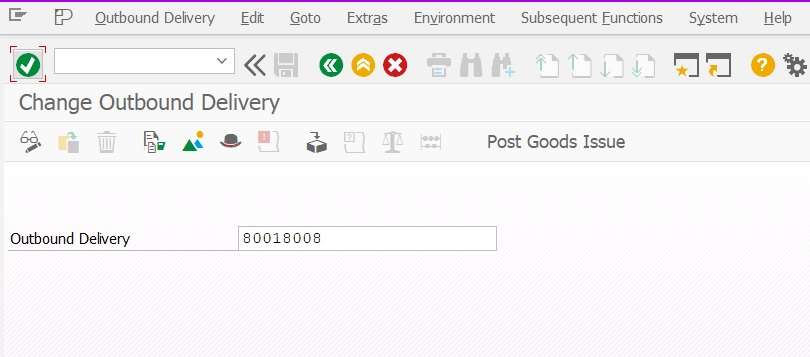
- Fill delivery number which we have created in previous blog.
Overview Screen of Delivery Document
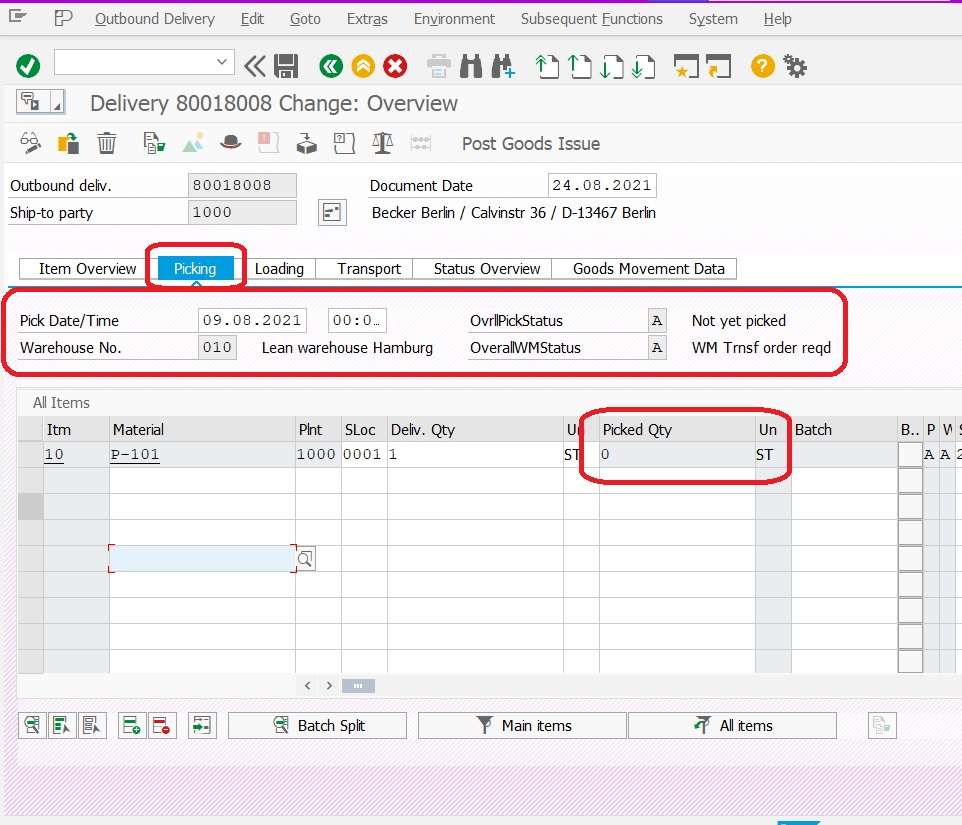
- In Picking tab we get basic information for transfer order such as.
- Warhouse number :- 010
- Picking overal status: A- Not yet picked
- Material Code, plant and storage location
- Delivery Qty
- Picked Quantity:- “0” and greyed out because for this delivery document picking quantity need to be filled by Transfer order, otherwise this field will be editable mode.

Item details of Delivery document
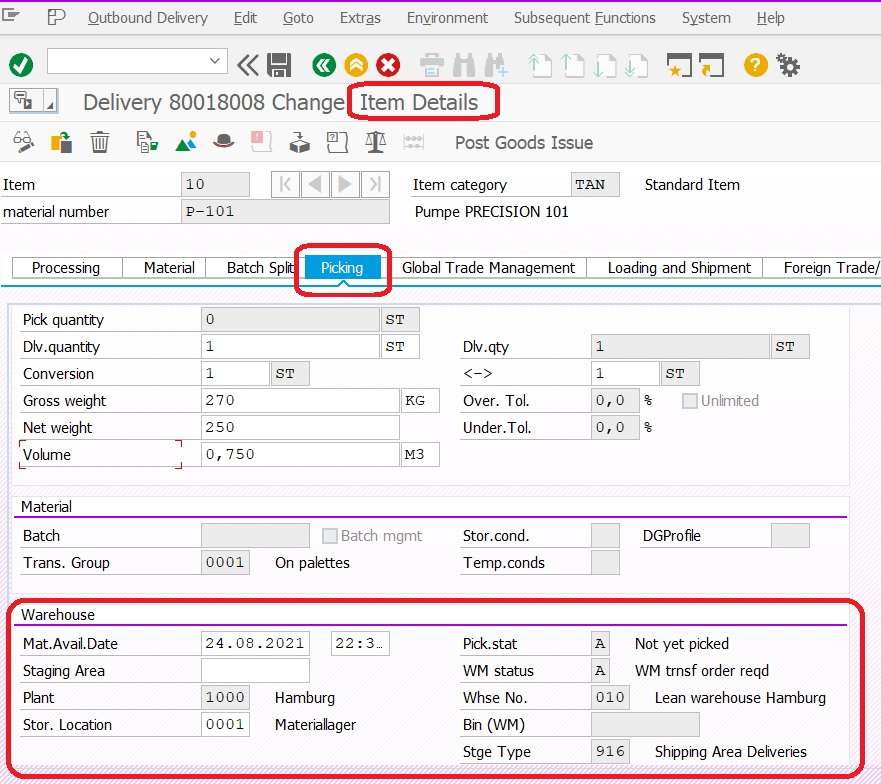
Delivery Document Flow Prior to the Creation of Transfer Order
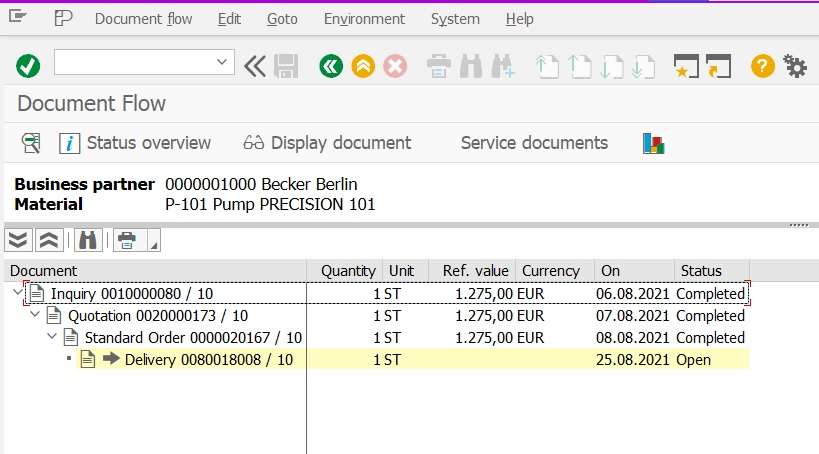
The delivery document status is open and the previous document sales order has been closed.
Transfer Order in SAP
- To initiate the Picking process, we have to generate Transfer order subject to the warehouse process applied.
- If the warehouse process is not involved then the user can directly fill the picking quantity in the delivery document and go for PGI.
- System can combine or club multiple delivery documents and create one Transfer order subject to below criterial should be same.
- Warehous number in the delivery document.
- Picking Date. (can be controlled in selection screen)
- Shipping point. (can be controlled in selection screen)
- Transfer order can be created either way.
- Online or foreground
- Background
Way to Create Transfer Order in SAP
Users can create transfer orders by following either below mentioned steps.
- Subsequent Function of Delivery Document
- Path and T.code of Transfer Order Creation
1. Subsequent Function of Delivery Document
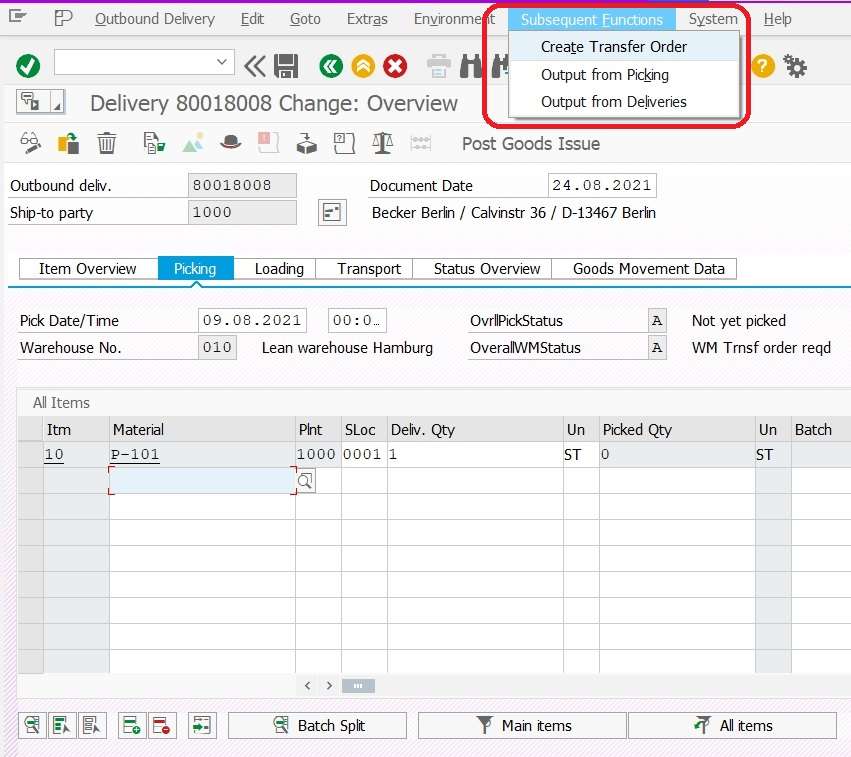
- Open Delivery document using t.code VL02N or VL03N
- Click on Subsequent Function from menu bar.
- Click on “Create Transfer Order“
- Above step will land to user on creation screen of Transfer order.
2. Path and T.code of Transfer Order Creation
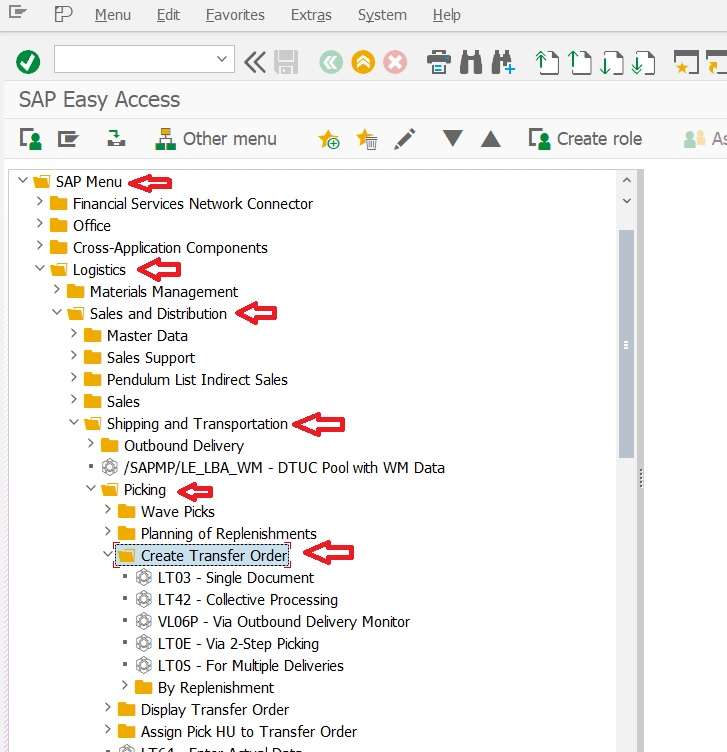
Path:- SAP Menu > Logistics > Sales and Distribution > Shipping and Transportation > Picking > Create Transfer Order
- LT03 – Single Document
- LT42 – Collective Processing
The scope of this blog is only for “single document process“.
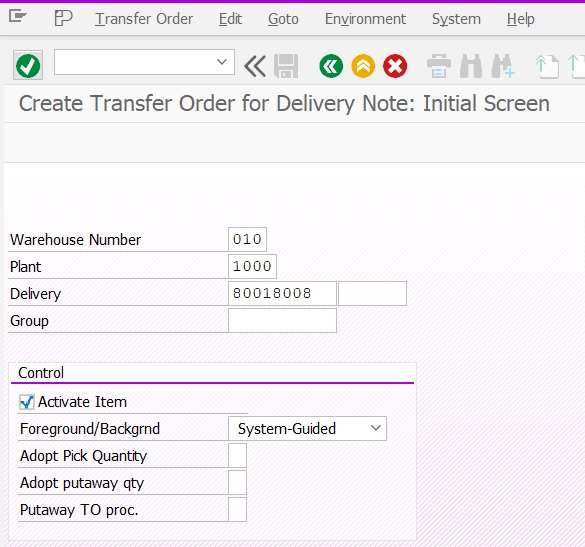
- Fill mandatory information like
- Warehouse number = 010 (find from delivery document)
- Plant = 1000 (Optional)
- Delivery Number
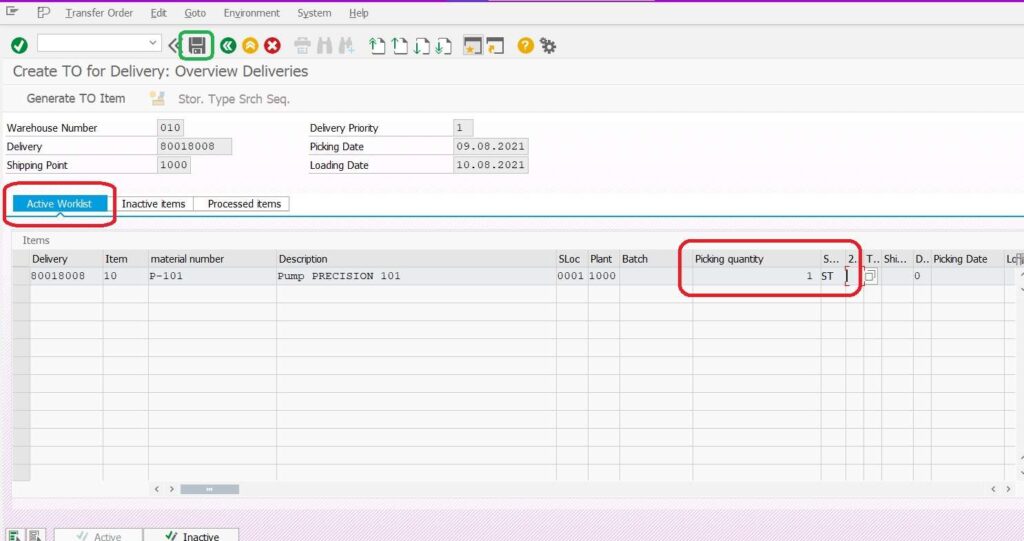
- Validate whether the correct picking quantity is applied or not.
- Click on the SAVE button.
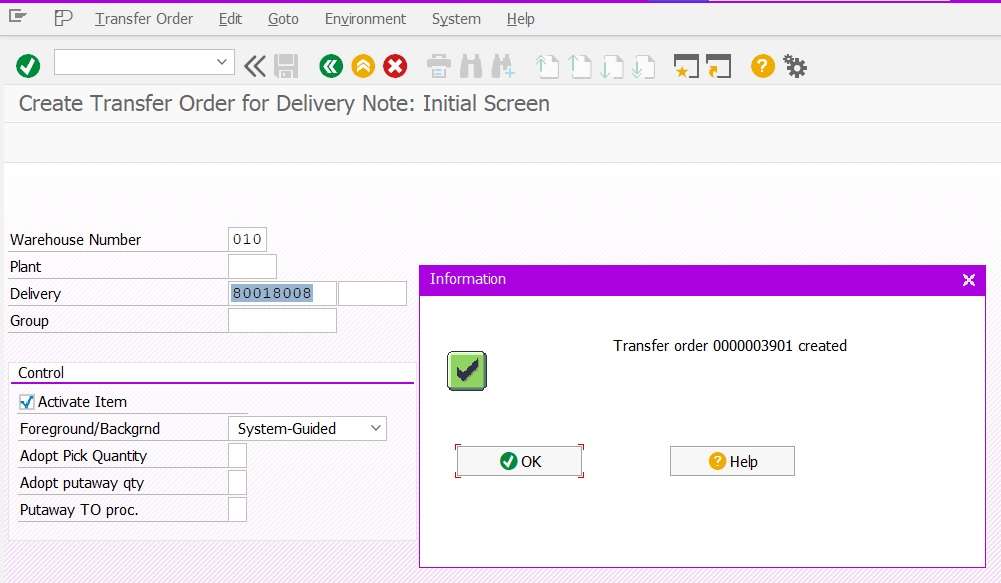
Now Transfer order number 0000003901 has been created.
Display Transfer Order
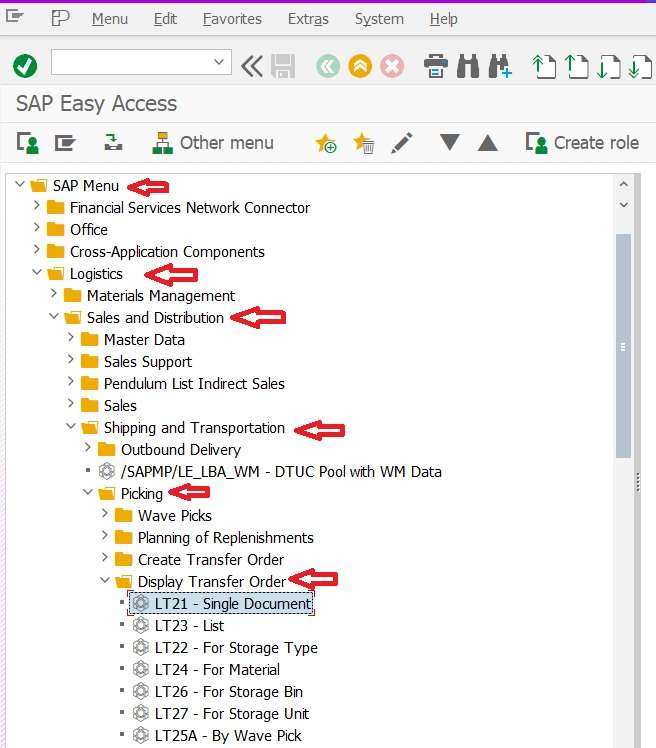
Path:- SAP Menu > Logistics > Sales and Distribution > Shipping and Transportation > Picking > Display Transfer Order
LT21 – Single Document
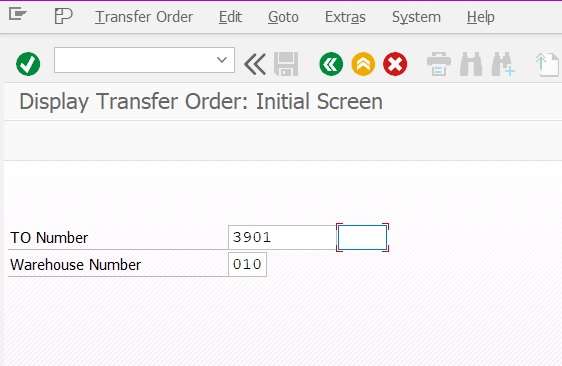
- Fill required information
- Transfer Order
- Warehouse Number
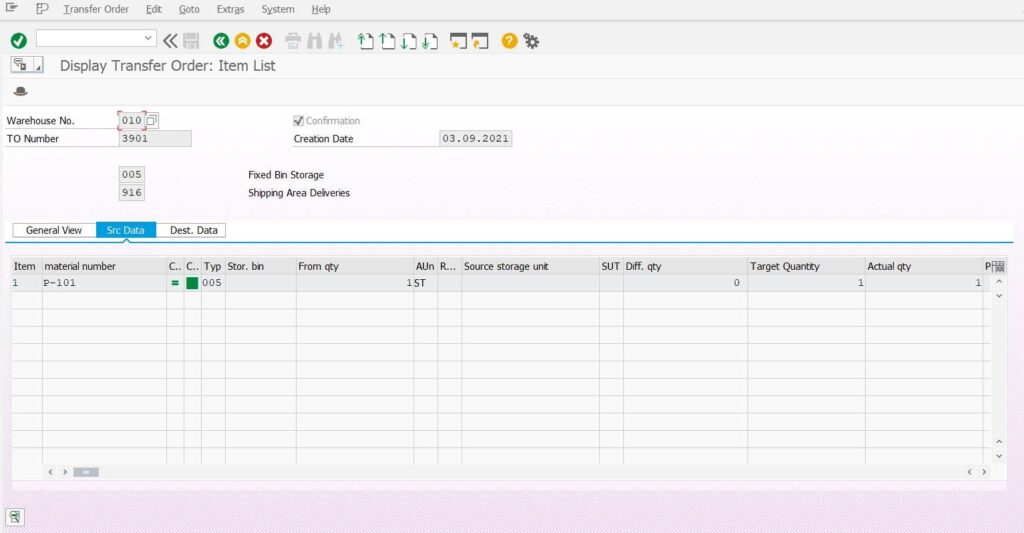
LT23 – List Transfer Order
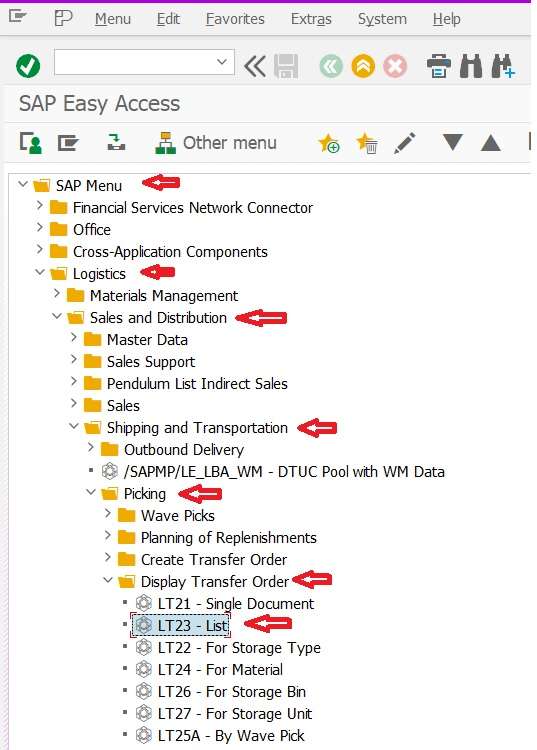
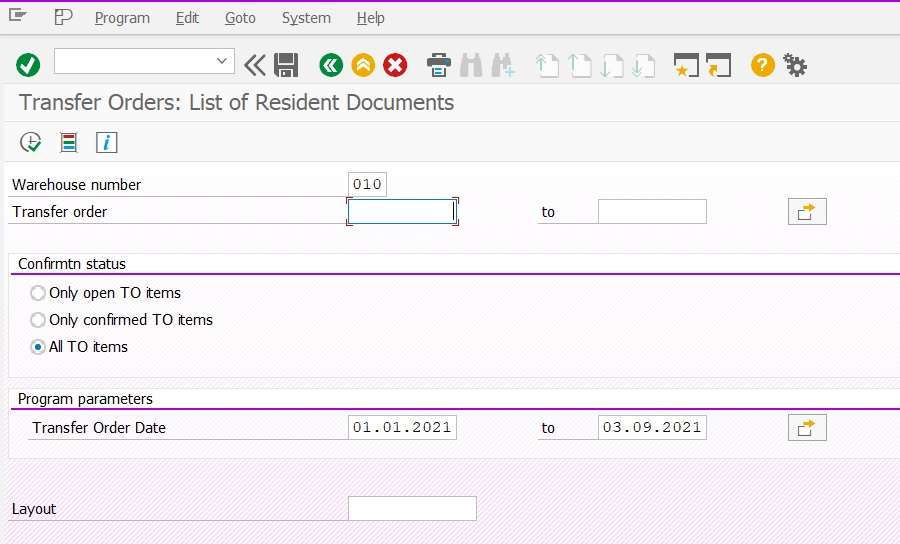
- Fill required selection criteria
- Warehouse Number
- Choose radio button of Confirmation Status
- All TO Items
- Transfer Order Date
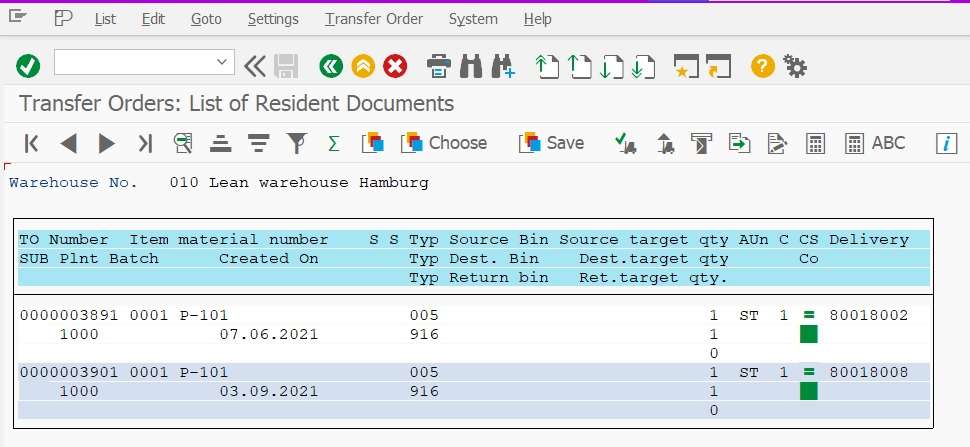
- LT23 – List Transfer Order report display below information.
- TO Number
- Material Code
- Quantity and UoM
- Storage Location
- Storage Type
- Respective Delivery number
Changes in Delivery Document After Picking
Path and T.Code for Display Delivery document
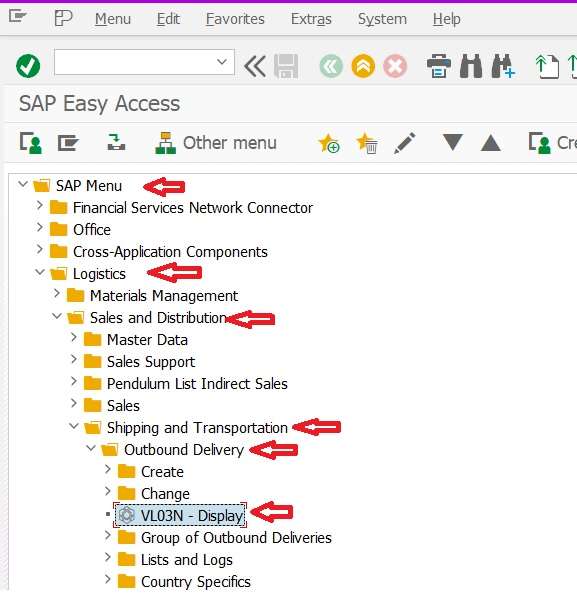
Delivery Header -Processing
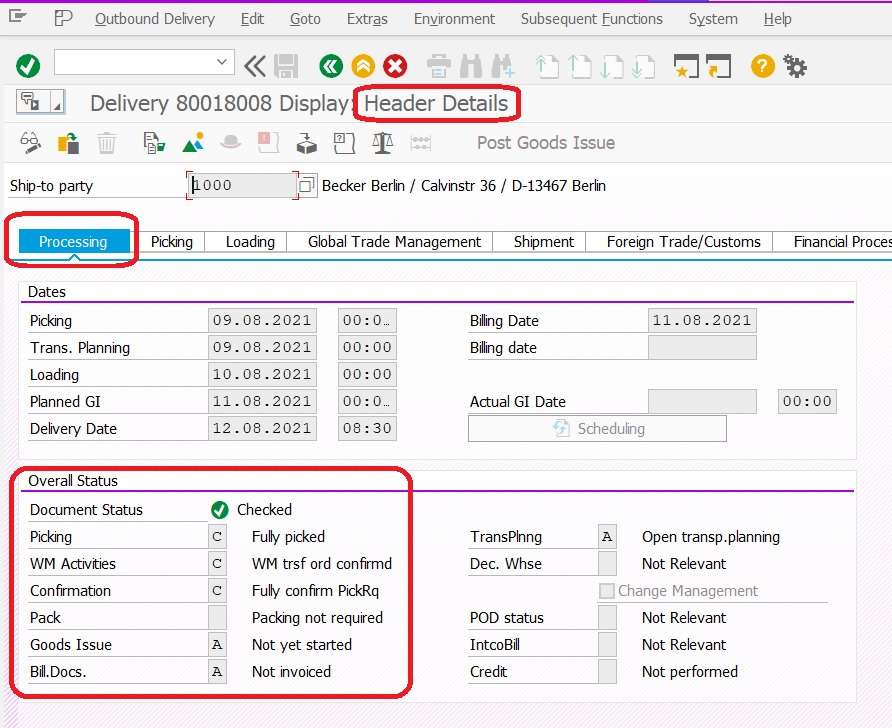
Delivery Header -Picking
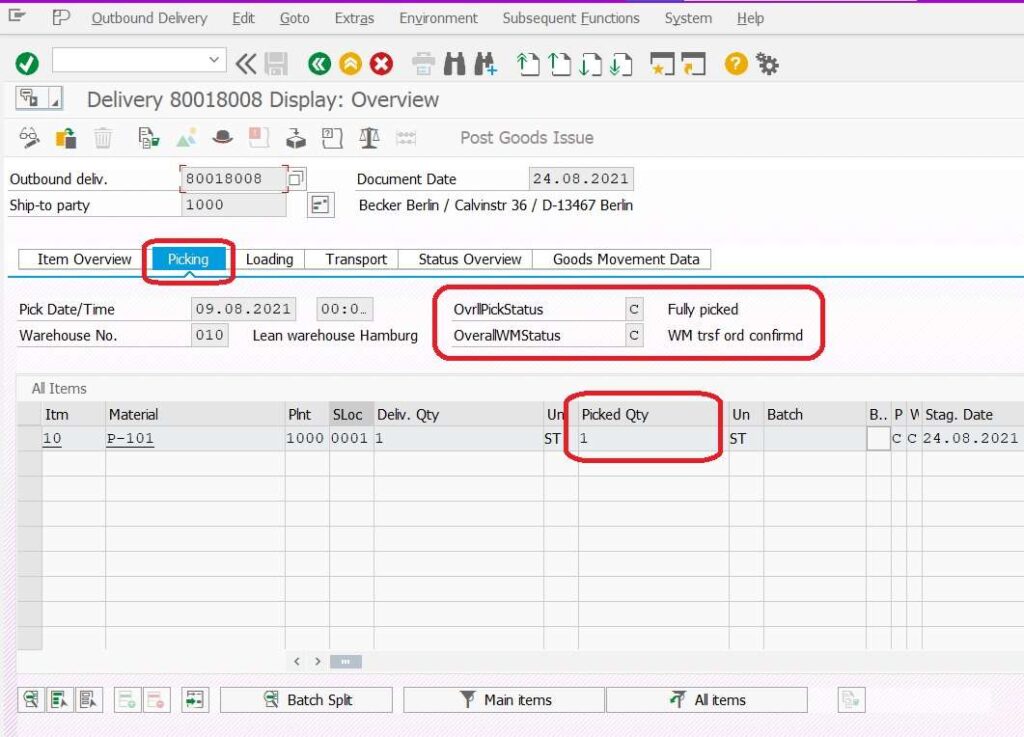
- Overal Pick Status = C :- Fully Picked
- Overal WM Status = C: WM Transfer Order Confirmed.
- Picked Quantity = 1 (filled due to Transfer Order)
Delivery Item Details -Picking
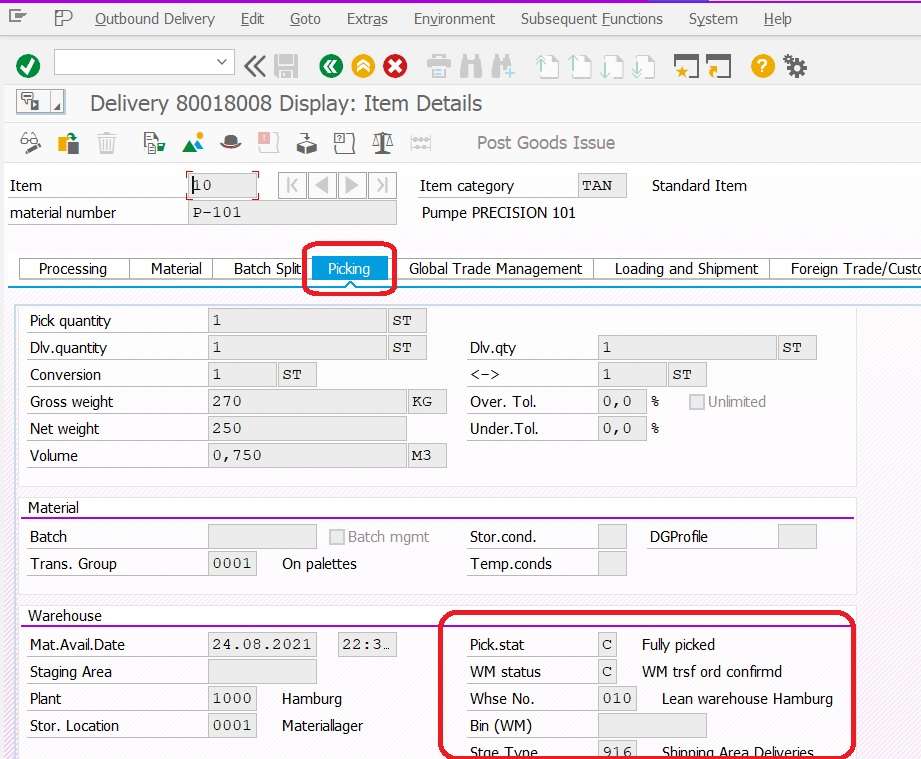
Document Flow After Picking
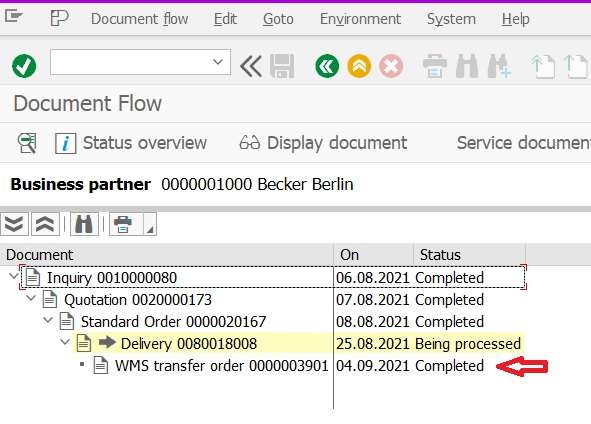
- After creation of Transfer Order has been Completed.
- Delivery status is Being processed.
Stock Position After Picking
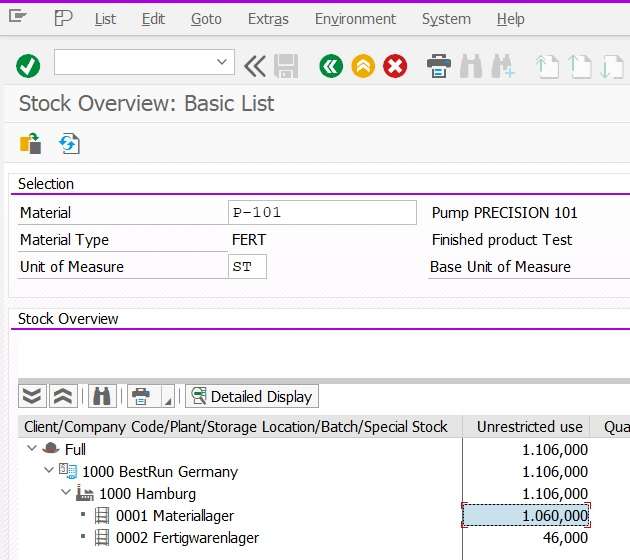
Picking of stock from storage location does not impact stock position until unless PGI has not been completed.
Join Our SAP SD LinkedIn Group
