Creation of Quotation in SAP SD
SAP Quotation is a legally binding document between customer and business.
This agreement is usually created for a specific material or service, Quantity, Price of the product, for the stipulated time period.
After that specific period, automatically both parties are not legally responsible for this agreement.
That means customers can not ask businesses to deliver that material or product at an agreed price.
Before going to Creation of Quotation in SAP, you should know about Inquiry – Link
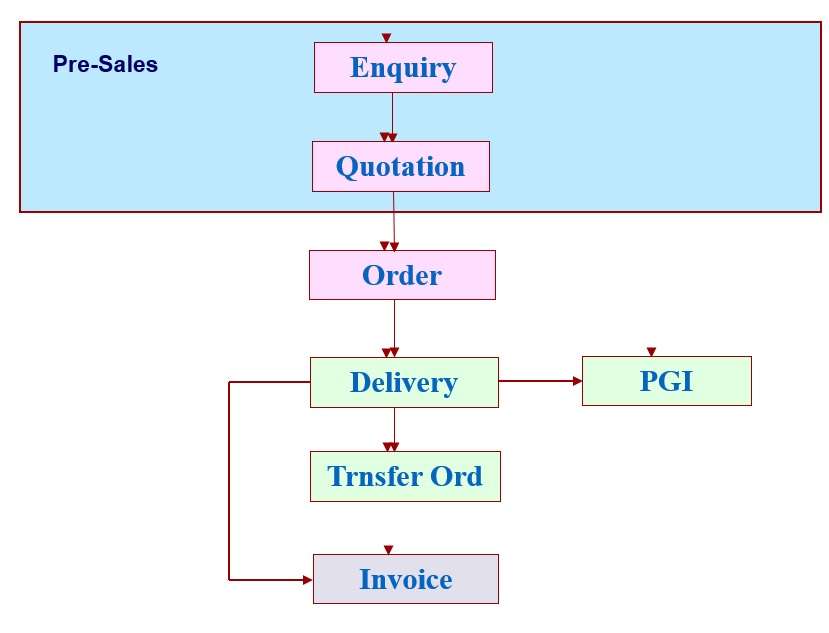
Steps to Create Customer Quotation in SAP Sales and Distribution
A quotation can be created in two ways.
- Without reference to any previous document.
- Or can be created with reference to Inquiry.
Path:
SAP Easy Access > Logistics > Sales and Distribution > Sales > Quotation
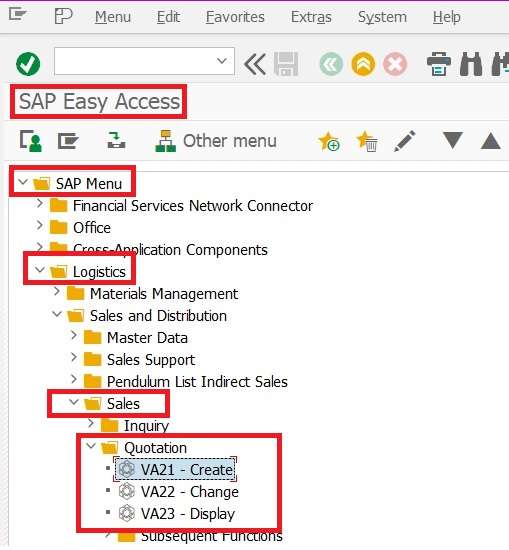
T.Code:- VA21
Fill VA21 T.code in the Command field and click on ENTER or OK Button.
- VA21 – Create
- VA22 – Change
- VA23 – Display
Initial screen to create Quotation SAP SD.
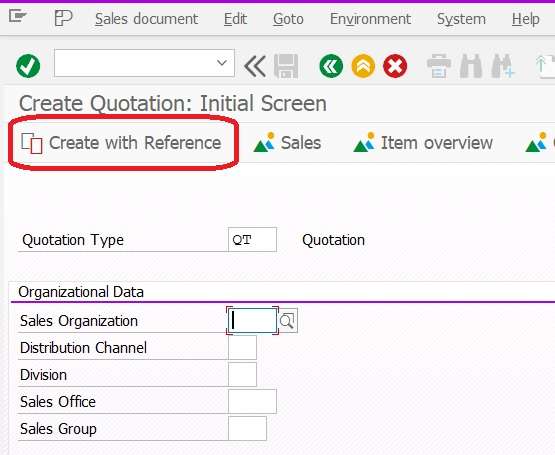
- Fill Quotation Document Type = QT
- Click on the “Create With Reference” button from the application toolbar.
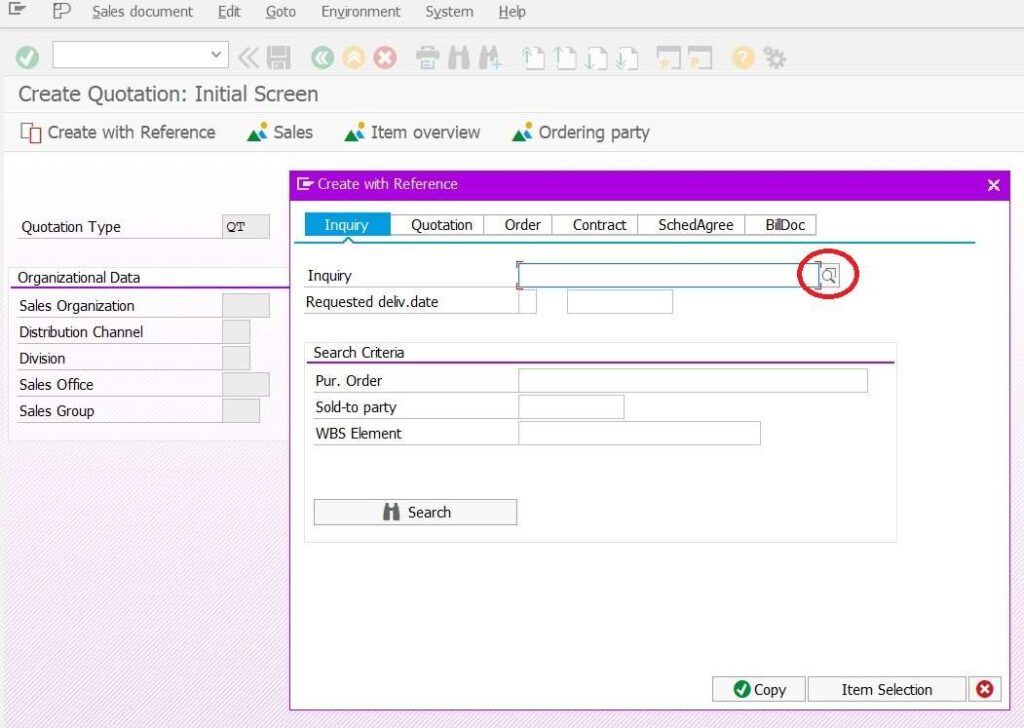
- System displays “Create With Reference” Popup box.
- You can fill Inquiry number, otherwise click on the F4 icon to find inquiry number.
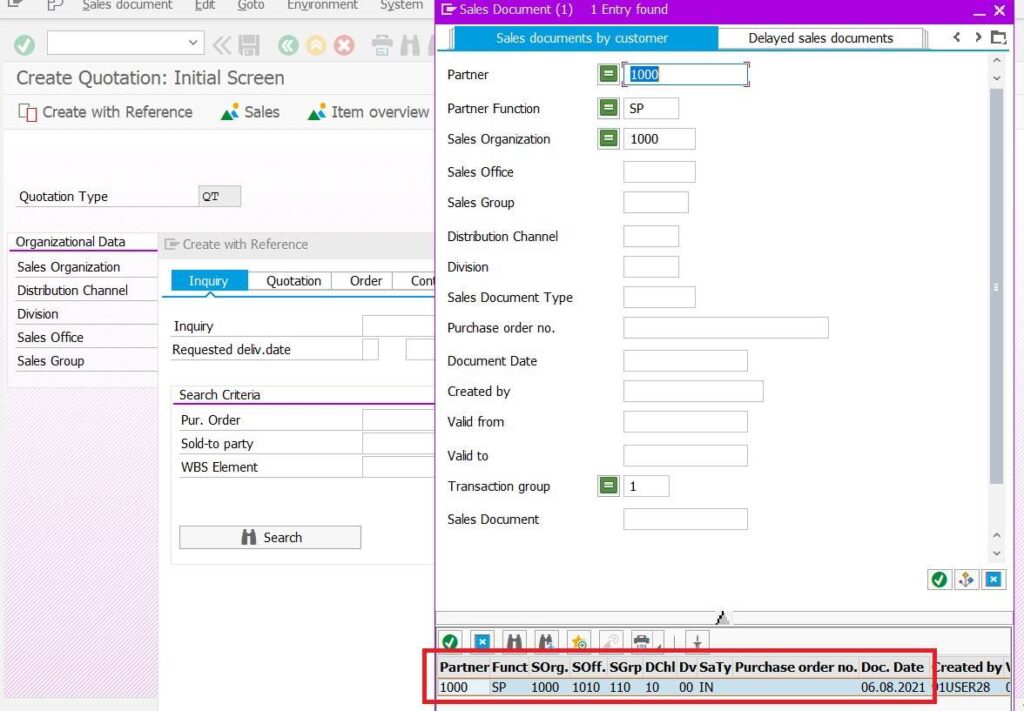
- Click on “Sales Document by Customer” search tab page.
- Fill required selection criteria information to find out inquiry.
- Click OK button.
- At bottom, system would display list of Inquiry as per matched selection criteria.
- Choose your Inquiry against which you want to create Quotation.
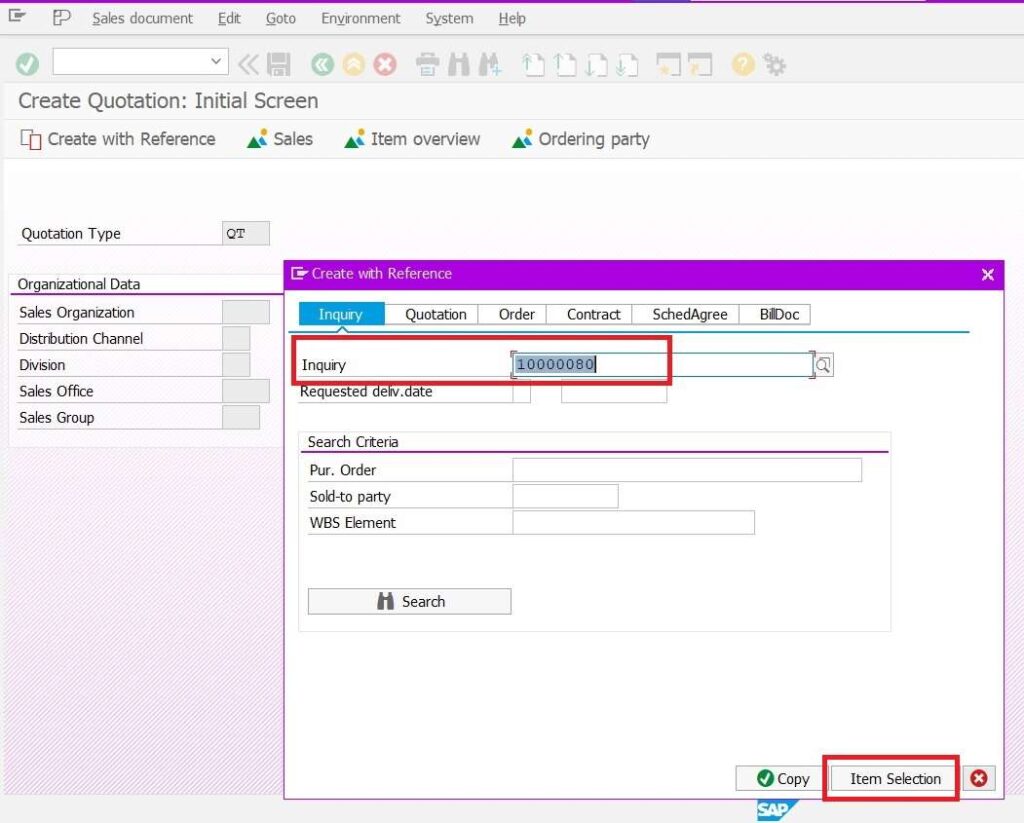
- Now system displaying Inquiry number in Create with Reference popup box.
- User can select “COPY” button which copy all line items and its quantities from inquiry to Quotation.
- Or we can click on “ITEM SELECTION” button to choose which line items and number quantity of Inquiry have to transfer to Quotation document.
- Lets select ITEM SELECTION button.
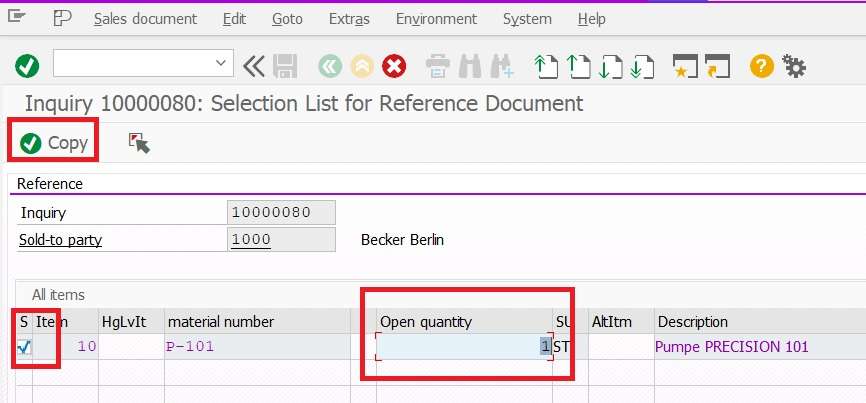
- System displays, “Selection List for Reference Document” window with inquiry details.
- User can select line item and can modify number of quantities of respective line item of reference inquiry.
- Click on “COPY” button to transfer Quotation.
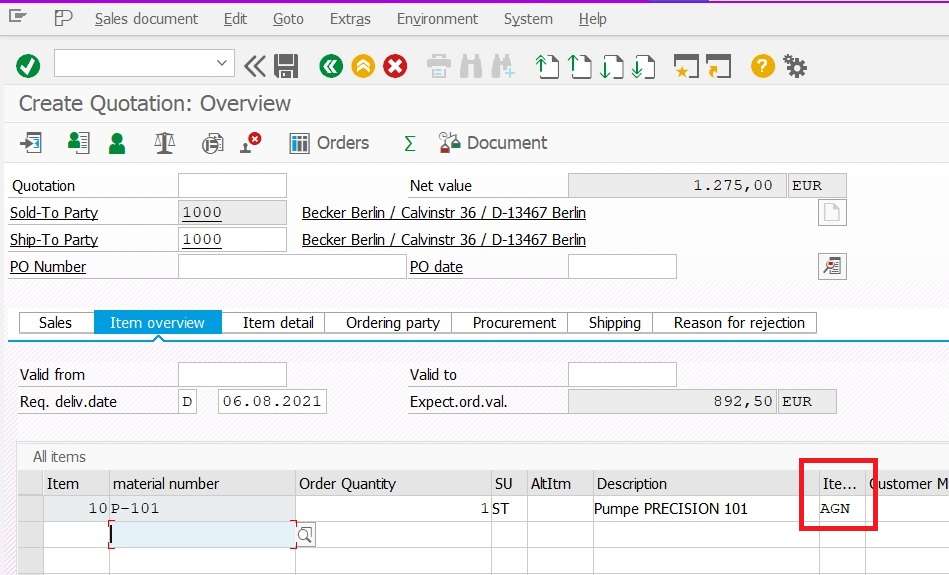
- We can see all information copied from Inquiry to Quotation.
- Item category of Quotation is AGN.
- Click on SAVE button.
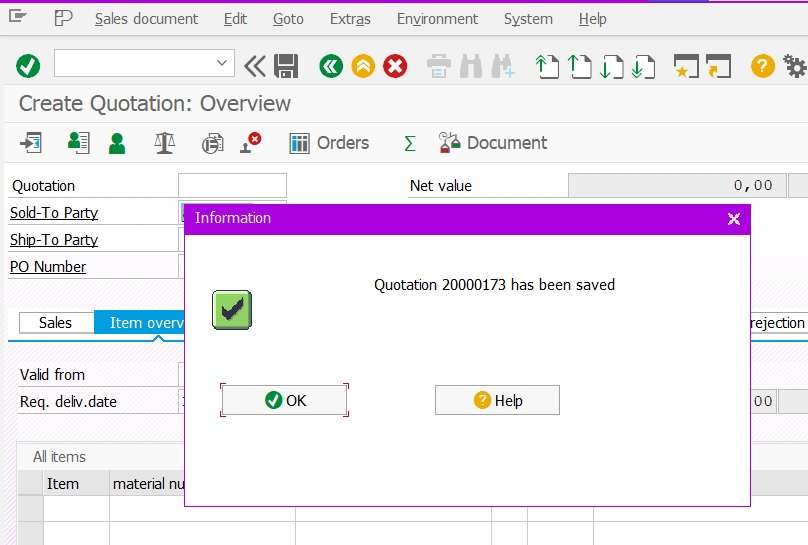
- System has been generated Quotation number.
How to Change of Quotation in SAP
Path:- SAP Easy Access > Logistics > Sales and Distribution > Sales > Quotation
T.Code: In the Command field fill VA22 and Click the OK button.
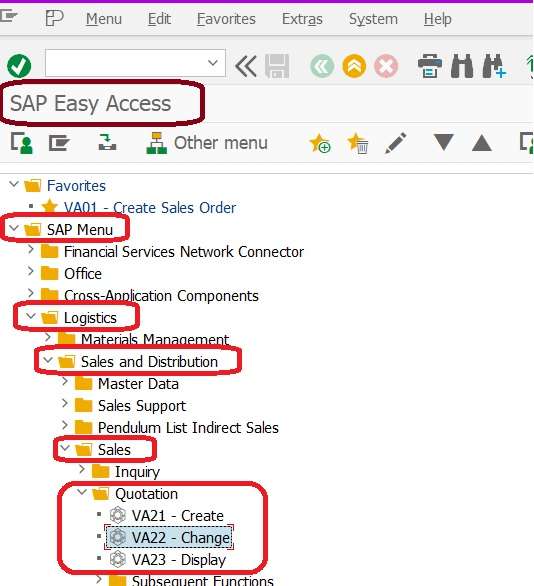
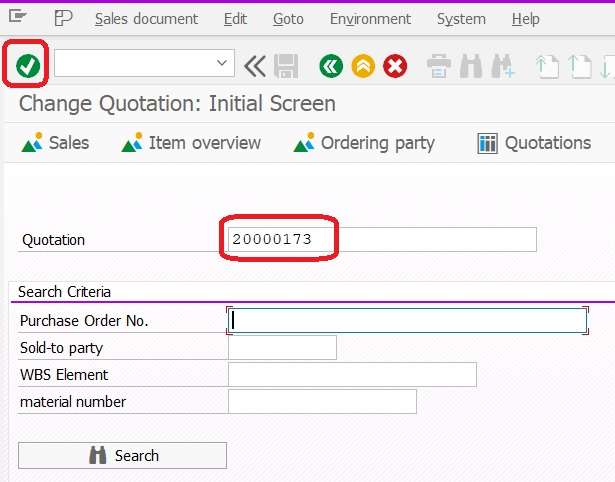
- Fill Quotation number which one we have creaetd in previous step.
- Click on OK button.
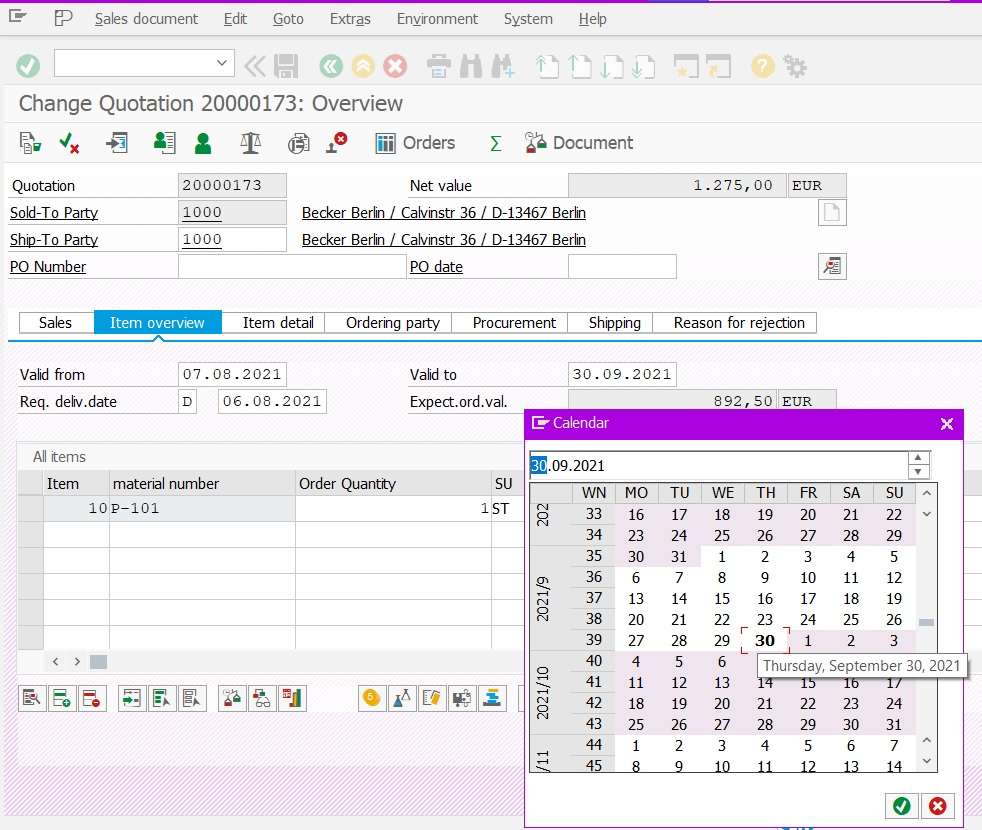
- Now Quotation displayed in change mode where user can change information in this document.
- Fill Valid From and Valid To Date.
- Click on SAVE button.
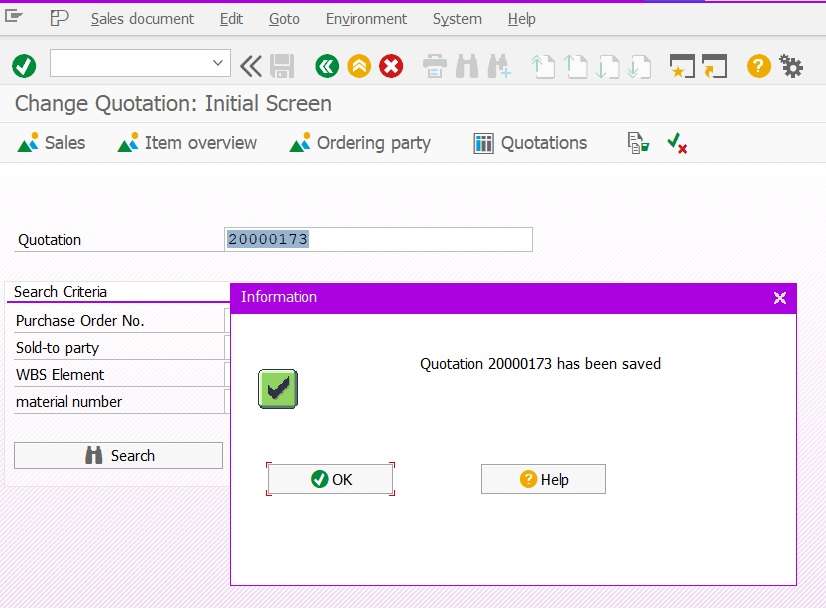
Quotation Status Overview
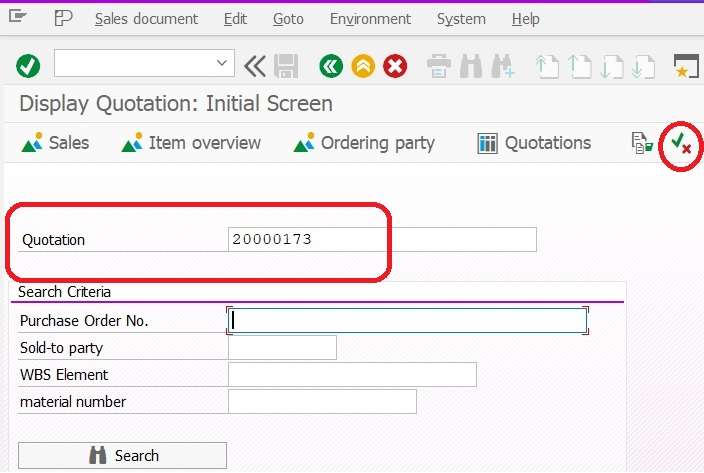
- Open Quotation either change mode VA22 or Display mode VA23.
- Fill Quotation number and click on “Status Overview” button from application toold bar.
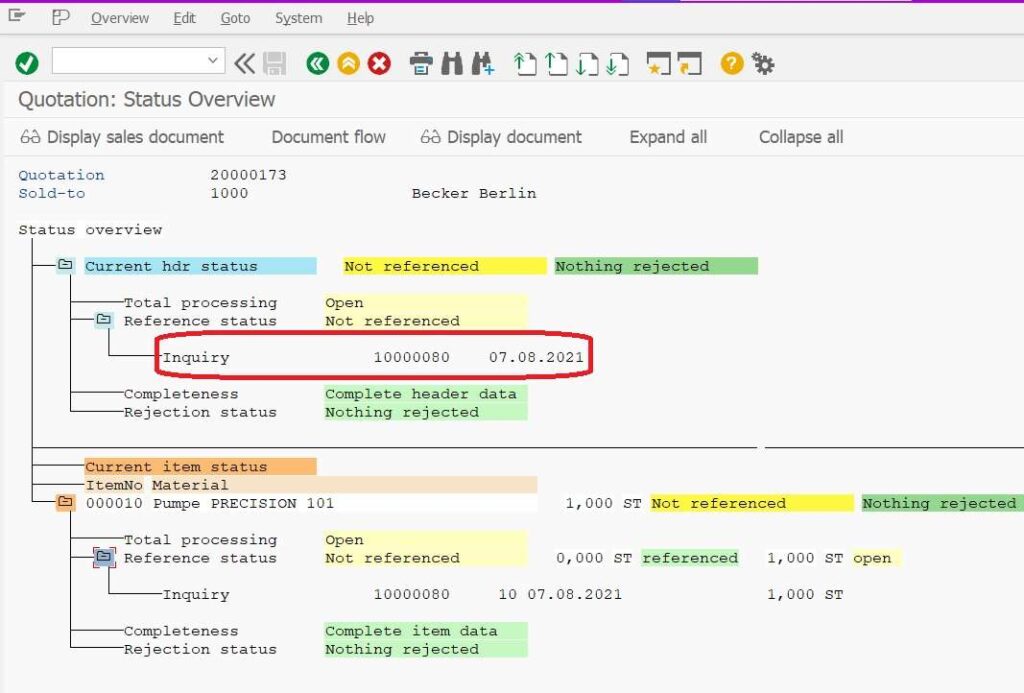
- It display status of both header and item level.
- Reference status is Inquiry Number.
Quotation Document Flow
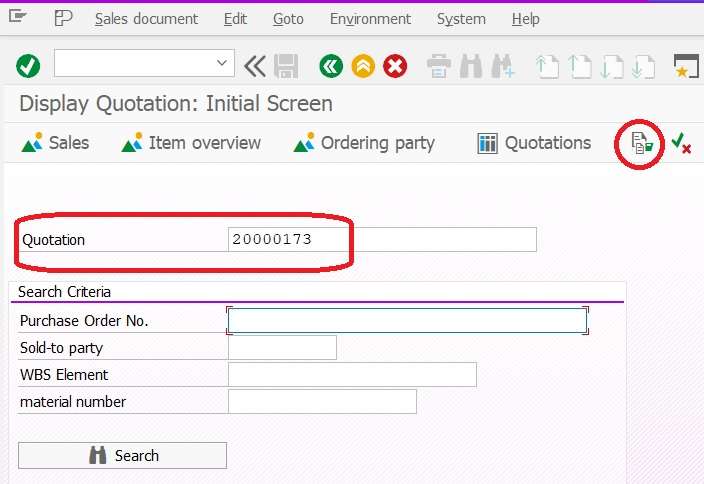
- Open Quotation either change VA22 or Display mode VA23.
- Fill Quotation number and click on “Document Flow” button from application tool bar.
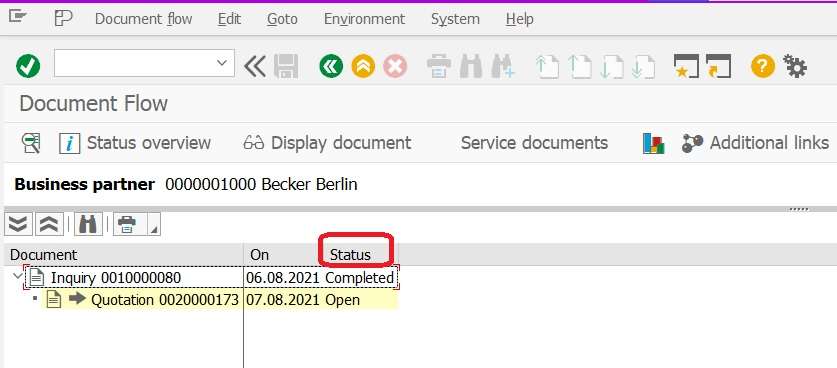
- Now Status of the Quotation is Open.
- Status of Inquiry is Completed, which means with reference to this Inquiry, the user can not create Quotation.
SAP Standard Report for Quotation
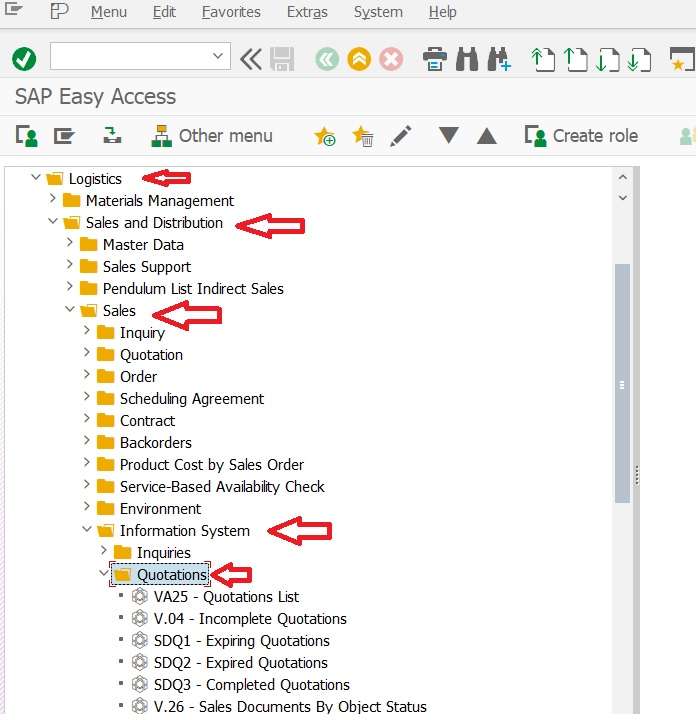
Path: SAP Easy Access > Logistics > Sales and Distribution > Sales > Information System > Quotations
- VA25 – Quotations List
- V.04 – Incomplete Quotations
- SDQ1 – Expiring Quotations
- SDQ2 – Expired Quotations
- SDQ3 – Completed Quotations
Quotations List
- T.Code VA25 Quotation list
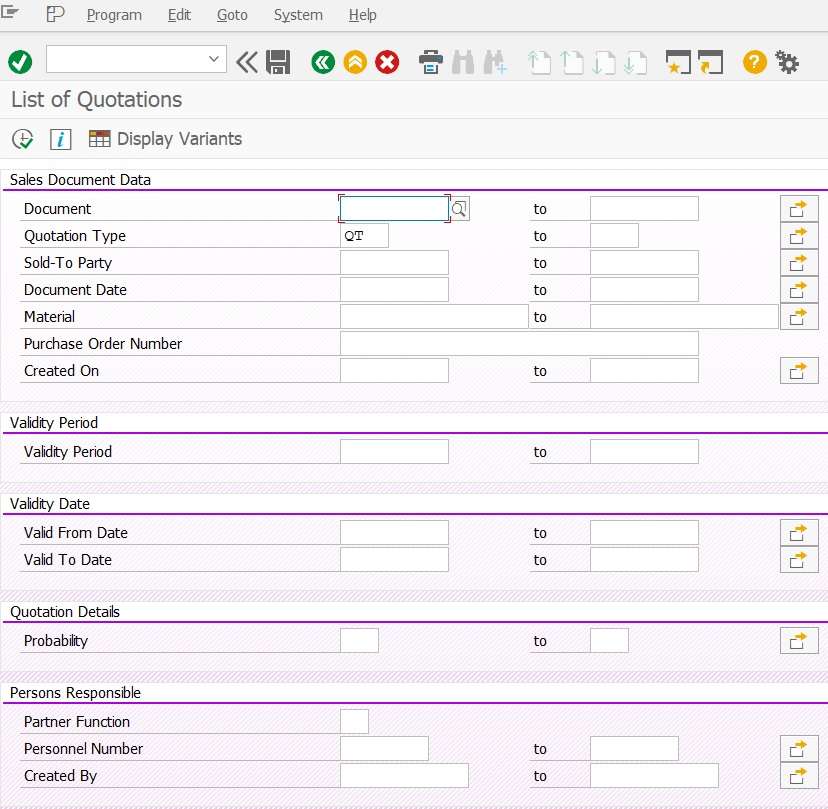
- Fill selection criteria as inputs.
- Quoation Type = QT
- Sold to Party
- Created date
- Click on Execute or F8 button.
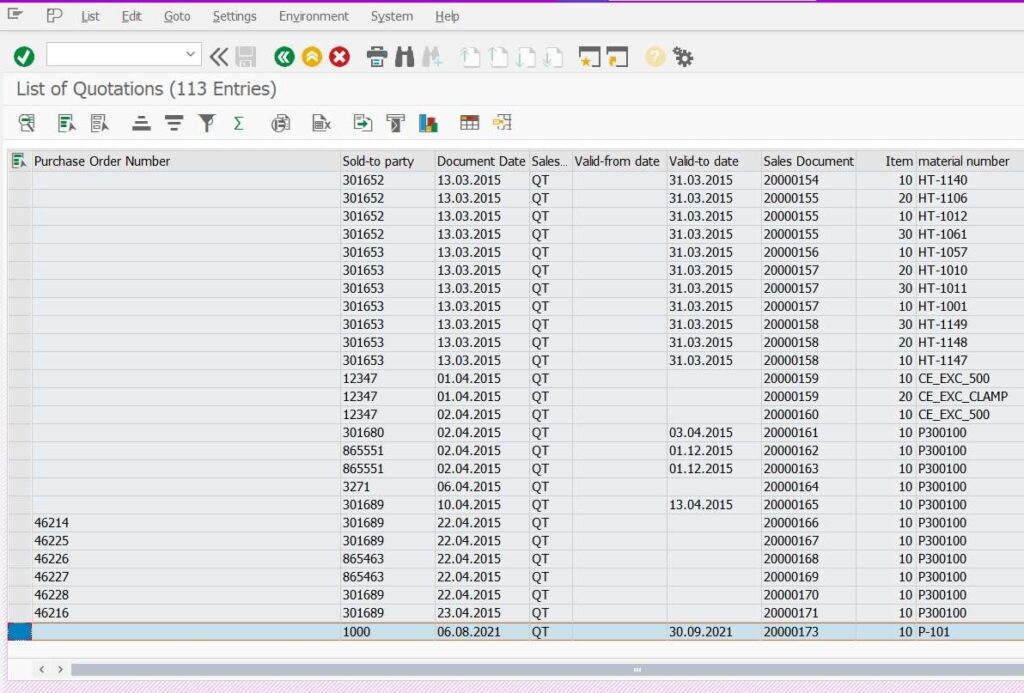
- As per our input selection information, system displays all Quotations in report.
- User can double click on any document which will land to user on VA23 transactional screen.
Technical Details
- VA25 T.code call program named SAPMV75A.
- VA25N T.code can be used for new features for List of Quotation report.
Incomplete Quotations Report
- Path: SAP Easy Access > Logistics > Sales and Distribution > Sales > Information System > Quotations
- Use T.code V.04
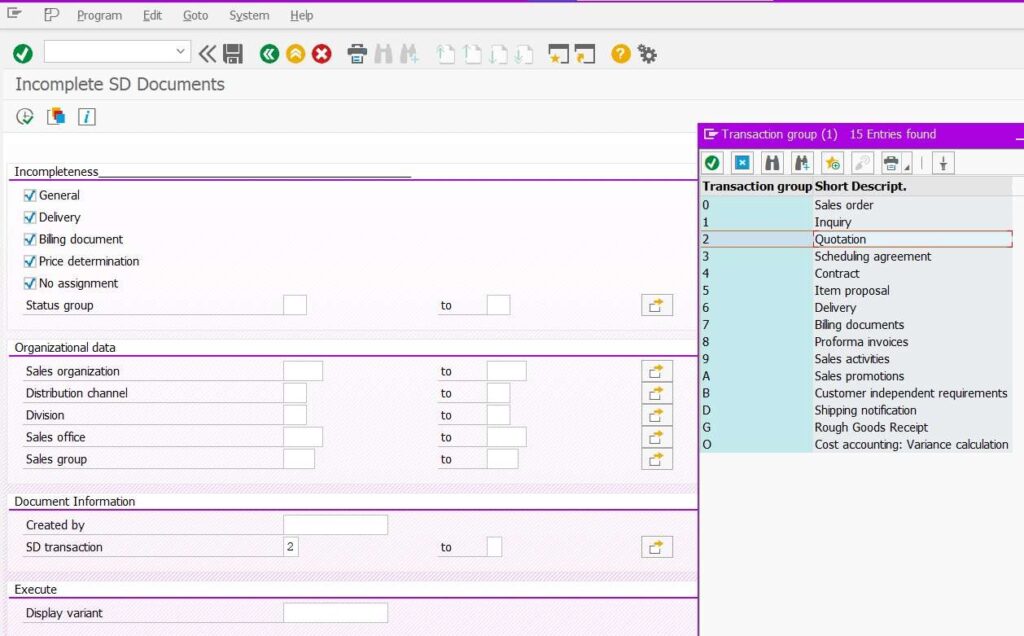
- Provide selection criteria to find list of incomplete Quotations.
- Along with other selection input SD Transaction should be 2 = Quotation.
- Then Click on Execute Button or F8.
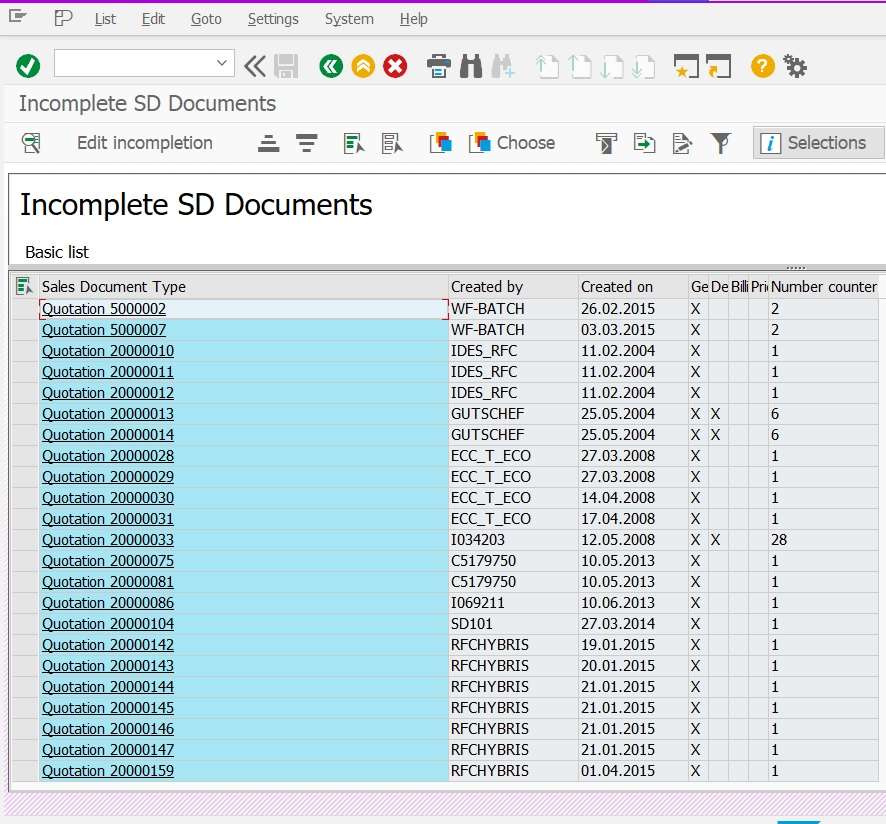
The above report displays a list of quotations, which are incomplete due to the missing of below information.
- General Data
- Delivery Data
- Billing Information
- Pricing information
If you double click on any quotation document, it will land on the respective quotation document.
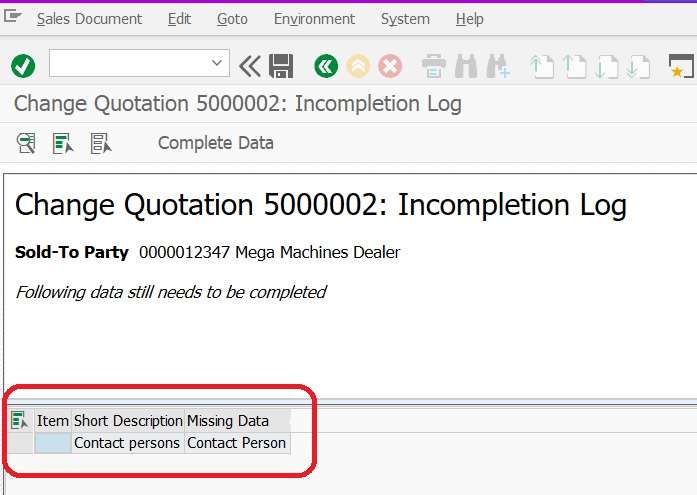
Expiring Quotations Report
- Path: SAP Easy Access > Logistics > Sales and Distribution > Sales > Information System > Quotations
- Use T.code SDQ1 – Expiring Quotations
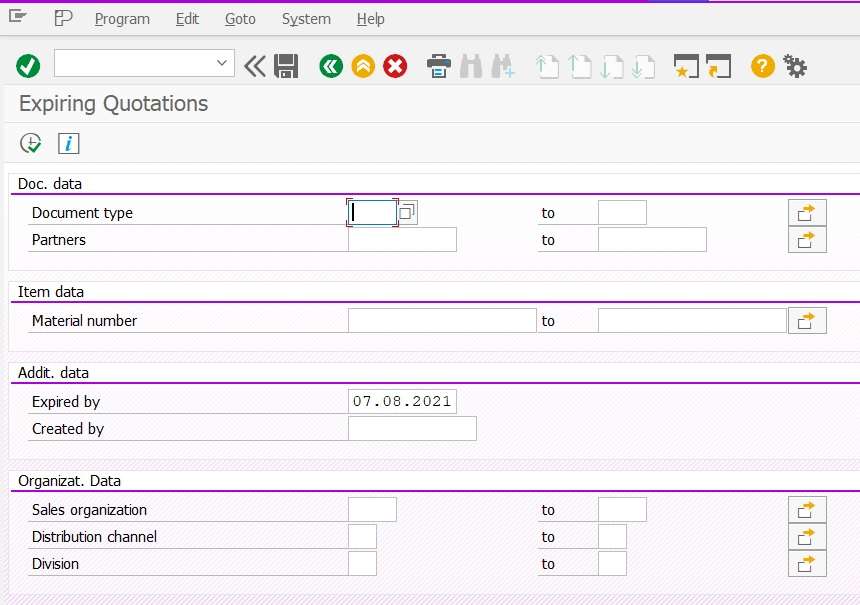
- Fill in Selection criteria information like date and sales area.
- Click on Execute button.
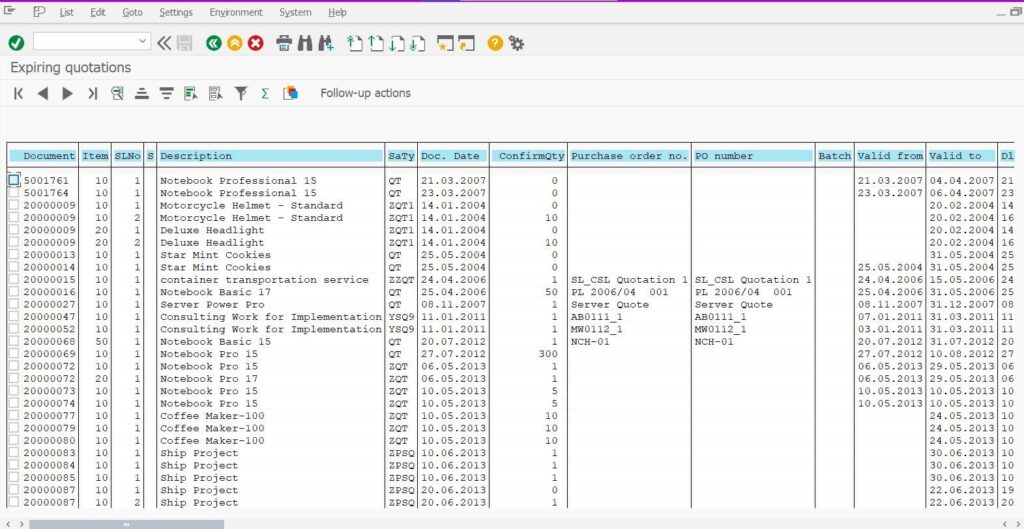
Expired Quotations in SAP SD
- If the “validity end date” of the quotation is less than the current date, then that quotation is called an expired quotation.
- Path: SAP Easy Access > Logistics > Sales and Distribution > Sales > Information System > Quotations
- Use T.code SDQ2 – Expired Quotations
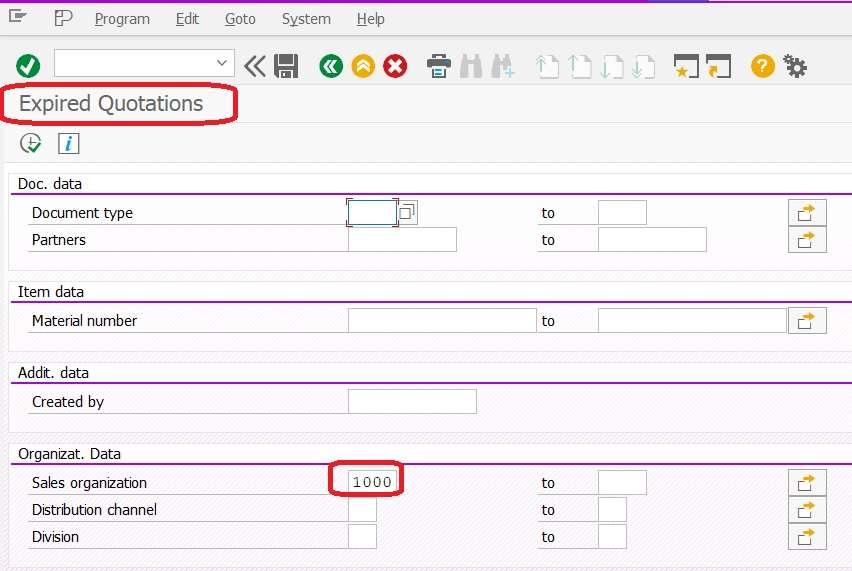
- Fill selection criteria like the above screenshot.
- Click on Execute button.
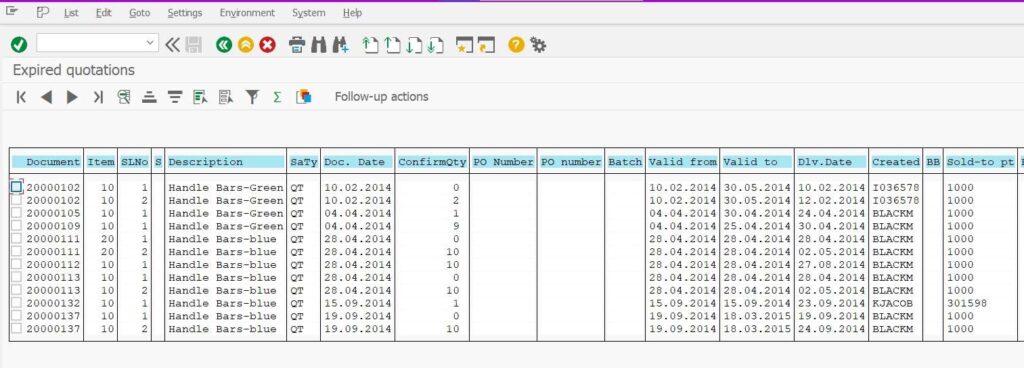
Completed Quotations
- Path: SAP Easy Access > Logistics > Sales and Distribution > Sales > Information System > Quotations
- Use T.code SDQ3 – Completed Quotations
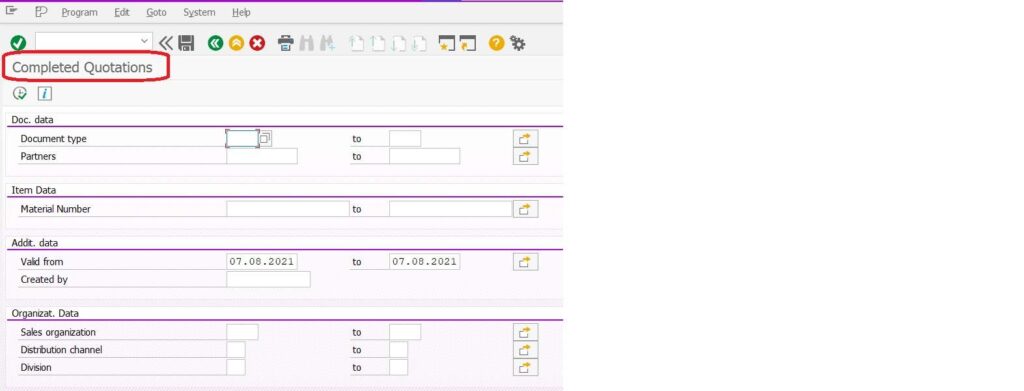
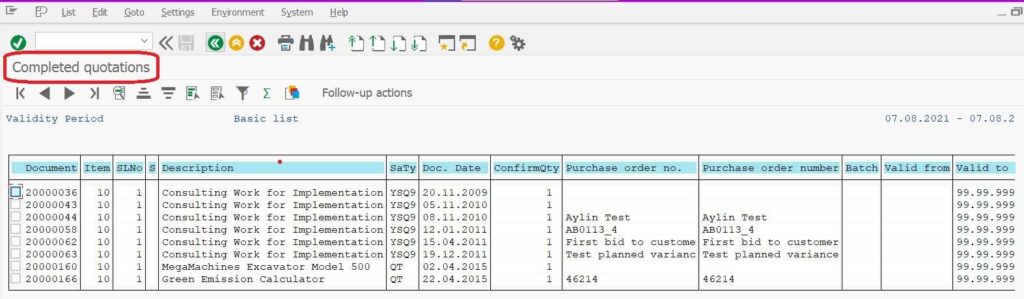
Difference between Inquiry and Quotation
Join Our SAP SD LinkedIn Group
