Sales Order Creation In SAP
What is Sales Order Document?
Once the customer confirms that they are ready to buy goods and services from the business, then this information is captured in a document that document is called Sales order.
To place an order, the customer provides a purchase order document to the business, then only creation in sales order could have initiated in SAP.
Sales order creation in SAP play important role in the sales process.
Sales order document is the backbone of the Sales cycle process in SAP because sales orders capture all information regarding subsequent documents such as Delivery, and shipping, and Billing and Accounting process.
A Different Way To Create A Sales Order In SAP
- Sales order can be created directly, which means without any reference of quotation.
- With Reference to previous documents
- Quotation
- Old Sales Order
- Using BAPI or LSMW or Zprogram.
- Inbound IDOC process.
In this blog, we will cover only With reference to the Quotations process.


Source of information For Sales Order Creation In SAP
Sales order creation is a combination of different types of data like
- Transactional Data:- previous quotation or old order.
- Master Data:- Customer, Material, Pricing master data.
- Configuration Data:-
- Order type, Item category and Scheduleline category etc
- Enterprisise structure data like sales organization, distribution channel and division etc.
The above data comes to the Sales order document.
- Automatically
- Customer details, plant determination etc.
- Manually
- Sales order type, Sales organization, Distribution channel and division etc.
- System determined
- Item cateory, scheduleline category etc
Steps to create Sales Order in SAP
Prerequisite:-
- Quotation is prerequiste document to create sales order with reference to Quotation.
- Follow below link
Path and T.Codes for Sales Order
- Path:- SAP Easy Access > SAP Menu > Logistics > Sales and Distribution > Sales > Order
- T.Code
- VA01 – Create
- VA02 – Change
- VA03 – Display
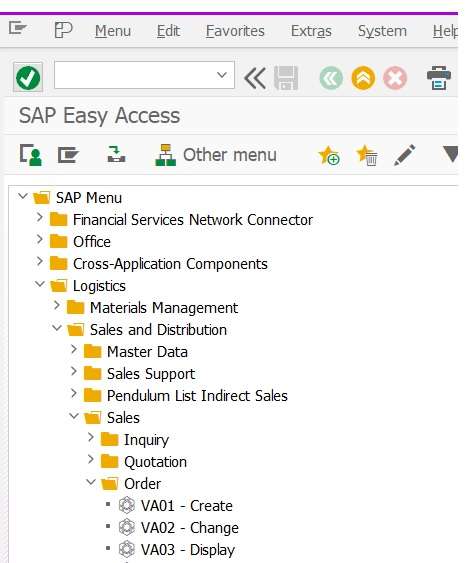
- Fill the T.code VA01 in the Command field
- Click the OK button.
- System will display initial screen to create sales order.
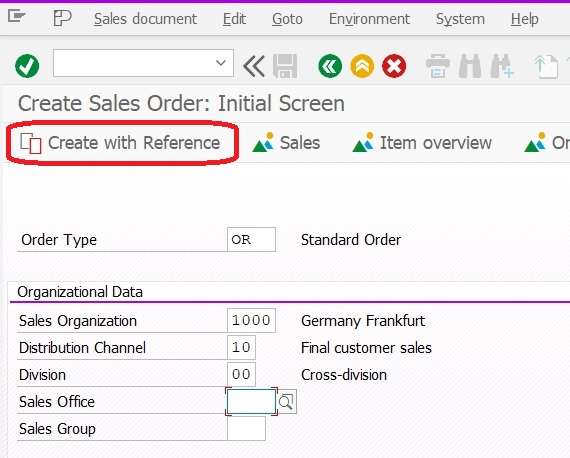
- Fill Below information in Initial screen of sales order
- Sales Order Type = OR
- Sales Organization = 1000
- Distribution channel = 10
- Division =00
- Now we can click on OK button which will be direct sales order in which user have to fill all information like customer and material and its quantity manually.
- But in this case we will click on Create with Reference button.
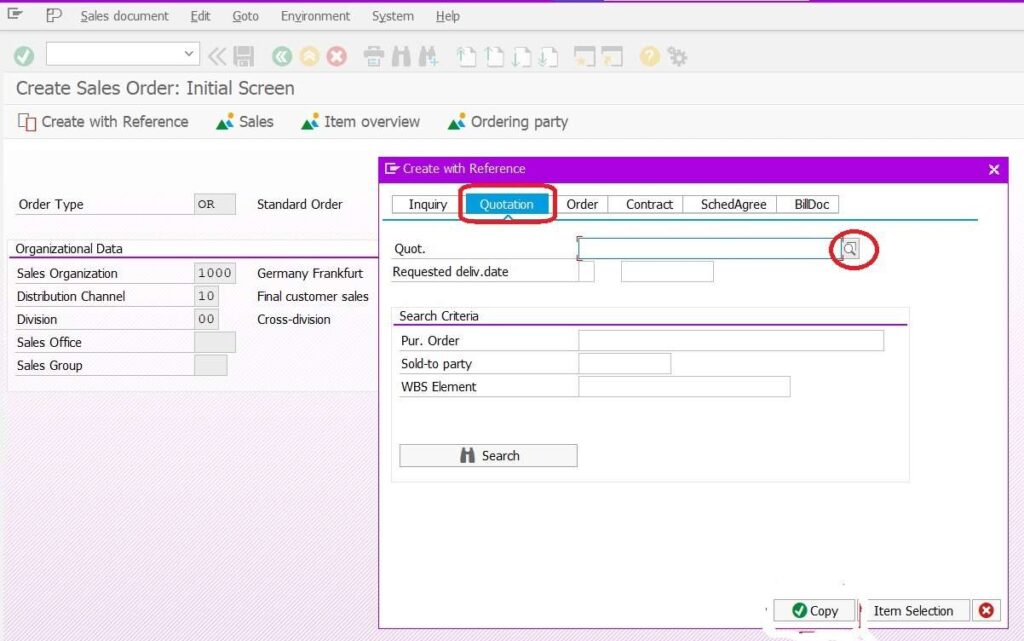
- In “Create with reference” Popup box, select Quotation tab
- Click on F4 button against Quotation field to find quotation number.
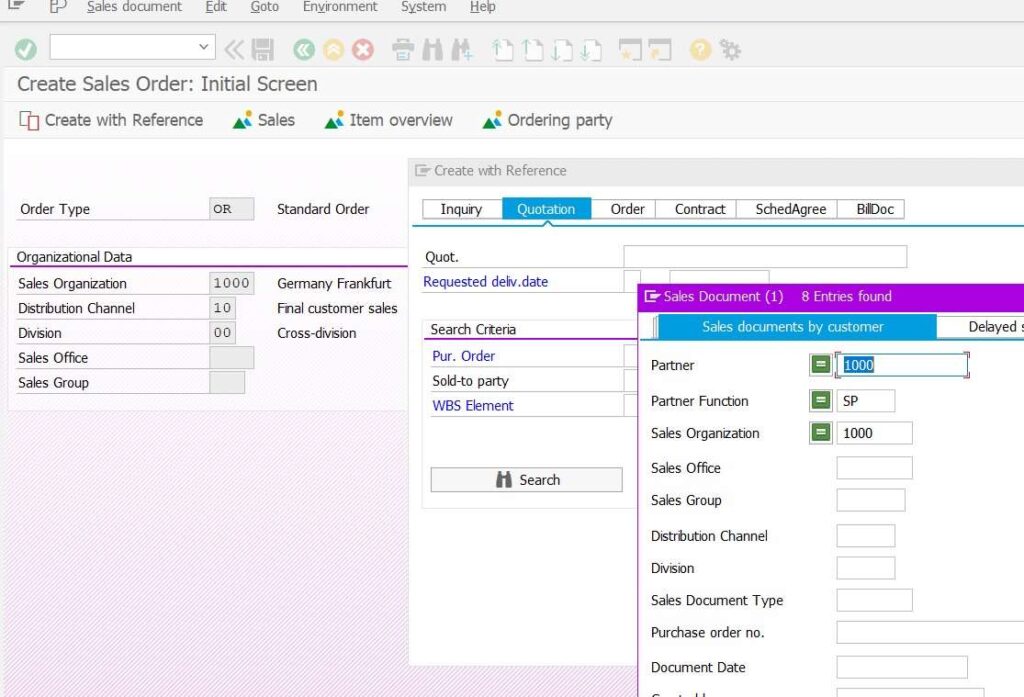
- In Search Window fill below information and click on OK button.
- Partner = 1000
- Partner Function = SP
- Sales Organization = 1000
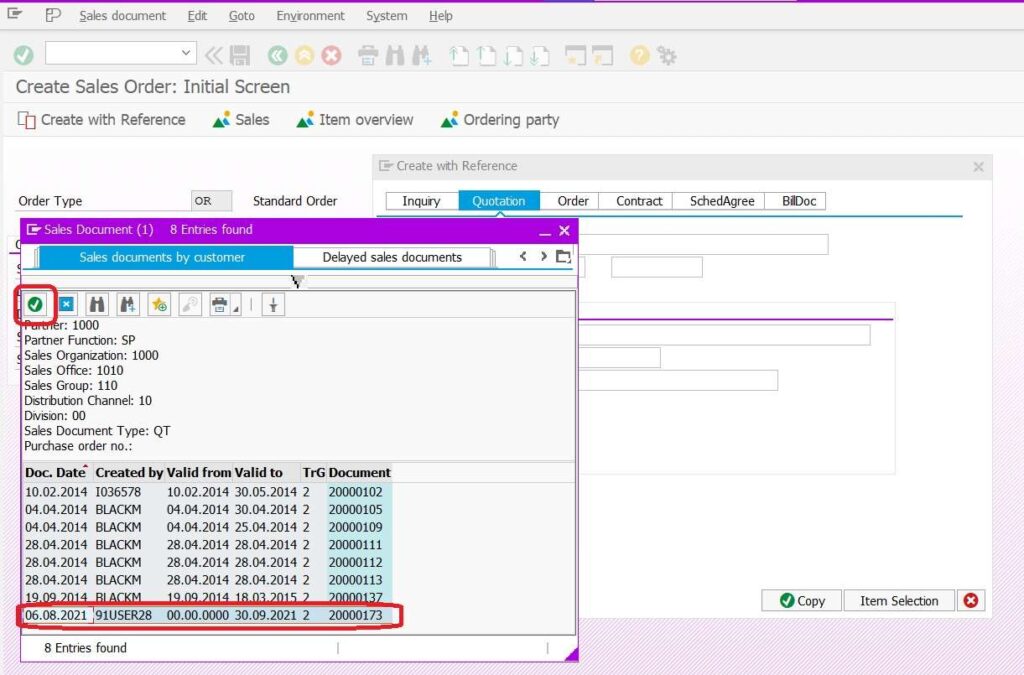
- Search window display few quotation against which user can initiate sales order process.
- Select your quotation and click on OK button.
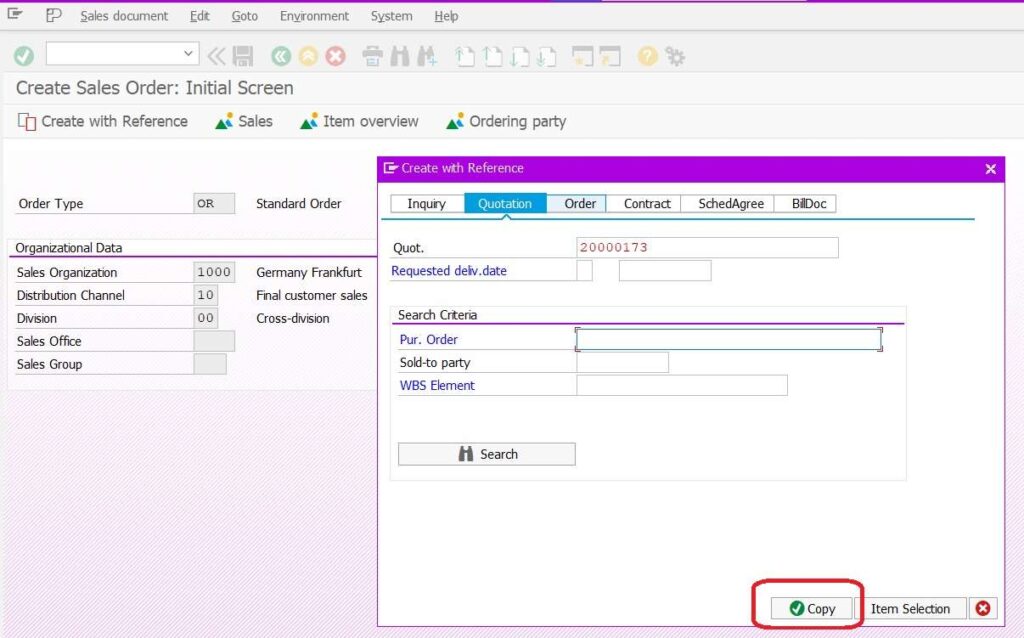
- Now we can see relevant Quotation number then click on COPY button.
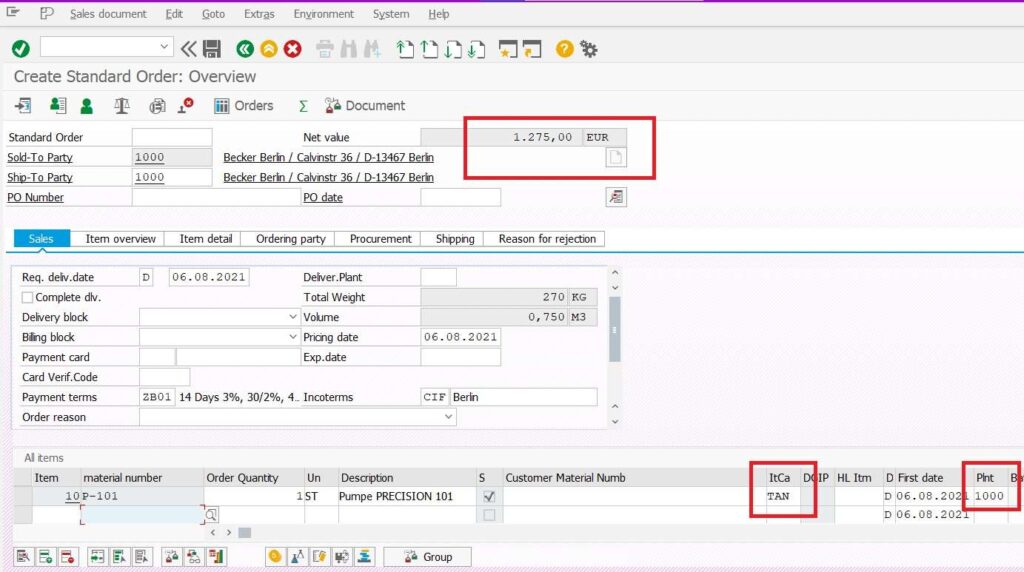
- Sold and ship to party, material code and quantity etc., are copied from quotation to Sales order.
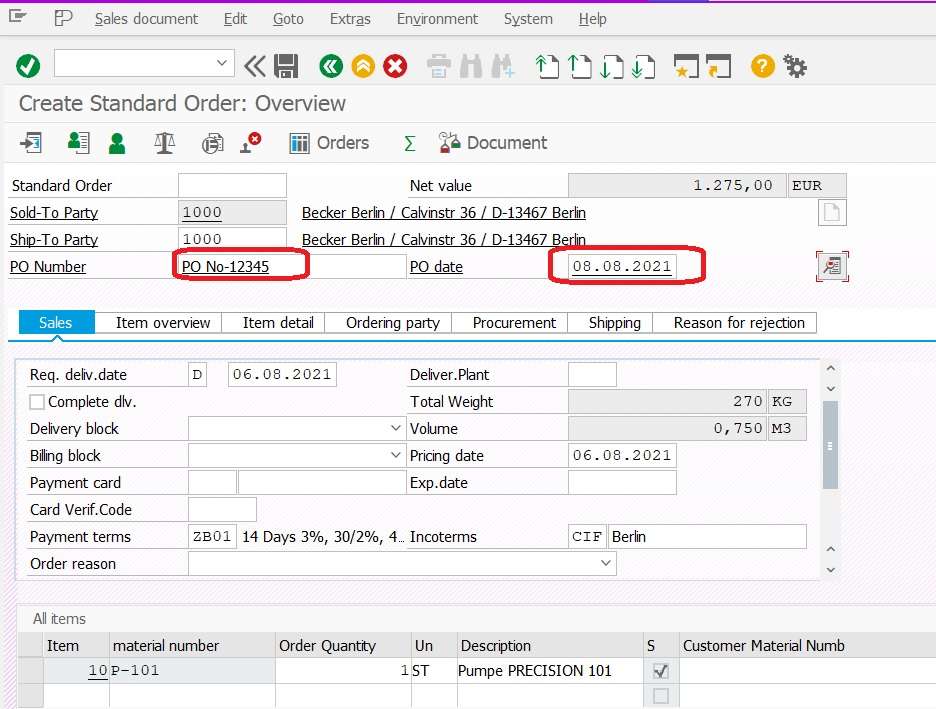
- As we know, sales orders get initiated when the business receives any purchase order from a customer.
- That purchase order number and its “date of creation” need to be filled in the sales order.
- So that in future, we can find or track sales order and its status on basis of Purchase order number.
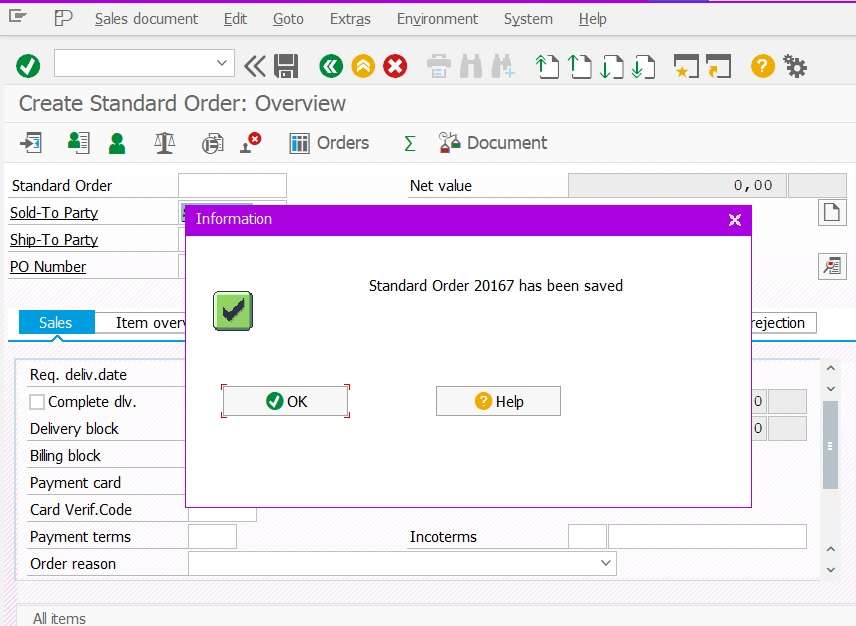
- Click on SAVE button.
- Now system has generated Sales order number.
In this way, we can create sales orders in SAP with reference to quotations.
Information In the Sales Order Documents.
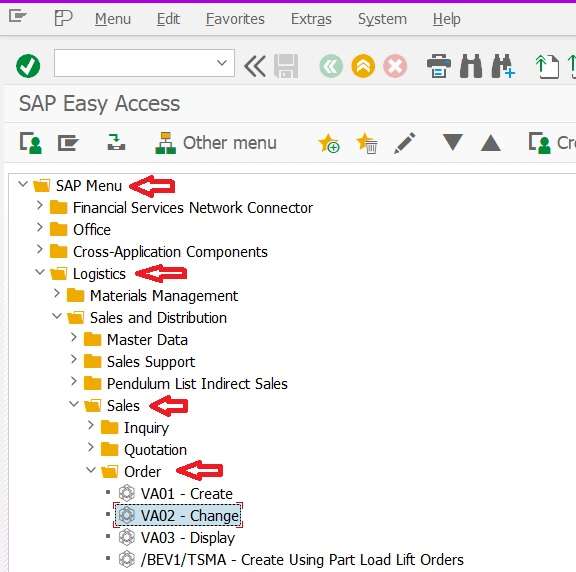
- Open your sales order either change or display mode.
- Path:-SAP Easy Access > SAP Menu > Logistics > Sales and Distribution > Sales > Order
- T.Code: VA02- Change Sales order
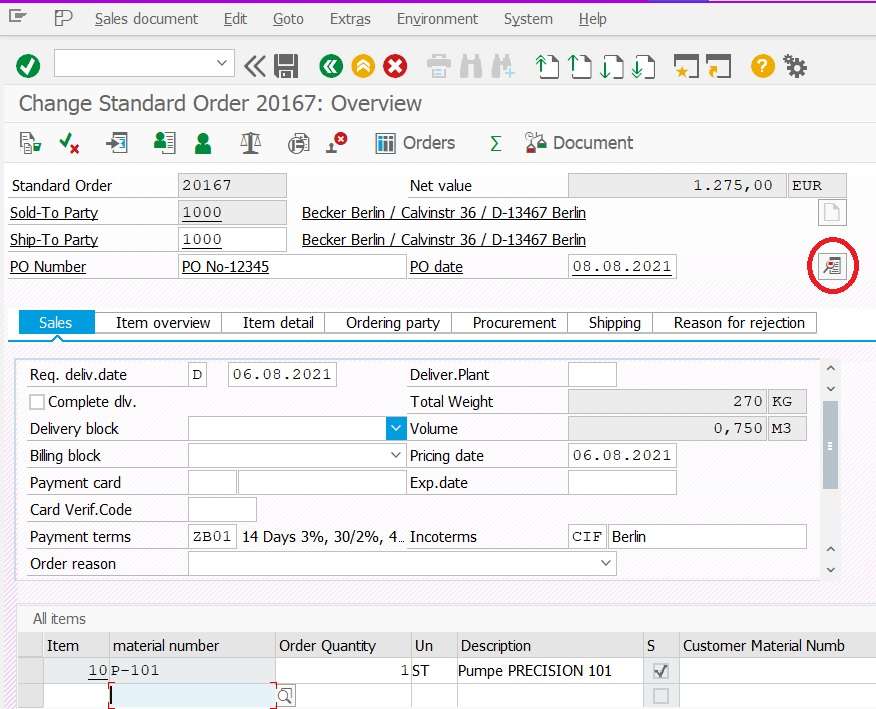
- Once it get open in change mode then click on Header Details button.
Header Data “Sales Tab” of Sales Order
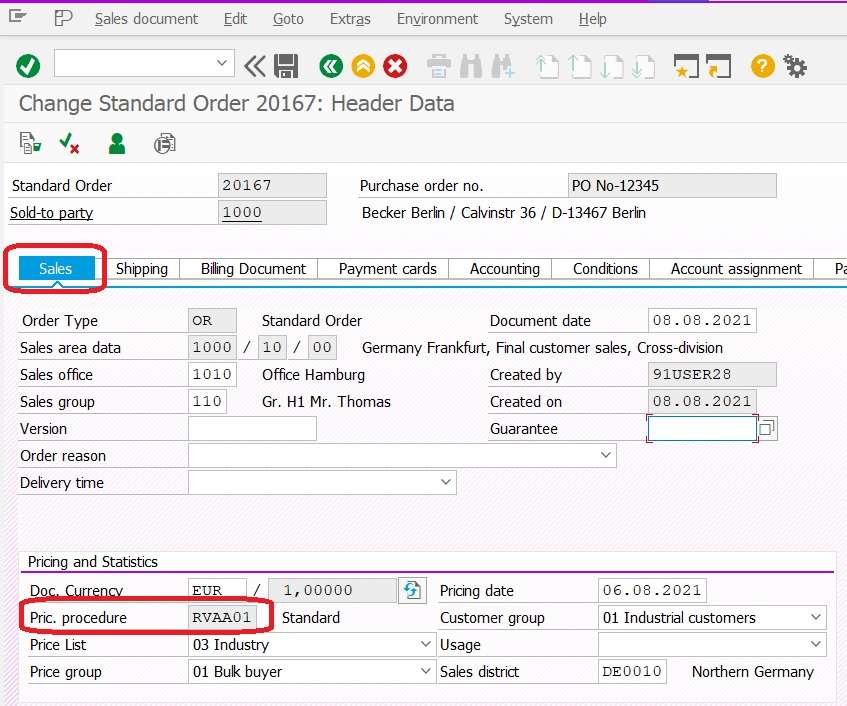
- In Header Sales Tab, we can find few important information like
- Sales document type
- Sales Area
- Sales Office
- Sales Group
- Created by
- Created On
- Currency
- Pricing procedure
- Pricing Date
Header Data “Billing Tab” of Sales Order
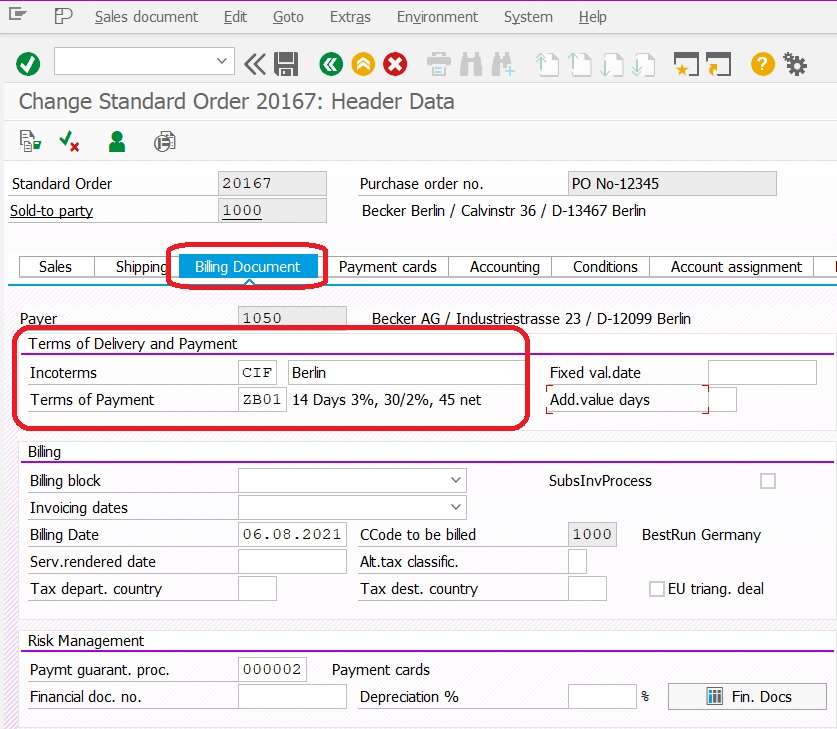
- Incoterm and payment term determined from customer master data, still user can modify or overwrite it.
- Billing date which will be used during creation of invoice.
- Company Code which will be used for accounting entry, on basis of this Company code system find chart of account.
Header Data “Partner Tab” of Sales Order
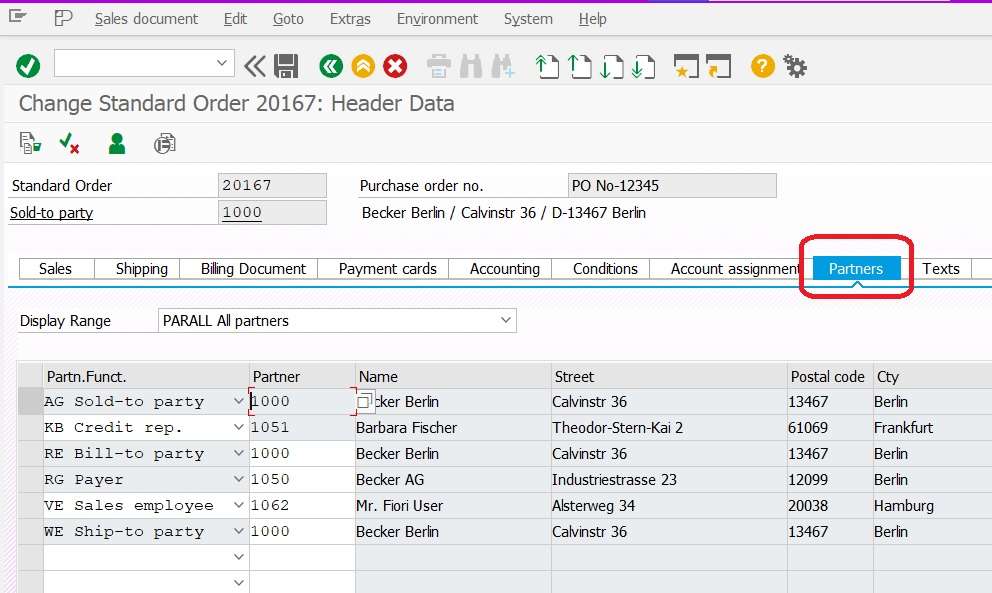
- Sold to party is unique so it is not appearing in change mode.
Header Data “Order Data” tab of Sales Order
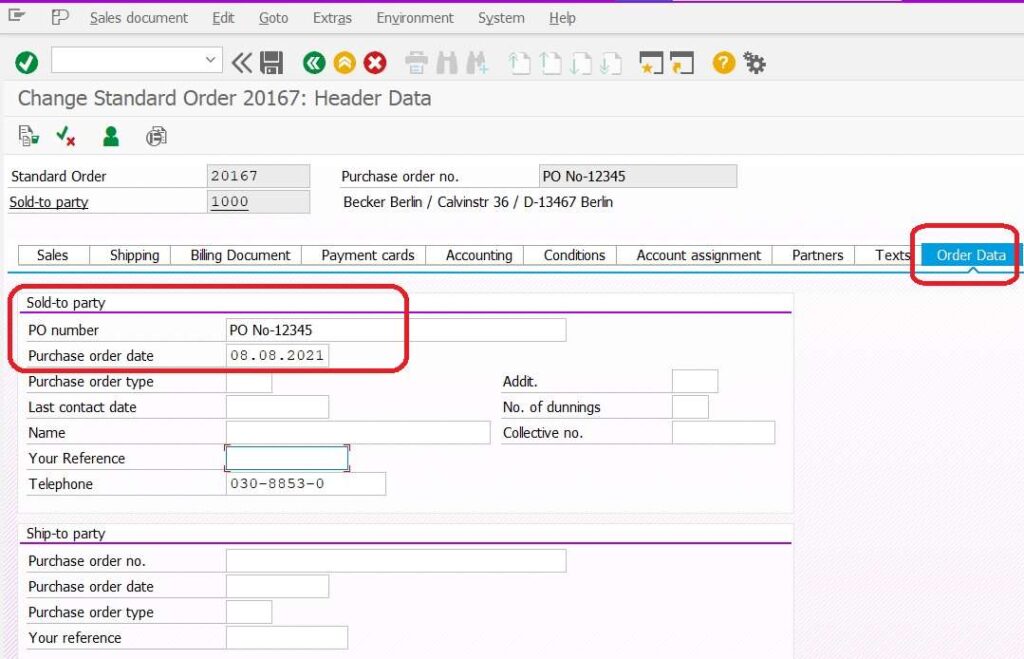
- In Order data tab user can capture customer PO number and its date on basis of Sold to party and Ship to party.
Header Data “STATUS” tab of Sales Order
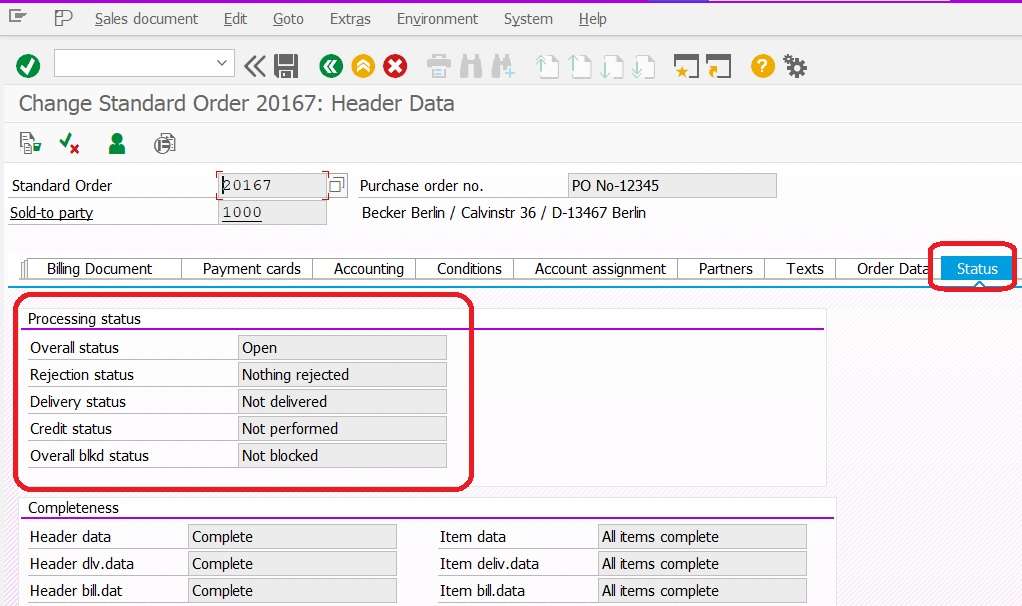
- Status tab display information Processing status and Completness information of sales order.
Item Details – Overview of Sales Order
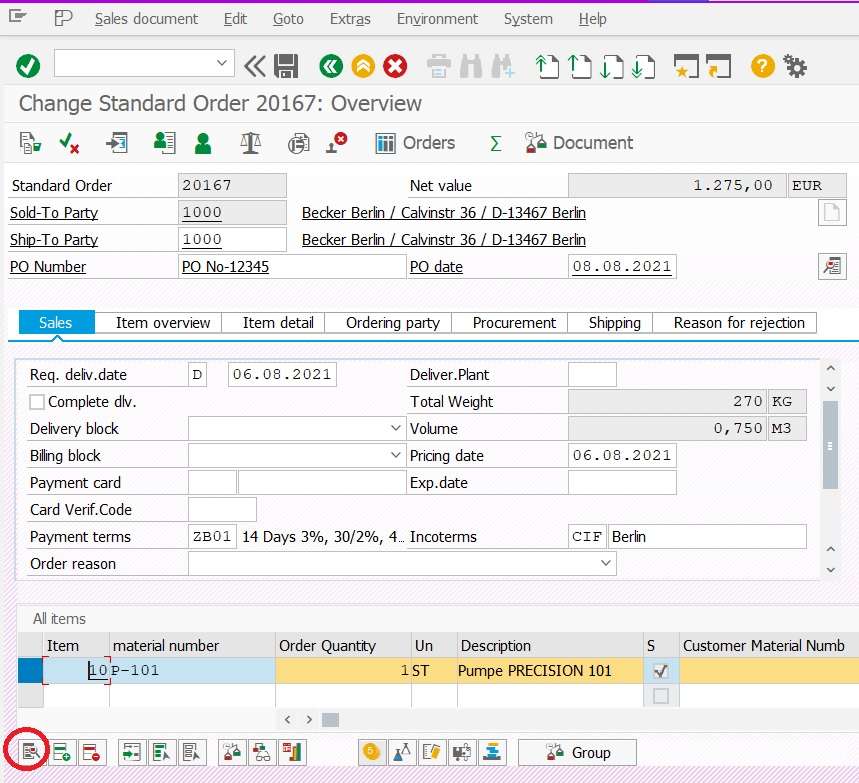
- In overview screen select a line item.
- click on Item Details button.
Item Data “Sales A” tab of Sales Order
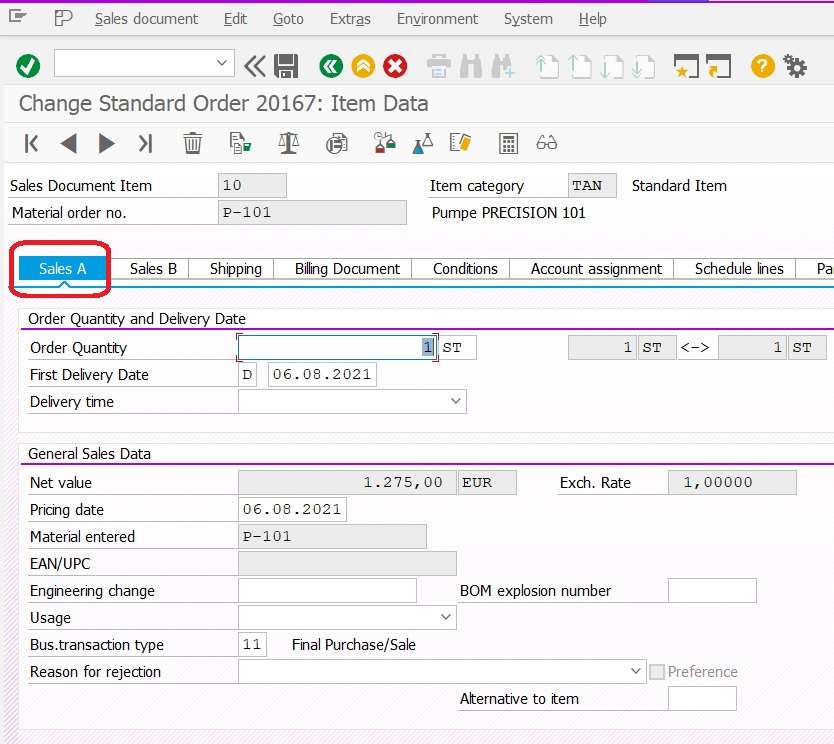
- First Delivery date or Requested delivery date.
- Pricing date
- Net value of that line item.
Item Data “Shipping” tab of Sales Order
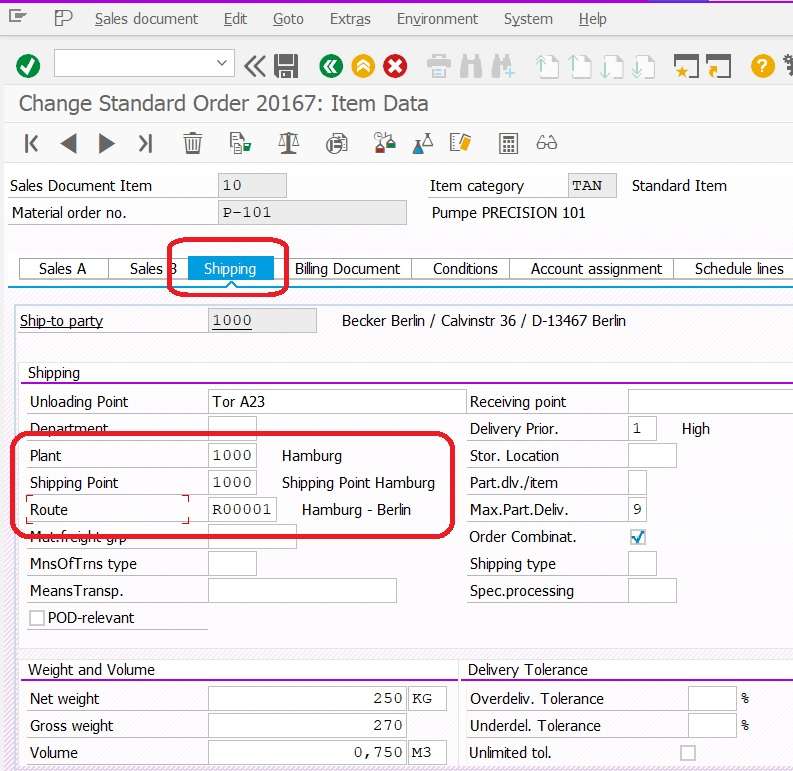
- Shipping tab of sales line item captures vital information for delivery and shipping activities.
- Ship to Party
- Plant
- Shipping point
- Route
- Delivery Priority
- POD Relevant
- Weight and volume information of line item.
Item Data “Billing Document” tab of Sales Order
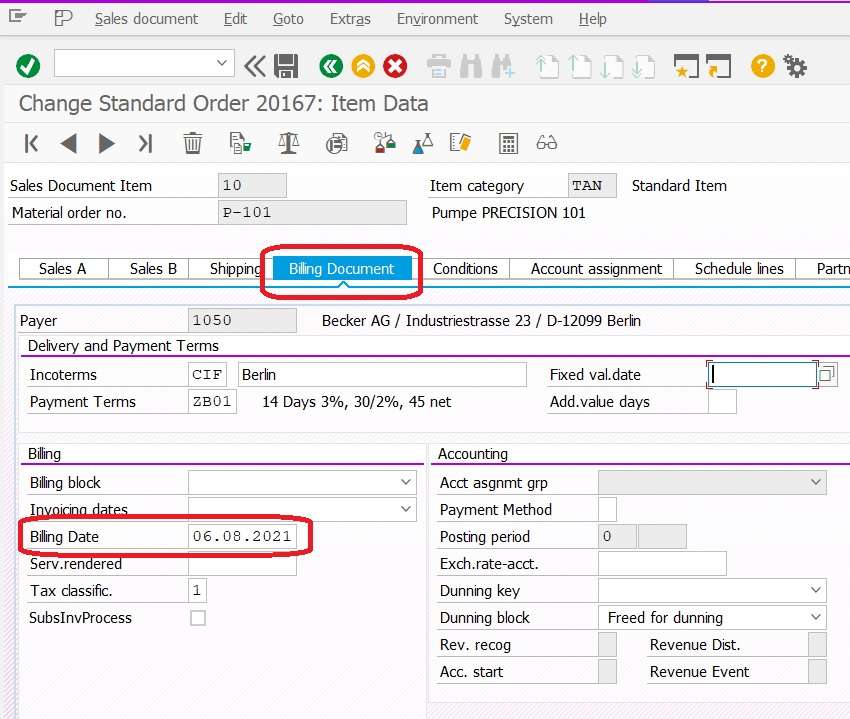
Item Data “Condition” tab of Sales Order
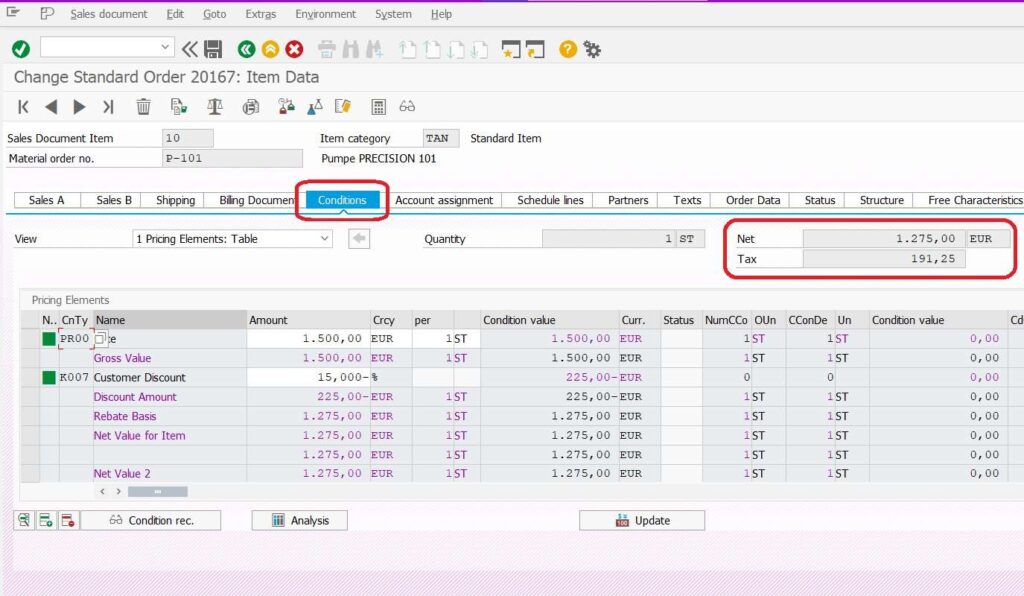
- In Condition tab we can see what are the condition types applied and its Pricing and value.
- Upper section we can see summation of condition types that is called Net Value and currency.
- Total tax amount.
Item Data “Schedule line” tab of Sales Order
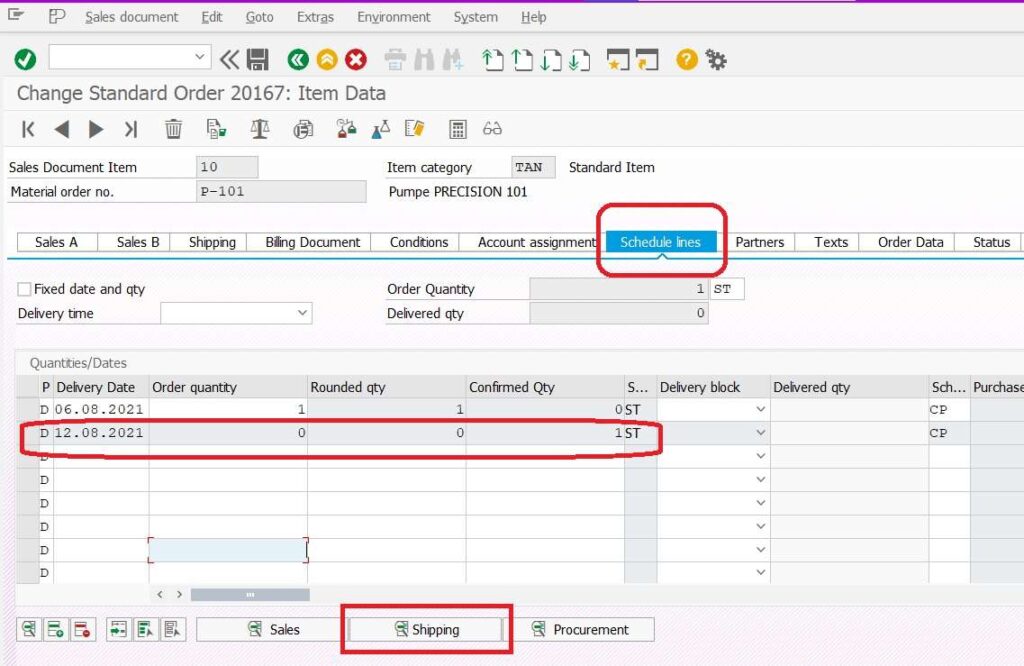
- Schudle lines tab display
- Order quantity
- Confirmed Delivery date
- Confirmed Quantity
- If you want to see Schedule Line details click on SHIPPING button.
Item Data “Schedule line Data” tab of Sales Order
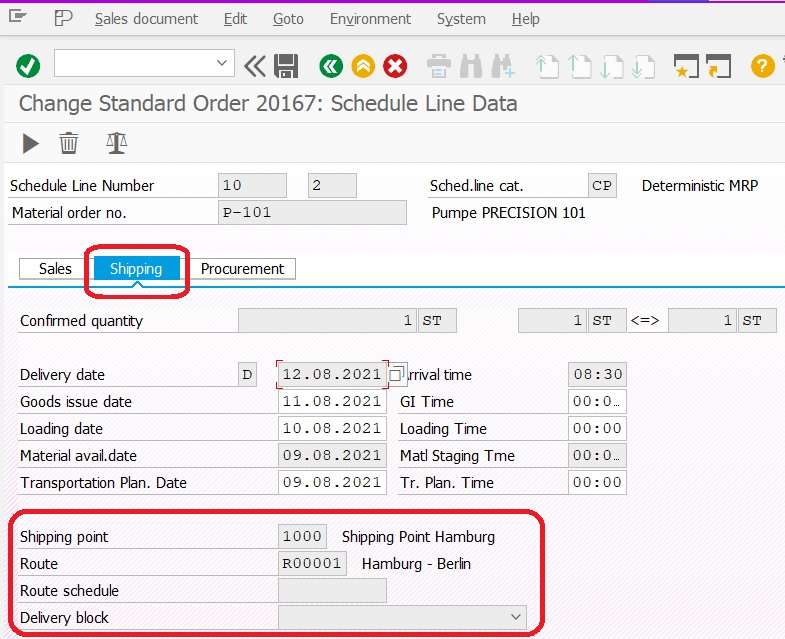
- Schedule line data provide information about scheduling and concern organizational units.
Item Data “Partners” tab of Sales Order
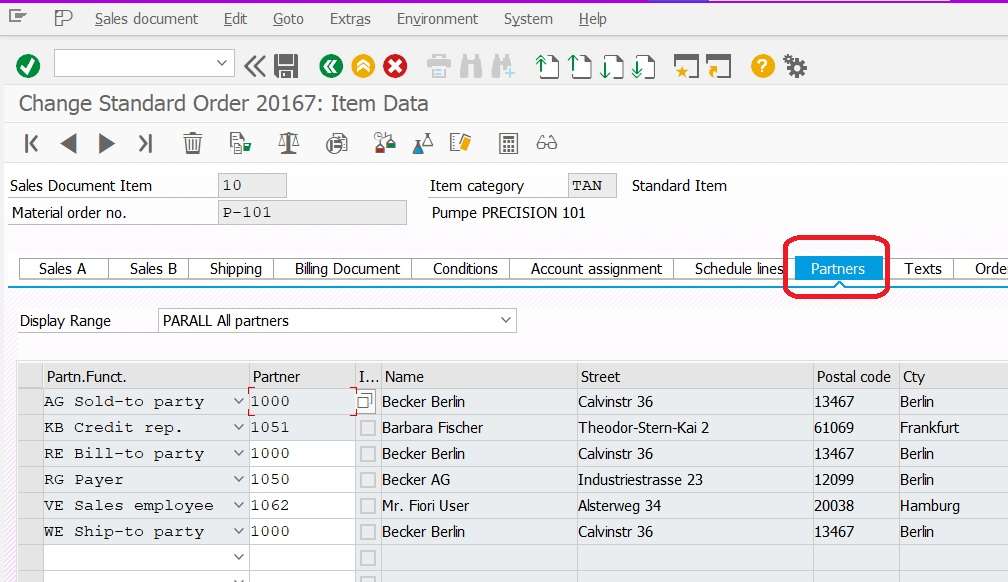
- In partner tab page we can change ship to party code different to header partner.
Item Data “Status” tab of Sales Order
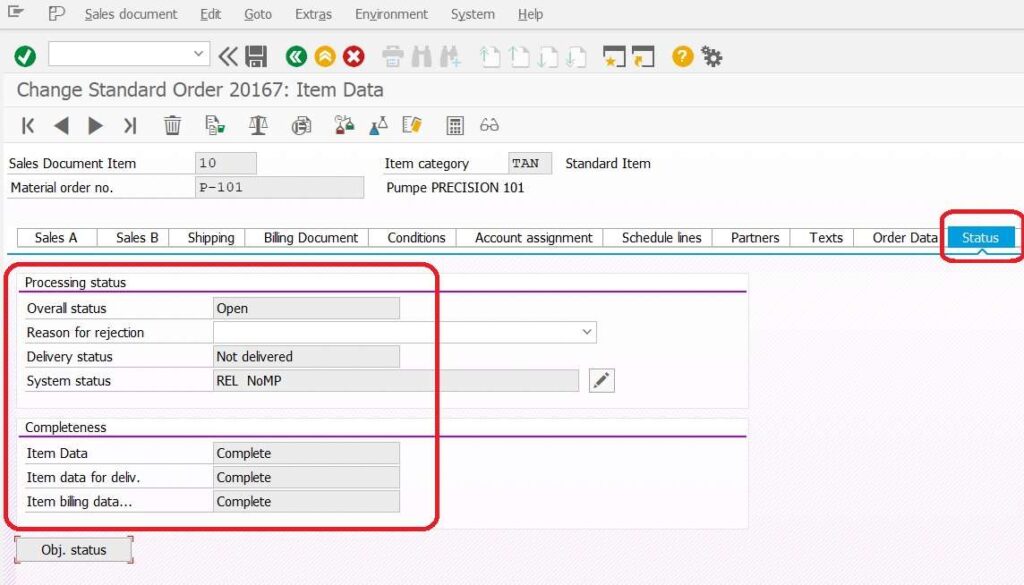
- Status of item show us processing status and competeness information of perticular line item.
Document Flow of Sales order
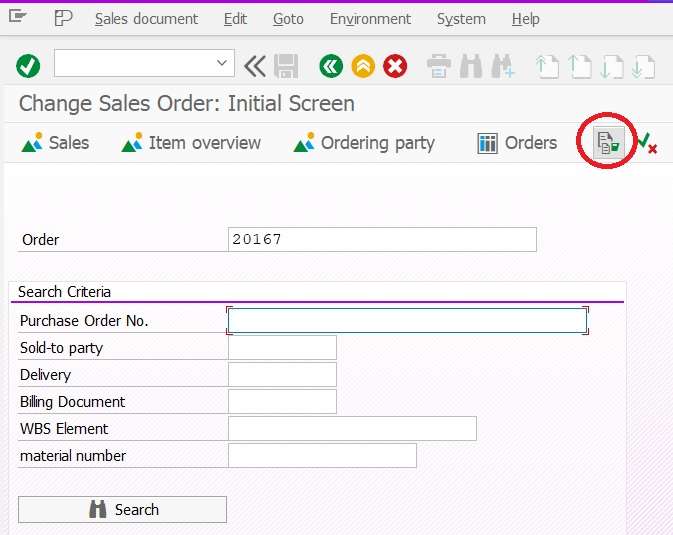
- Open Sales order either change VA02 or Display VA03 mode.
- Fill the Sales order number.
- Click on Document Flow Buttton.
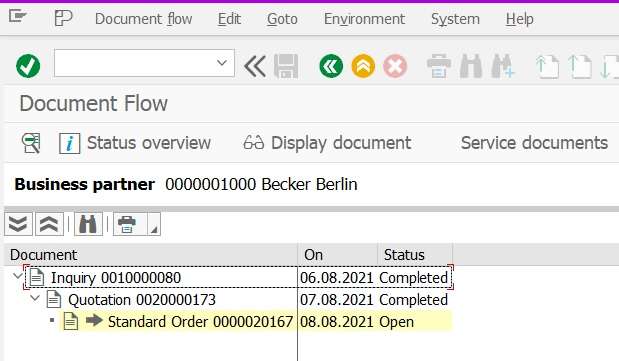
- After creation of Order, system completed the status of previous reference Quotation.
Sales Order Status Overview
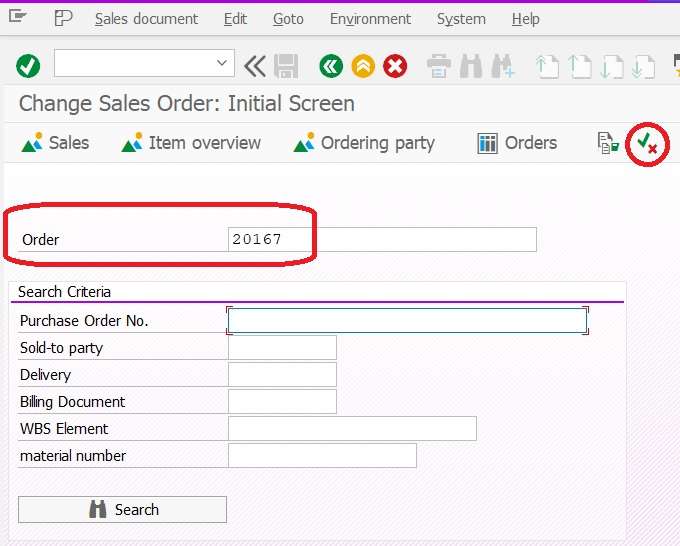
- Open Sales order either change VA02 or Display VA03 mode.
- Fill the Sales order number.
- Click on Status Overview Buttton.
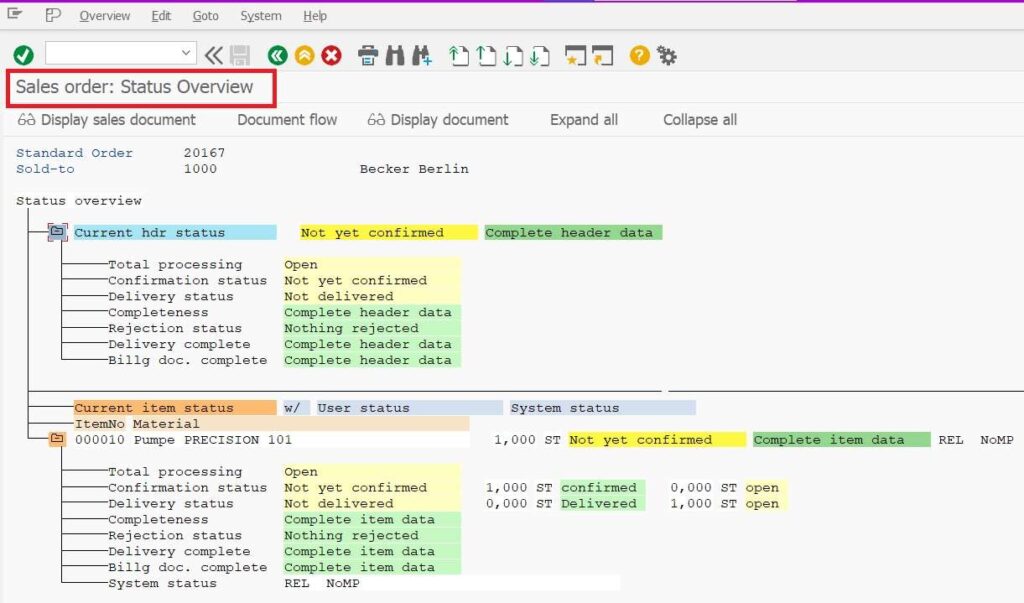
Sales Order Report in SAP
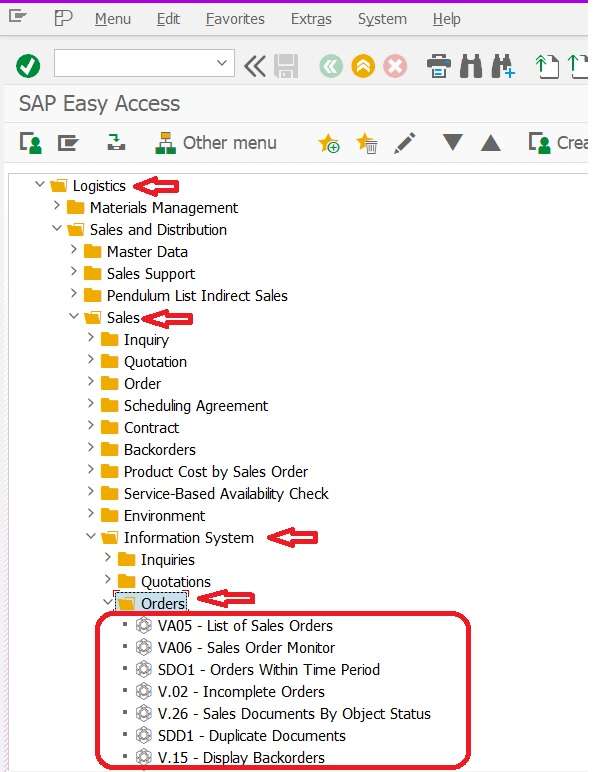
- Path: Path:- SAP Easy Access > SAP Menu > Logistics > Sales and Distribution > Sales > Information System > Order.
VA05 – List of Sales Orders
- Double click on VA05 List of Sales order.
- Or fill VA05 in command field and click on OK button.
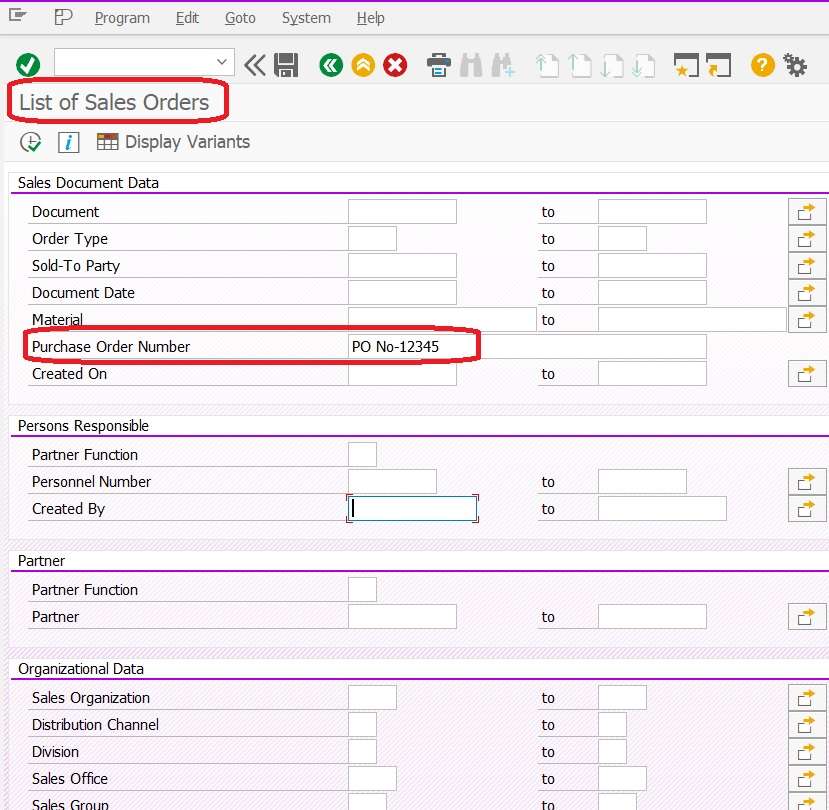
- User have to fill selection criteria information, in our case we have filled puchase order which we have received from customer.
- Click on Execute or F8 button.
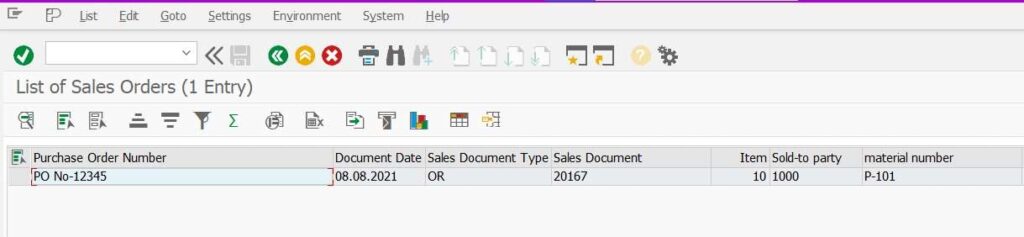
Join Our SAP SD LinkedIn Group
