Create Outbound Delivery in SAP SD
- Once the ordered material or product is ready for shipping then a delivery document creation process is initiated.
- The outbound delivery supports all shipping activities including picking, packing, transportation, and Post goods issue.
- Outbound deliveries can be created automatically using worklists, or manually.
- Outbound delivery can be created either using anyone below-mentioned previous documents.
- With reference to a sales order.
- With reference to a stock transport order
- With reference to a subcontract order
- With reference to a project
- Without reference to any previous order.
Note:-
- With reference to one sales order, multiple delivery documents can be created.
- Multiple sales orders can be clubbed and created one outbound delivery document, subject to the below factors of sales order needs to be same.
- Shipping point
- Due Date
- Ship to Party Address

Prerequisite to Creating Outbound Delivery in SAP
- Header Level of Sales Order
- No Delivery block at Sales order level.
- At Least one Open Order Quantity
- Item and Scheduleline Level of Sales Order
- scheduleline should be due for delivery when Material available date or Transportation planning date is reached.
- No delivery block applied at scheduleline level.
- The delivery quantity must be more than one quantity.
- Sufficient stock of the material must be available to meet delivery quantity.

Create Outbound Delivery in SAP SD
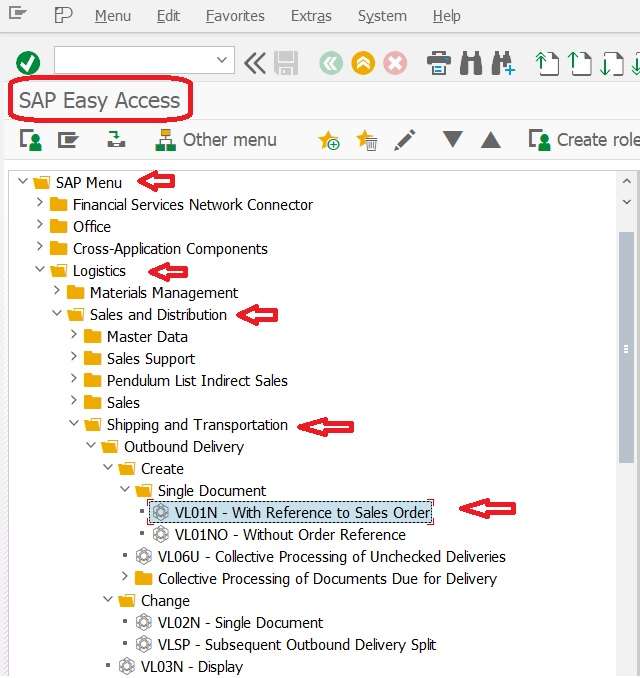
- Path:-
- SAP Menu > Logistics > Sales and Distribution > Shipping and Transportation > Outbound Delivery > Create > With Reference to Sales Order
- T.code:-
- VL01N – With Reference to Sales Order.
- VL02N – Single Document Change.
- VL03N – Display Delivery Document.
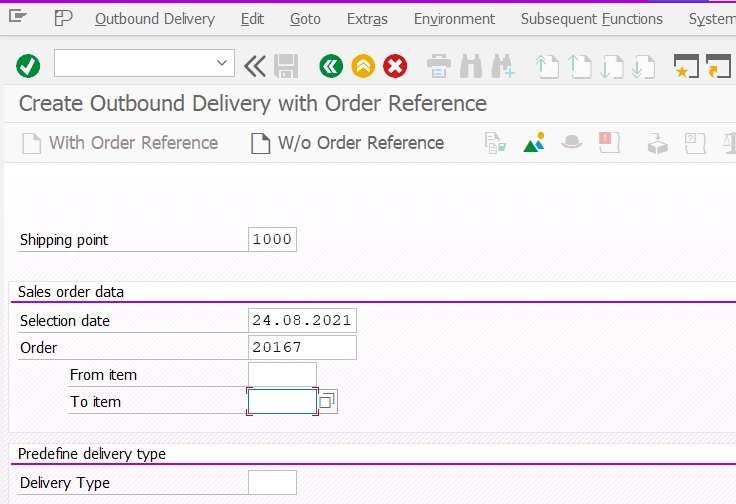
- In initial screen of Create Outbound Delivery need to provide below information.
- Shipping Point :- get shipping point from shipping tab of sales order line item.
- Selection Date:- It should be either the material availability date or the transportation planning date falls on or before the delivery selection date, the system copies the item into the delivery.
- Sales Order Number:- Sales Order number against which delivery document need to be created.
- From and To Item Number:- Line item number of sales order against which need to be created delivery, if user does not specify any line item then system will consider all line items of sales order for delivery creation.
Direct Interface from Order Processing
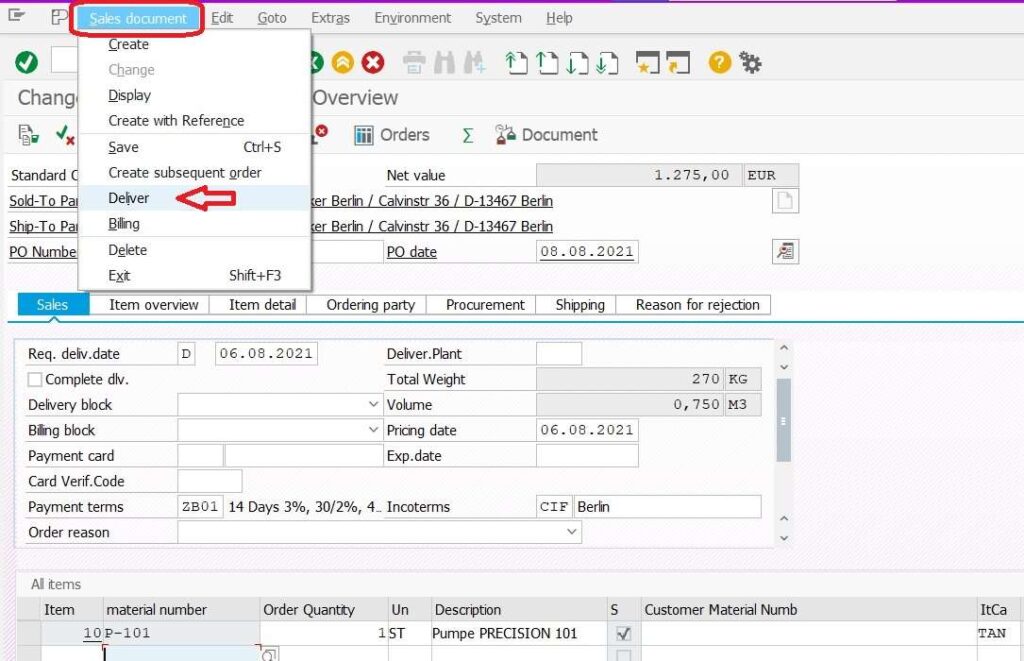
- Open Sales Order either in Change VA02 or Display VA03 mode.
- Click on “Sales Document” from menu bar.
- Click on “Delivery“.
Then the system will land to the user on Create Delivery overview screen like the below screenshot.
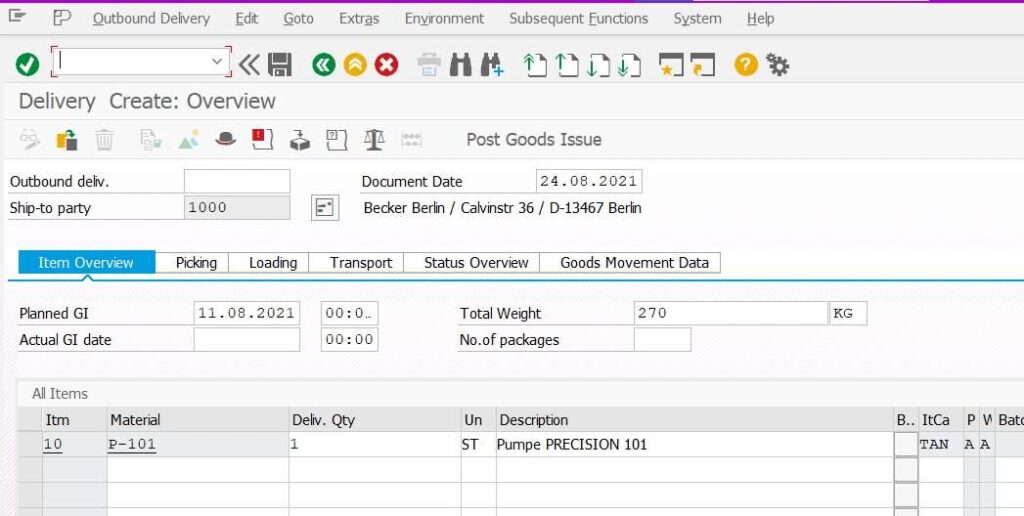
Picking Tab in Delivery Document
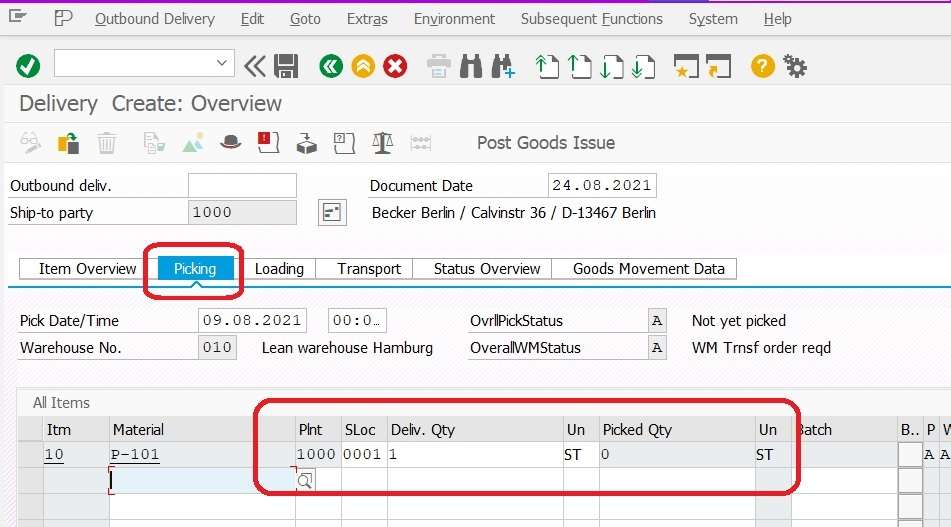
- Picking Tab display
- Plant code:- Delivery plant
- Storage location
- Delivery Quantity
- UoM
- Picked Quantity
The picked quantity is grey out mode that means we have to transfer the order to pick the material.
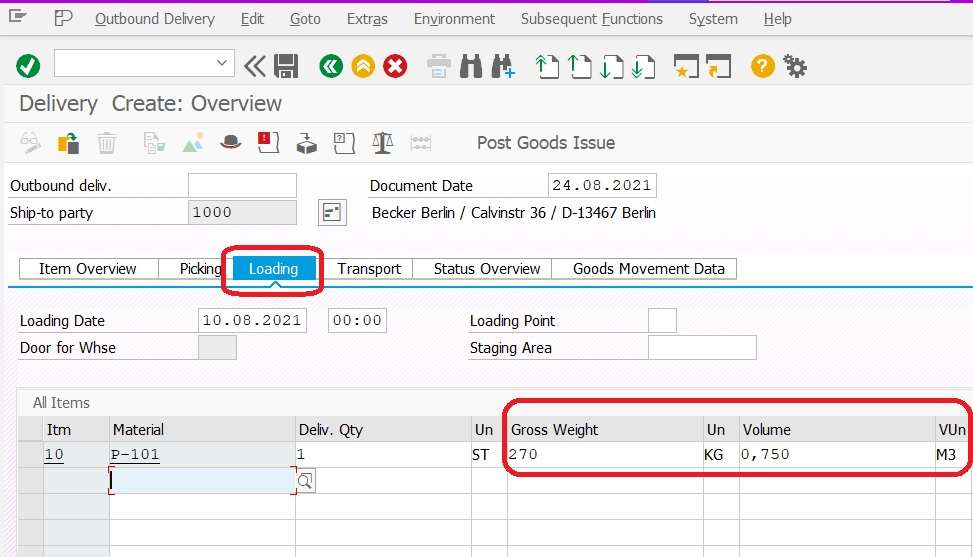
Transport Tab of Delivery Document
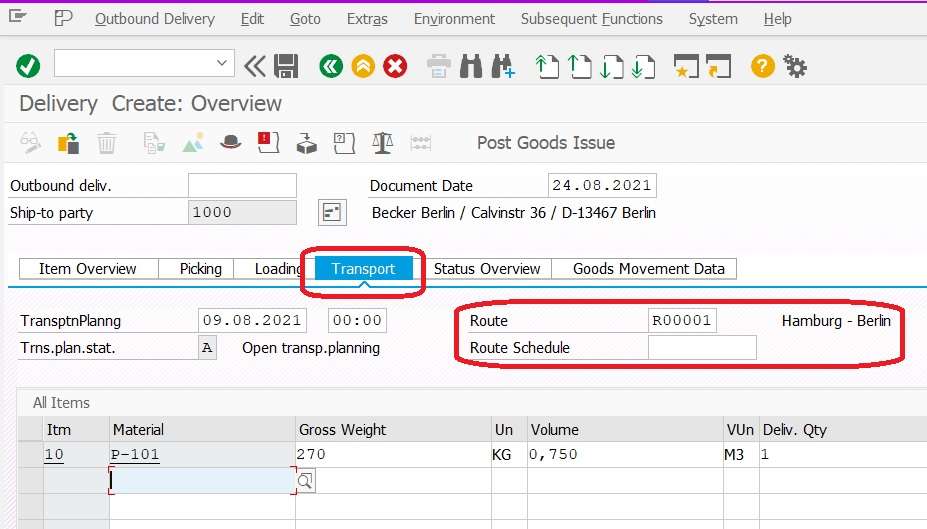
- Transport tab provide information
- Transportation Planning Date
- Transportation Planning status.
- Route
- Gross wieght
- Volume
Status Tab
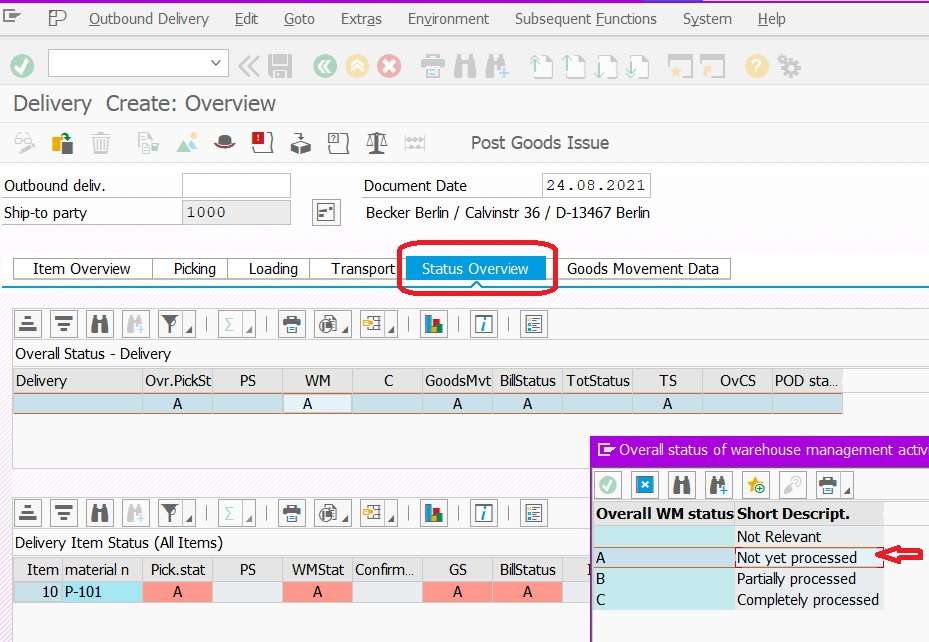
Goods Movement Tab
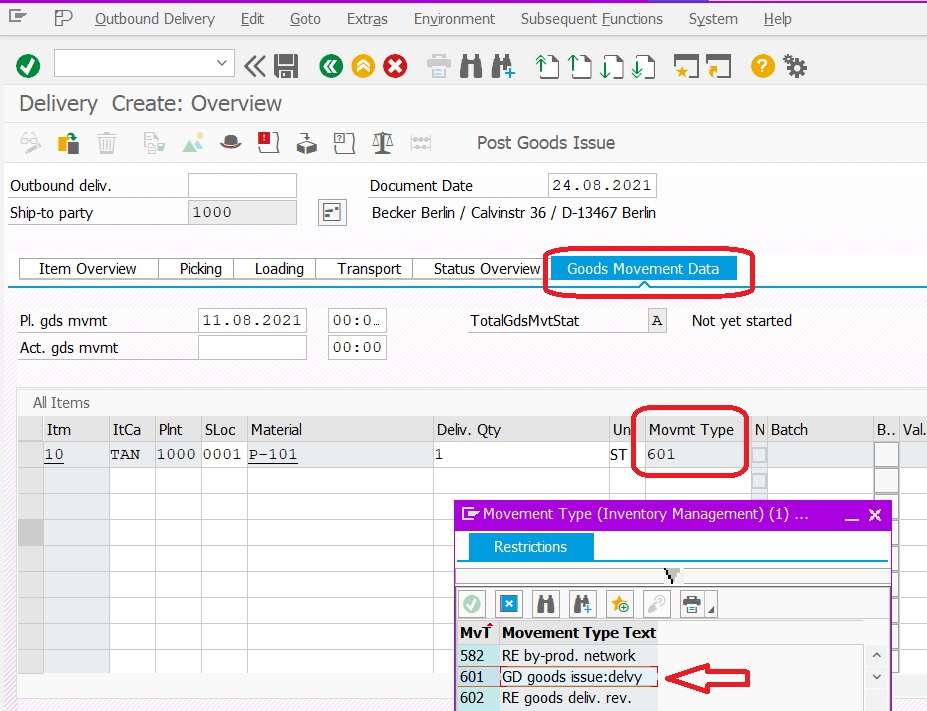
The goods movement tab provides information that which movement type is used for this delivery document.

Select any one line item of the delivery document and click on the Item Details button. It will display item data of that line item.
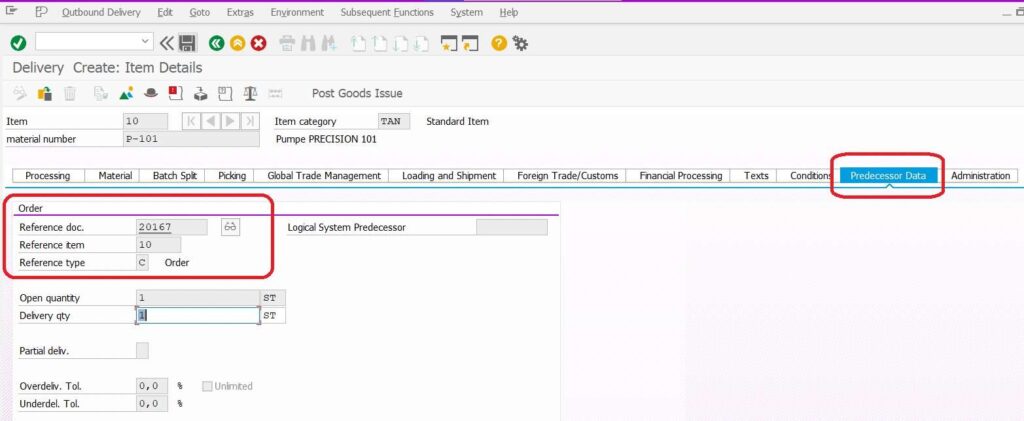
- The Predeccessor data tab provides information about
- Reference Document number e.g Sales order number.
- Reference Item:- line item number of Sales Order number.
- Reference Type:- Document category.
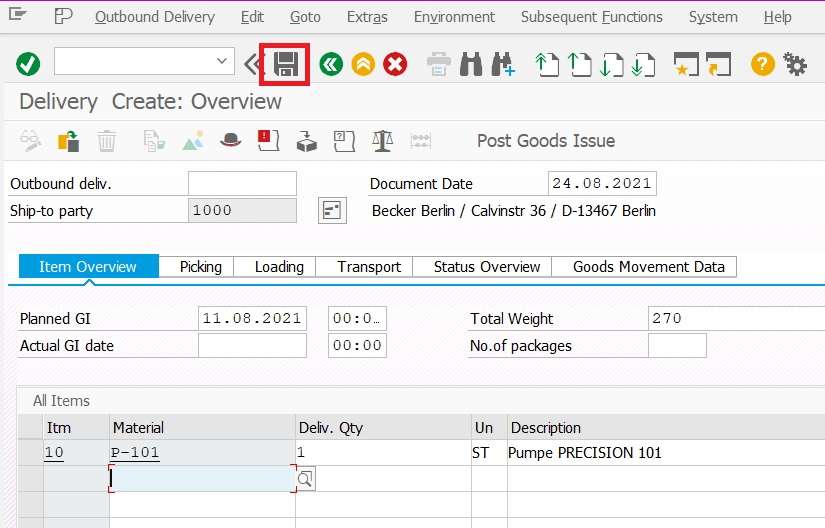
Click on the SAVE button.
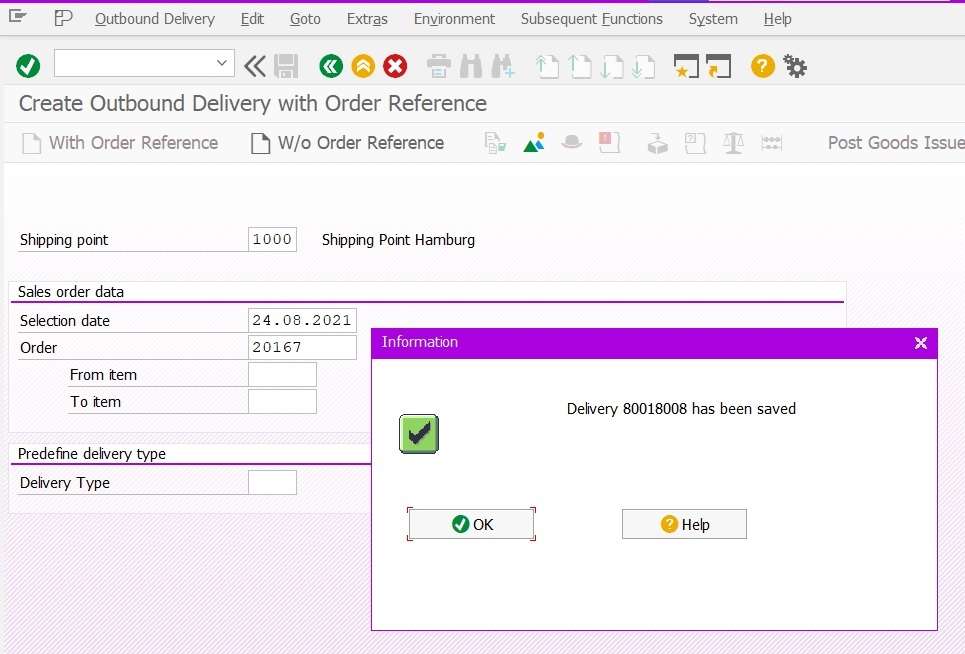
Now the delivery document has been saved with the delivery number 80018008.
Document Flow for The Outbound Delivery
Document Flow Using Single Document VL02N or VL03N
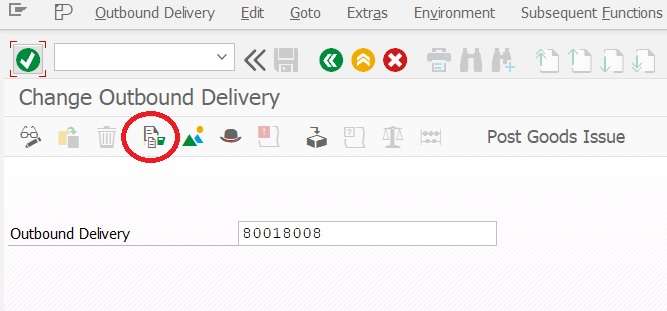
- Open Delivery document either change or display mode.
- Provide the delivery document number
- Click on the Document flow button.
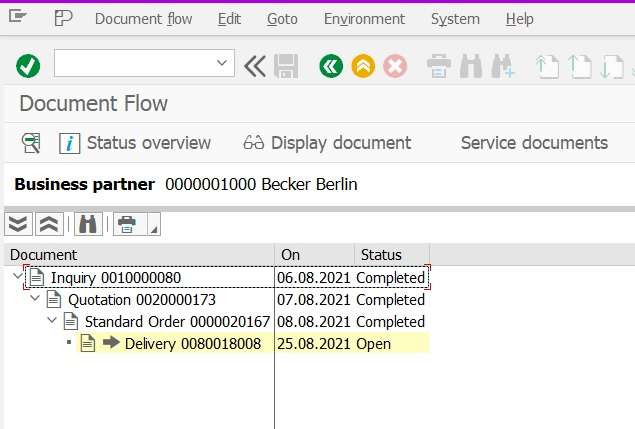
Now we can see the Delivery document status is open and the preceding document’s Sales order status has been completed.
Document Flow using Report S_ALR_87014387
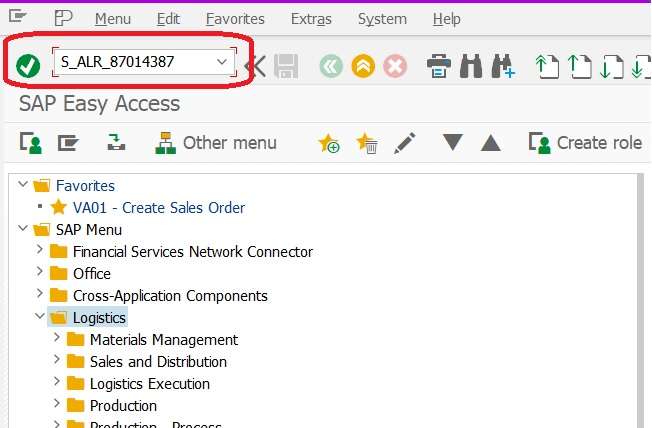
- Use T.Code:- S_ALR_87014387 in command field.
- Click on OK Button.
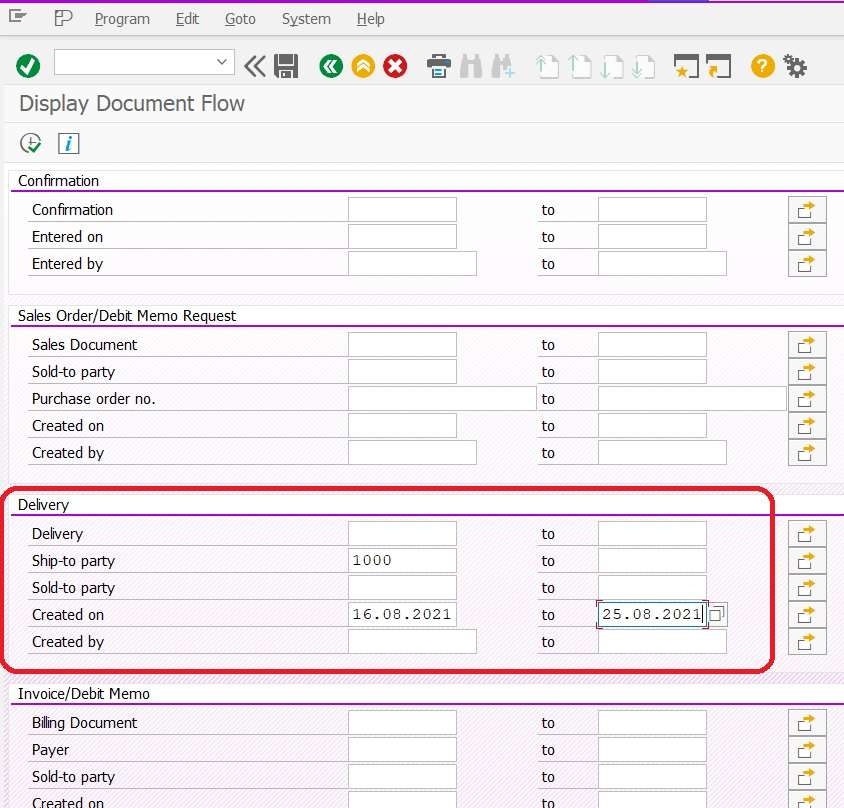
Provide required input selection criteria.
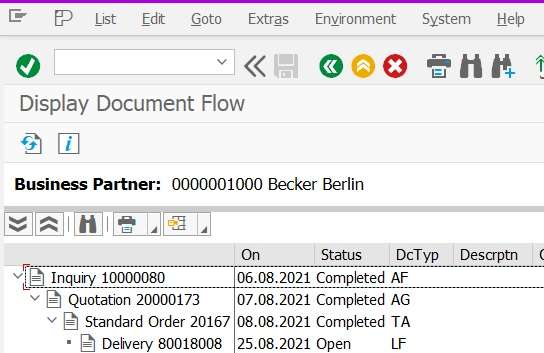
using this report we can see the document flow of multiple documents in one screen.
Report for Outbound Delivery in SAP SD
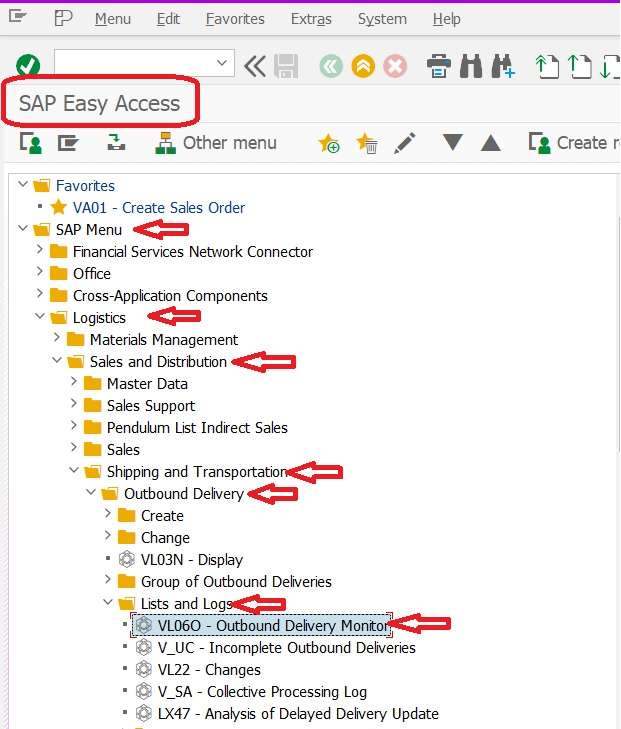
Path:- SAP Menu > Logistics > Sales and Distribution > Shipping and Transportation > Outbound Delivery > Lists and Logs > VL06O – Outbound Delivery Monitor
T.Code:- VL06O – Outbound Delivery Monitor
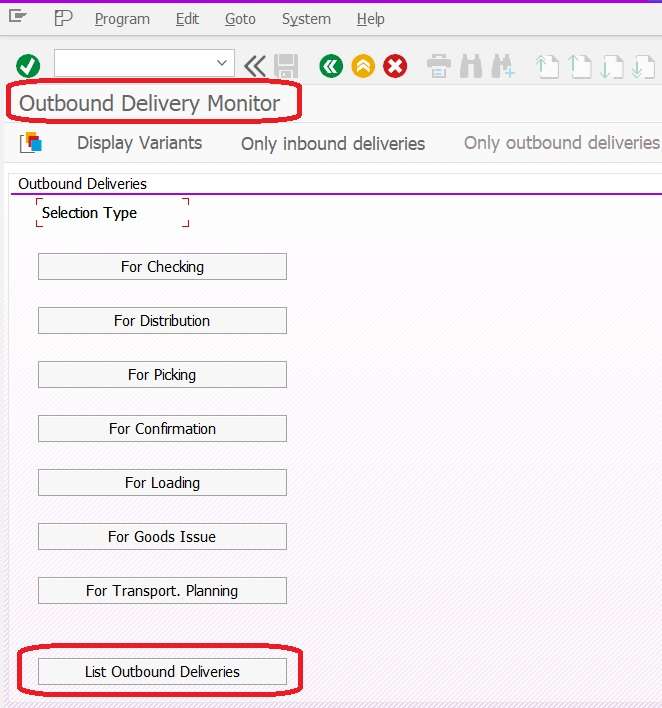
Click on the “List Outbound Deliveries” button.
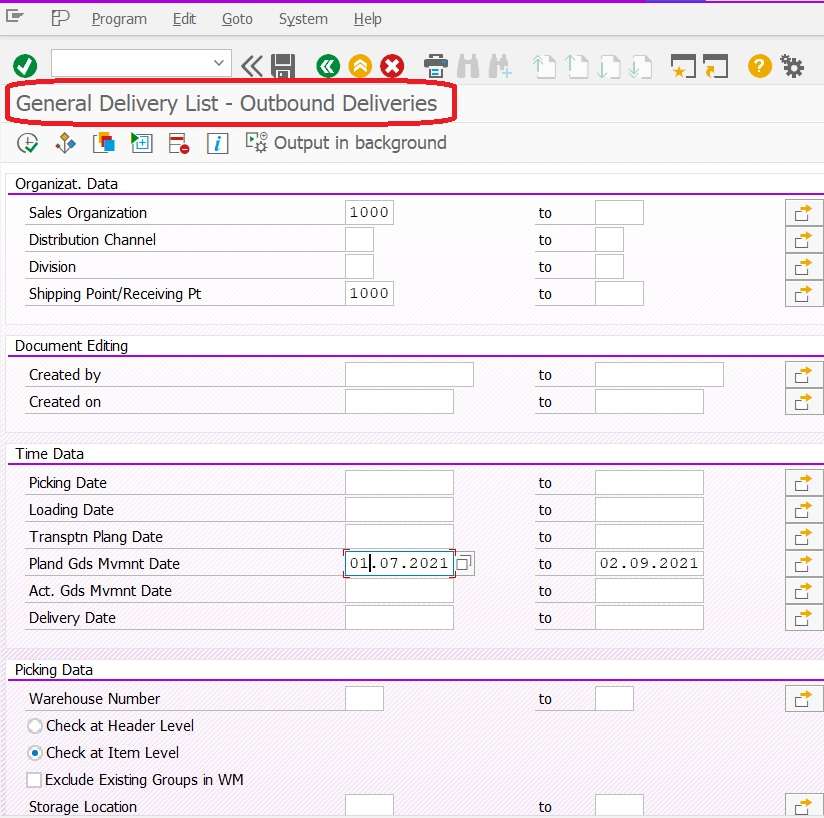
- Provide your required input selection criteria.
- And click on execute button or F8.
Header view
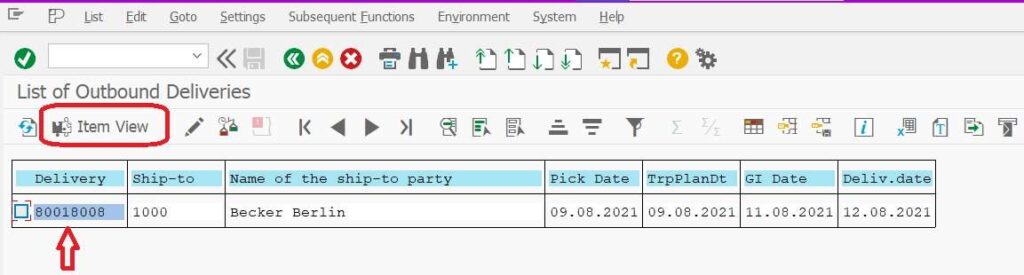
System displaying header information of this delivery document.
Now click on the Item overview button.
Item view
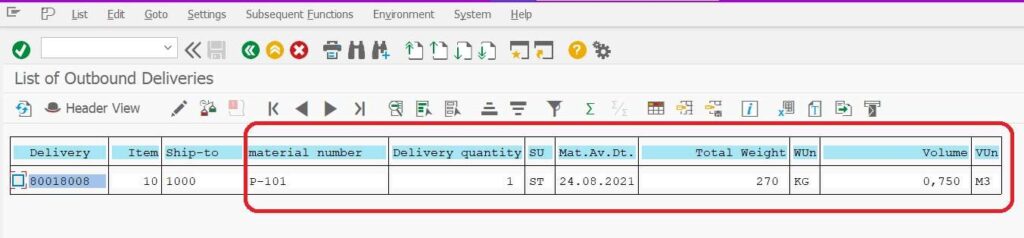
Item view display below information of the delivery document.
- Material code
- Delivery Quantity
- Material Available date
- Weight and Volume etc.

Very Nice Presentation and valuable matter , it is very easy to understand