Mismatched Compliance Status Between SAP Sales Order and SAP GTS
When the compliance status in a sales order does not reflect the correct status maintained in SAP GTS, it may indicate a synchronization or communication issue. Follow the steps below to systematically analyse and resolve the problem.
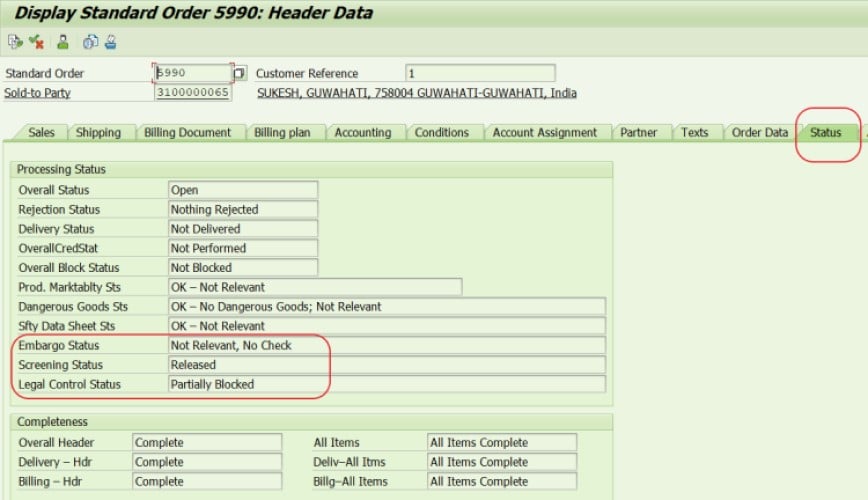
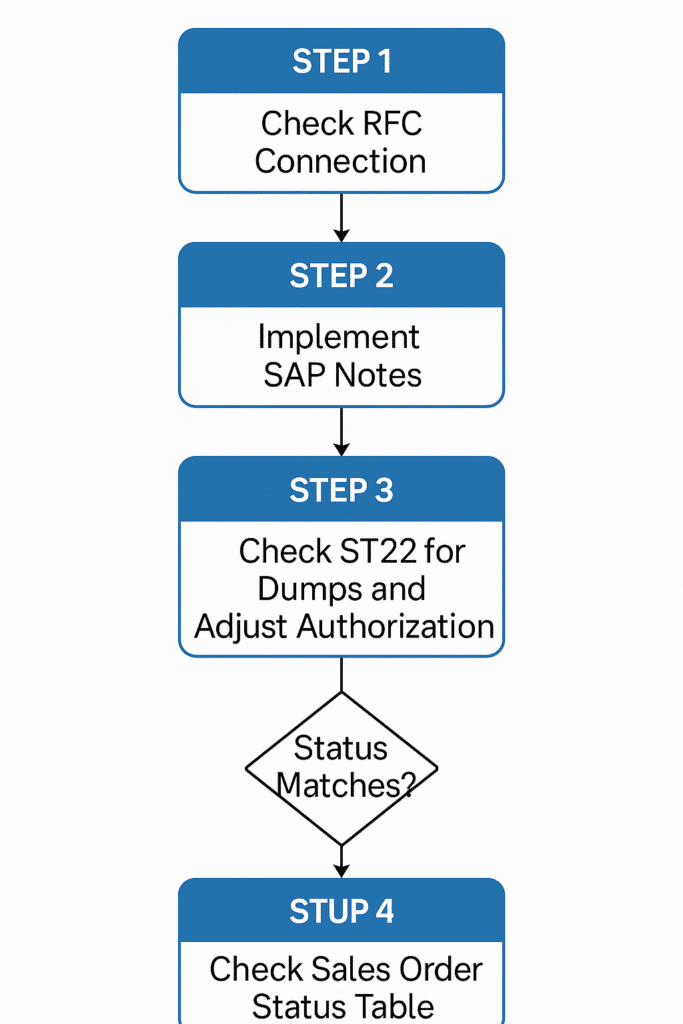
✅ Step 1: Verify RFC Connection Between SAP GTS and S/4HANA
Ensure that the RFC destination from SAP GTS to the S/4HANA system is set up correctly according to SAP’s integration configuration guide.
- Check that the RFC destination is active and user credentials are correct.
- Confirm that the connection test (SM59) runs without errors.
➡️ Only proceed to Step 2 once the RFC connection is verified and operational.
✅ Step 2: Implement Relevant SAP Notes
Ensure that the following SAP Notes are implemented in your system. These notes address known issues with compliance status synchronization between SAP GTS and the sales order in S/4HANA:
| Note Number | Description |
|---|---|
| 3049846 | Enhancement of status synchronization between customs document and sales document |
| 3104902 | Runtime error CALL_FUNCTION_NOT_FOUND during status synchronization |
| 3032428 | Incorrect status update calls not displayed in inbound queue |
| 3132140 | Rejection of cancellation does not trigger ExportDeclarationSUITEConfirmation |
| 3032810 | Proxy enhancements for TradeComplianceCheckSUITERequest & SUITEConfirmation |
| 3031782 | Proxy definitions for CustomsTransitDischargeDeclarationSUITERequest & Confirmation |
| 3328483 | Status synchronization flag not transferred to SAP GTS |
| 3365096 | Compliance check status not updated in sales order after running /SAPSLL/DS_I_SD0A_R3 |
📌 Action:
- Review and implement any missing notes.
- Retest the issue after note implementation.
➡️ Proceed to Step 3 only if the problem persists after all relevant notes have been applied.
✅ Step 3: Check for Runtime Errors (Dumps)
Use transaction ST22 in both SAP GTS and S/4HANA to check for short dumps at the time of compliance status change.
- Look specifically for
RFC_NO_AUTHORITYerrors, which indicate that the RFC user lacks necessary authorizations. - Analyze the dump details to identify the missing authorization objects.
📌 Solution:
Grant the missing authorizations to the RFC user as indicated in the dump.
✅ Step 4: Analyze the Sales Order Status Error Log Table
Check the table /SAPSLL/SD0ASTS in the S/4HANA system. This table logs error messages that occur when the compliance status in the sales order cannot be updated.
🔍 Steps:
- Go to SE16 or SE16N.
- Enter table:
/SAPSLL/SD0ASTS. - Input the sales order number.
- Check for error entries and review the associated message.
🔁 Example:
- Error Message:
/SAPSLL/PLUGINR3042 - Cause: The RFC user does not have authorization to change the document type in S/4HANA.
- Solution: Assign the relevant change authorizations using authorization object
GTS_AUARTfor the required document types.
✅ Optional Step: Reprocess Failed Status Updates
To reprocess failed compliance status updates logged in /SAPSLL/SD0ASTS, use the following program:
🔁 Report: /SAPSLL/SD0A_DOC_UPD_REPROCESS
- This report attempts to reapply the status update in the sales order using the stored error entries.
- Run the report with appropriate selection criteria to reprocess failed entries.
✅ Summary Checklist
| Task | Completed |
|---|---|
| RFC connection between GTS and S/4 verified | ☐ |
| All relevant SAP Notes implemented | ☐ |
| ST22 dumps analyzed and resolved | ☐ |
Table /SAPSLL/SD0ASTS checked for errors | ☐ |
| Authorizations updated as needed | ☐ |
Report /SAPSLL/SD0A_DOC_UPD_REPROCESS executed if needed | ☐ |
Join Our SAP SD & GTS LinkedIn Group
