Positive List and Negative List in SAP GTS
SAP Global Trade Services (GTS) helps businesses manage international trade compliance. The Positive List includes business partners exempt from Sanctioned Party List (SPL) screening, preventing false positives and streamlining compliance processes. Conversely, the Negative List consists of business partners permanently blocked from transactions, ensuring companies avoid high-risk or non-compliant entities. Both the positive list and negative list in SAP GTS are crucial for maintaining compliance and efficiency in international trade. Regular updates and reviews ensure businesses stay compliant with trade regulations.
Purpose of Positive List in SAP GTS
In SAP Global Trade Services (GTS), adding a business partner to the Positive List is particularly useful for Sanctioned Party List (SPL) screening. Here are the main benefits and purposes:
Key Feature and Benefit of Postive List in SAP GTS.
- Preventing False Positives:
- If a business partner is mistakenly flagged during SPL screening due to name or address similarities with entities on the sanctioned list, placing them on the Positive List ensures they are ignored in future screenings, thus avoiding repeated false positives.
- Status: BPs remain “released”.
- Reducing Manual Intervention:
- Enhancing System Performance:
- Excluding specific business partners from SPL screening can help reduce system load and improve performance, particularly for organizations with extensive business partner data.
- Ensuring Compliance:
- The Positive List helps maintain compliance by ensuring that only relevant business partners are screened against the sanctioned party lists, enhancing the accuracy and efficiency of compliance checks.
- Approval: SAP GTS users should seek approval from their compliance manager before placing a BP on the Positive List to avoid regulation violations.
- The Positive List in SAP GTS is a valuable feature for managing business partners mistakenly flagged during SPL screenings, improving efficiency and accuracy in compliance processes.
- T-Code:
/SAPSLL/SPL_CHSB1PLO - Path: SAP GTS -> Compliance Management -> Sanctioned Party List Screening -> Positive List
Purpose of Negative List in SAP GTS.
The Negative List in SAP GTS lists business partners who are permanently blocked from any transactions. This means that any business partner added to this list will be excluded from all future dealings and transactions within the system. The primary purpose of the Negative List is to ensure that companies do not engage with entities that are flagged as high-risk or non-compliant with trade regulations.
Key Features and Benefits of Negative List.
- Permanent Blocking:
- When a business partner is added to the Negative List, they are permanently blocked from all transactions. This ensures that there is no accidental engagement with these entities in the future.
- Compliance Assurance:
- By maintaining a Negative List, companies can ensure they comply with international trade laws and regulations. This helps in avoiding legal penalties.
- Efficiency in Screening:
- The Negative List helps streamline the SPL screening process. Once a business partner is added to the Negative List, they are automatically excluded from future screenings, reducing the workload on compliance teams.
- Risk Management:
- Adding high-risk entities to the Negative List helps in managing and mitigating potential risks associated with international trade. This proactive approach ensures that the company is not exposed to financial or legal risks.
Blocked Partner in SAP GTS
A Blocked Partner in SAP GTS refers to a business partner that has been temporarily restricted from certain transactions due to compliance issues. This typically occurs when a partner’s details match those on a Sanctioned Party List (SPL). The system automatically blocks the partner to prevent any non-compliant transactions.
- Temporary Restriction: The block is usually temporary and can be lifted once the compliance issue is resolved.
- Triggered by SPL Screening: The block is triggered when the partner’s details match an entry on the SPL.
- Transaction-Specific: The block may apply to specific transactions or types of transactions.
- T-Codes:
- /SAPSLL/SPL_CHSB1PLO: Used for SPL screening of business partners.
Key Differences Between Positive List and Negative List
- Purpose:
- Positive List: Used to exempt business partners from SPL screening to avoid false positives.
- Negative List: Used to permanently block high-risk business partners from all transactions.
- Impact on Transactions:
- Positive List: Business partners on this list are allowed to engage in transactions without being screened.
- Negative List: Business partners on this list are permanently blocked from all transactions.
- Compliance Focus:
- Positive List: Focuses on reducing false positives and streamlining compliance processes.
- Negative List: Focuses on ensuring compliance by blocking high-risk entities.
- System Performance:
- Positive List: Helps improve system performance by reducing the number of entities screened.
- Negative List: Ensures efficient screening by permanently excluding high-risk entities.
Difference Between Blocked Partner and Negative List in SAP GTS
- Duration of Restriction:
- Blocked Partner: Temporary restriction.
- Negative List: Permanent restriction.
- Trigger Mechanism:
- Blocked Partner: Triggered by SPL screening.
- Negative List: Manually added based on compliance policies.
- Scope of Restriction:
- Blocked Partner: This may apply to specific transactions.
- Negative List: Applies to all transactions.
Different Ways to Add a Business Partner to the Positive List and Negative List
- Partner Master Data:
- After running an SPL screening, you can directly add a business partner to the Positive List from the screening results. This is useful when a legitimate partner is mistakenly flagged.
- From SPL Screening Results:
- After running an SPL screening, you can directly add a business partner to the Positive List from the screening results. This is useful when a legitimate partner is mistakenly flagged.
Steps to Add Business Partner in Positive and Negative List Via BP Master Data.
Step 1:- Open Partner Master Data in Change Mode.
- T.Code:- [BP]
- Click on Change Mode
- Select “SAP GTS” tab
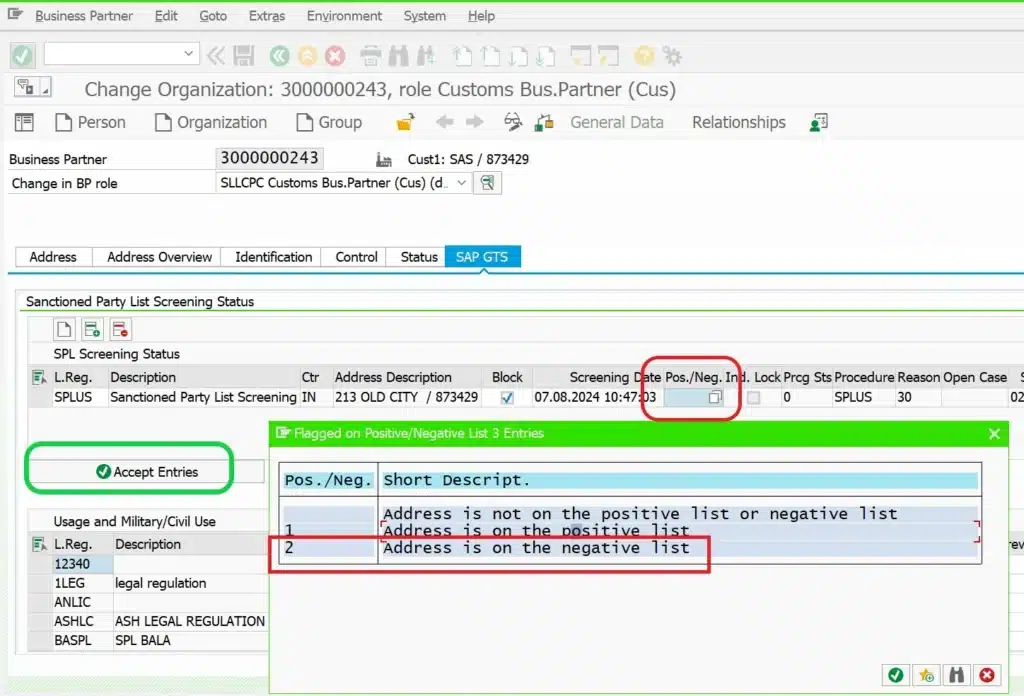
- Find Postive / Negative Field and press F4 help.
- Choose either positive or Negative option as per your requirement.
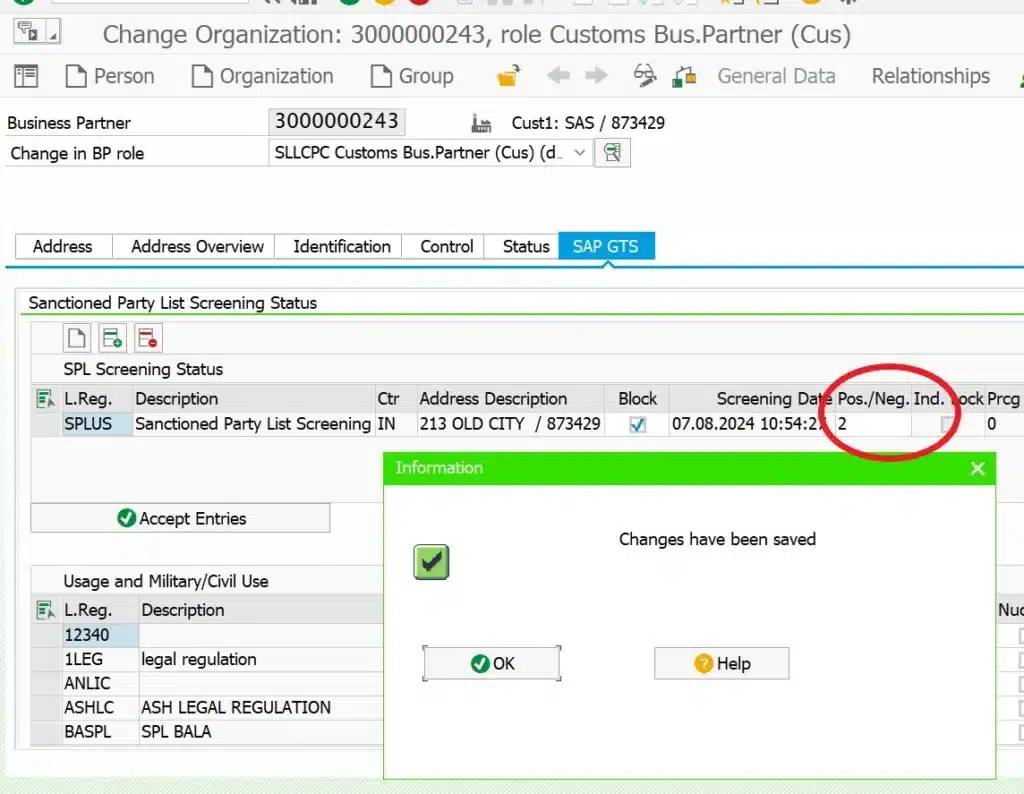
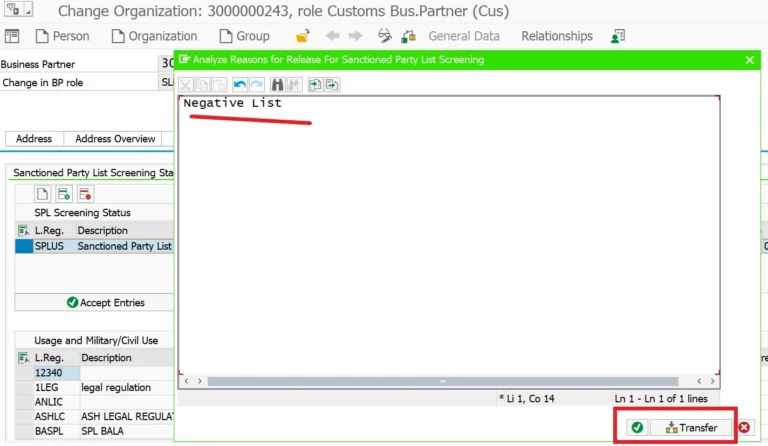
- Select the respective Row and Click on the “Accept Entries” button.
- Then click on the SAVE button.
Step2:- Open Negative list Report
- T.Code:- [/SAPSLL/SPL_NEGBPLO]
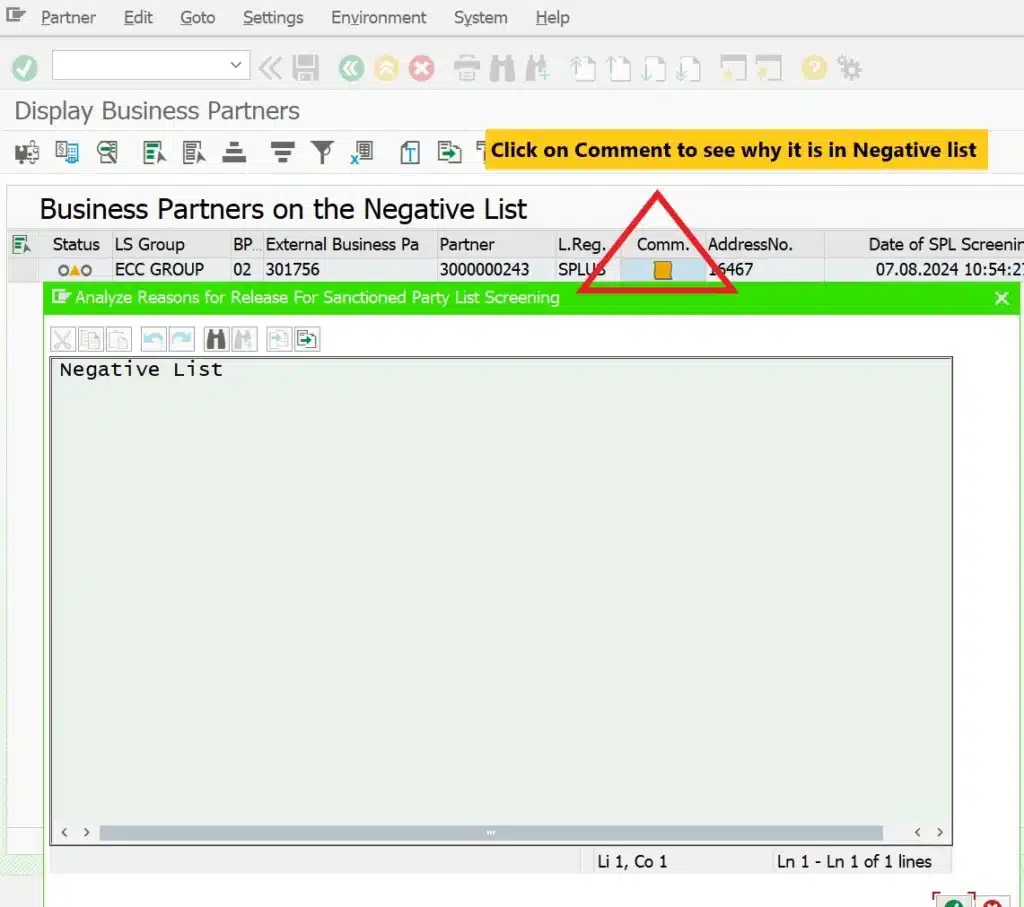
- After execution, you can find the list of business partners that are in the NEGATIVE LISTS bucket.
- Click on the comment field where we can see the explanation of why the respective business partner was put on the Negative list.
Note:- Same process we can do for the Positive list within BP master data.
Steps to Add Business Partner in Positive and Negative List Via SPL Screening Results
Access SPL Screening Results
Navigate to the SPL screening results in SAP GTS. This is where you can see the list of business partners that have been screened.
- T. Code:- [/SAPSLL/SPL_BLBPLO] Display Blocked Business Partners
- In this report, at least provide SPL Legal Regulation. e.g. SPLUS
Identify the Business Partner:
Locate the business partner you want to add to the Positive List. This could be a partner who has been mistakenly flagged due to similarities in names or addresses with entities on the sanctioned list. Click on the business partner’s entry to select them. Ensure you have the correct partner to avoid any mistakes.
Add to Positive List:
In the options menu, choose the option to add the business partner to the Positive List. This action will exempt them from future SPL screenings.
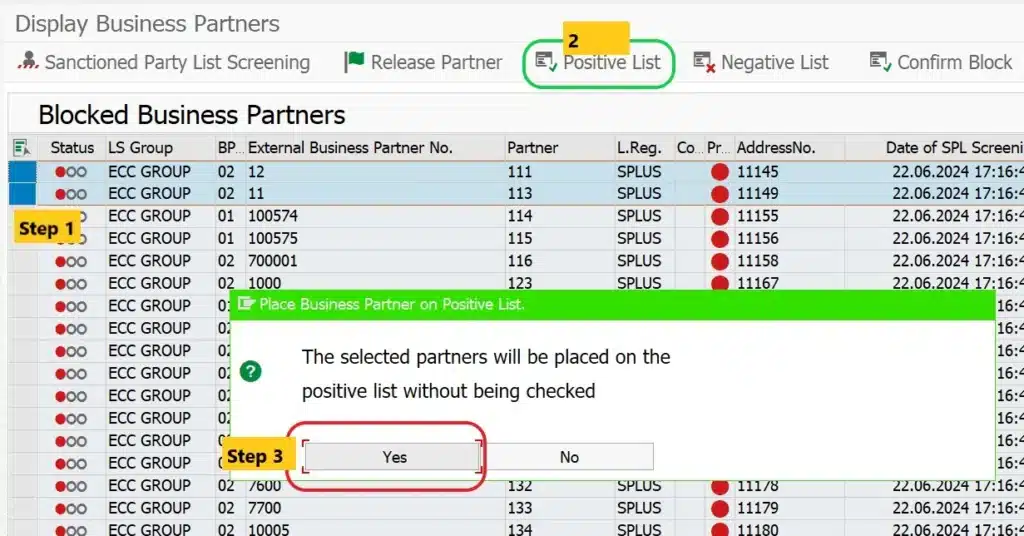
- Step 1 select the rows or business partners that need to be put in the POSITIVE list bucket.
- Step 2:- Select the “Positive List” button
- Step 3:- Click on “YES” on the confirmation button.
Confirm the Addition:
Confirm the addition of the business partner to the Positive List. This step ensures that the system will ignore this partner in all future SPL screenings, as long as their address data does not change.
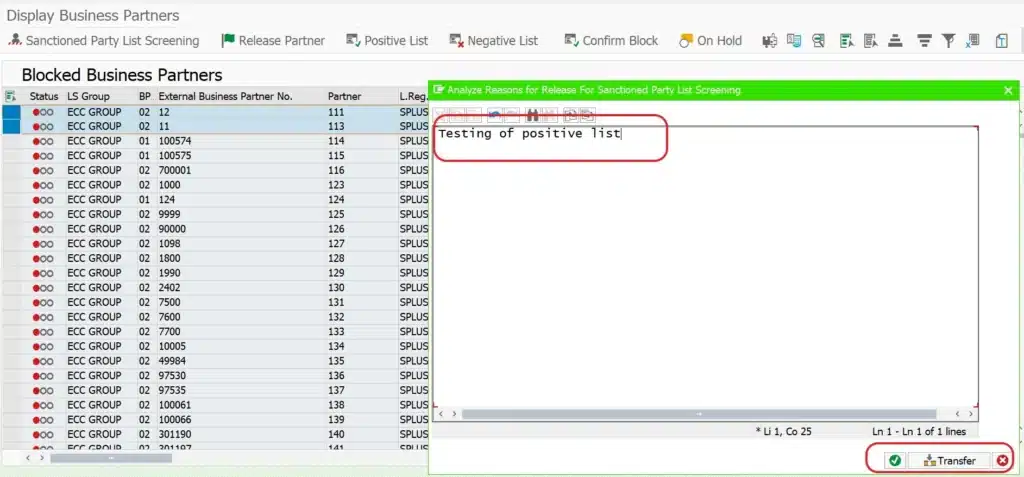
- Mention the reason why you are putting in a POSITIVE List which will be used for audit purposes.
- Click on the “Transfer” button.
Open Postive list Report
- T. Code:- [/SAPSLL/SPL_POSBPLO] Display Positive List Business Partners
- Provide SPL Legal Regulation e.g. SPLUS
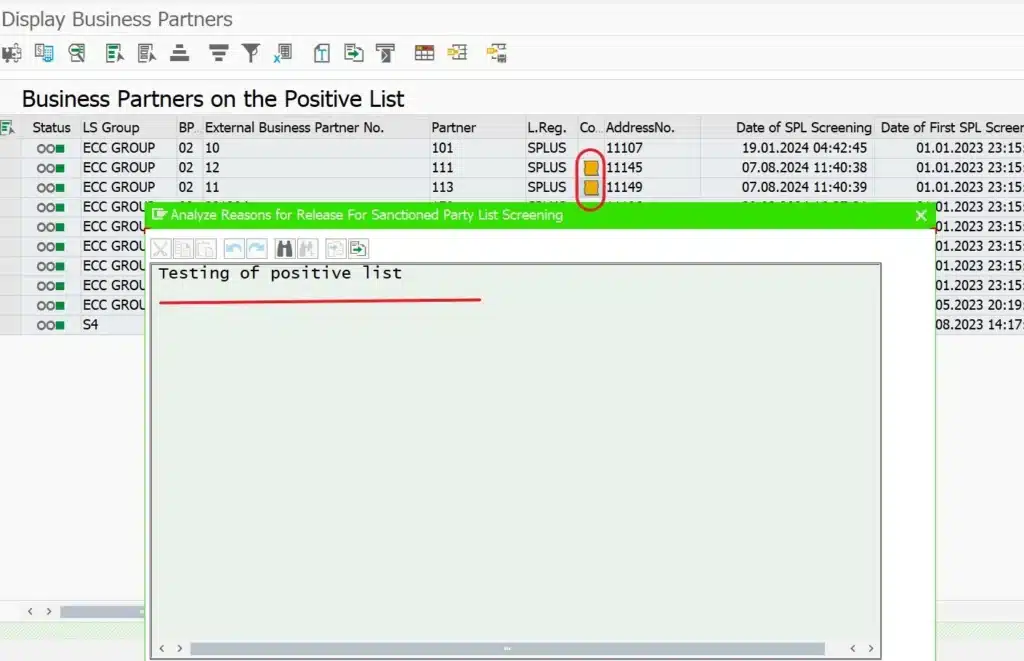
- Click on the Comment button of any business partner to get an explanation of why it is on the Positive list.
Common Issues and Solutions
- BP Expected to be Blocked but Remains Released:
- Issue: A BP that should be blocked by an SPL screening job remains in a “released” status.
- Solution: Verify if the BP is on the Positive List. If so, remove them from the Positive List and rerun the SPL screening job.
- BP Expected to be Released but Remains Blocked:
- Issue: A BP that should be released by a screening job remains on the blocked list.
- Solution: Check if the BP is on the Negative List. If so, remove them from the Negative List and rerun the SPL screening job.
- Unexpected SPL Screening Results:
- Issue: Document screening leads to SPL results that a user did not expect.
- Solution: Review the Positive and Negative Lists to ensure the correct BPs are classified. Adjust the lists as necessary and rerun the screening.
Vlog:- Step By Step Guide to Apply Positive and Negative List.
Test Your Knowledge
Positive List and Negative List in SAP GTS Mock Test
#SAPGTS #TradeCompliance #SPLScreening #ComplianceManagement #PositiveList #NegativeList
Join Our SAP SD & GTS LinkedIn Group
